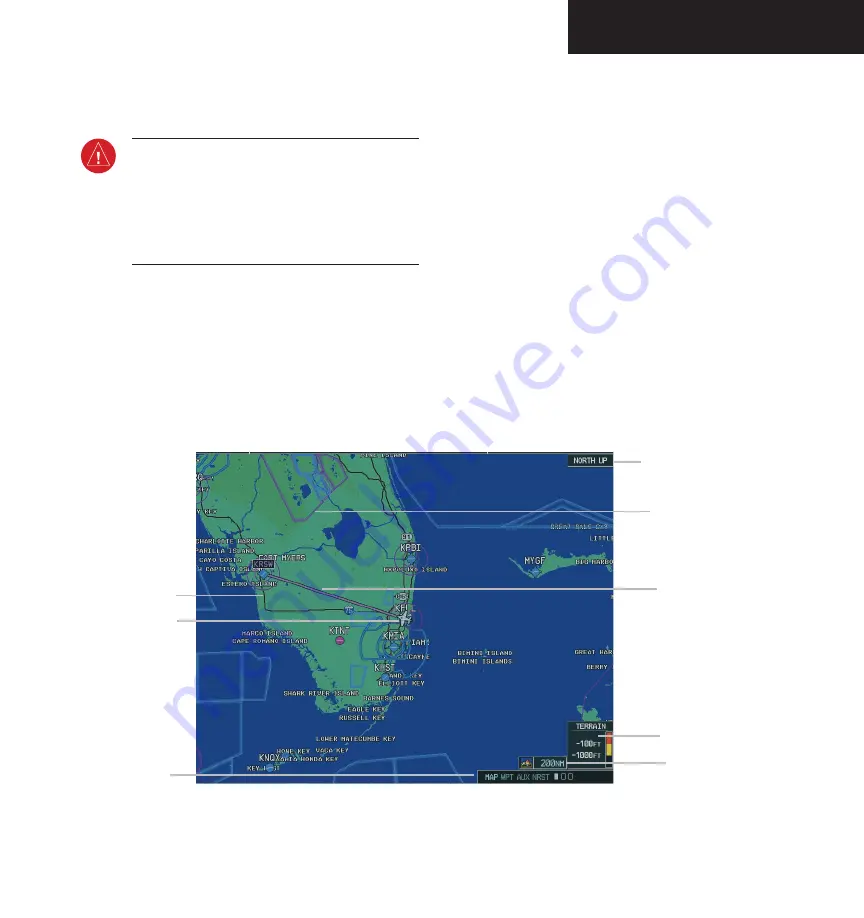
Garmin G1000 Pilot’s Guide for the Diamond DA40
190-00592-00 Rev. A
7-7
MULTI FUNCTION DISPLAY
7.2 NAVIGATION MAP PAGE
WARNING:
Use of the Navigation Map Page for
pilotage navigation is prohibited. The Naviga-
tion Map is intended only to enhance situational
awareness. Navigation is to be conducted using
only current charts, data, and authorized naviga-
tion facilities.
The Navigation Map Page is the first page in the map
page group and provides the pilot with the following
GPS/Navigation display capability:
• Map display showing airports, navaids, airspaces,
land data (highways, cities, lakes, rivers, borders,
etc.) with names (labels)
Figure 7-8 Navigation Map Page
(not all features shown)
Own Aircraft
Map Scale
Legend
Course Line
Map Orientation
Terrain Scale
Page Groups
Airspace Boundries
Interstate
Highways
• Map pointer information (distance and bearing
to pointer, location of pointer, name and other
pertinent information)
• TIS Traffic Display
• Obstacle Display
• Map Zoom Range Legend
• Wind Direction and Speed
• Heading Indication
• Aircraft icon representing present position
• Icons for enabled map features
• Track Vector
• Topography Scale
• Fuel Range Ring
• Topography Data
• Terrain Proximity Data
Содержание G1000 Series
Страница 1: ...G1000 TM Pilot s Guide for the Diamond DA40 ...
Страница 11: ...G1000 TM System Overview ...
Страница 12: ...190 00592 00 Rev A Garmin G1000 Pilot s Guide for the Diamond DA40 ...
Страница 27: ...G1000 TM Primary Flight Display ...
Страница 28: ...Garmin G1000 Pilot s Guide for the Diamond DA40 190 00592 00 Rev A ...
Страница 75: ...G1000 TM NAV COM ...
Страница 76: ...190 00592 00 Rev A Garmin G1000 Pilot s Guide for the Diamond DA40 ...
Страница 99: ...G1000 TM Transponder ...
Страница 100: ...Garmin G1000 Pilot s Guide for the Diamond DA40 190 00592 00 Rev A ...
Страница 106: ...Garmin G1000 Pilot s Guide for the Diamond DA40 190 00592 00 Rev A 4 6 TRANSPONDER This page intentionally left blank ...
Страница 107: ...G1000 TM Audio Panel ...
Страница 108: ...Garmin G1000 Pilot s Guide for the Diamond DA40 190 00592 00 Rev A ...
Страница 118: ...Garmin G1000 Pilot s Guide for the Diamond DA40 190 00592 00 Rev A 5 10 AUDIO PANEL This page intentionally left blank ...
Страница 119: ...G1000 TM Engine Indication System ...
Страница 120: ...Garmin G1000 Pilot s Guide for the Diamond DA40 190 00592 00 Rev A ...
Страница 133: ...G1000 TM G1000 TM Multi Function Display ...
Страница 134: ...Garmin G1000 Pilot s Guide for the Diamond DA40 190 00592 00 Rev A ...
Страница 253: ...G1000 TM Optional Equipment ...
Страница 254: ...190 00592 00 Rev A Garmin G1000 Pilot s Guide for the Diamond DA40 ...
Страница 283: ...G1000 TM Annunciations and Alerts ...
Страница 284: ...190 00592 00 Rev A Garmin G1000 Pilot s Guide for the Diamond DA40 ...
Страница 303: ...G1000 TM Appendices ...
Страница 304: ......
Страница 312: ...Garmin G1000 Pilot s Guide for the Diamond DA40 190 00592 00 Rev A B 6 APPENDIX B This page intentionally left blank ...
Страница 328: ...Garmin G1000 Pilot s Guide for the Diamond DA40 190 00592 00 Rev A G 4 APPENDIX G This page intentionally left blank ...
Страница 329: ...G1000 TM Index ...
Страница 330: ......
Страница 336: ...Garmin G1000 Pilot s Guide for the Diamond DA40 190 00592 00 Rev A I 6 INDEX This page intentionally left blank ...
Страница 337: ......
















































