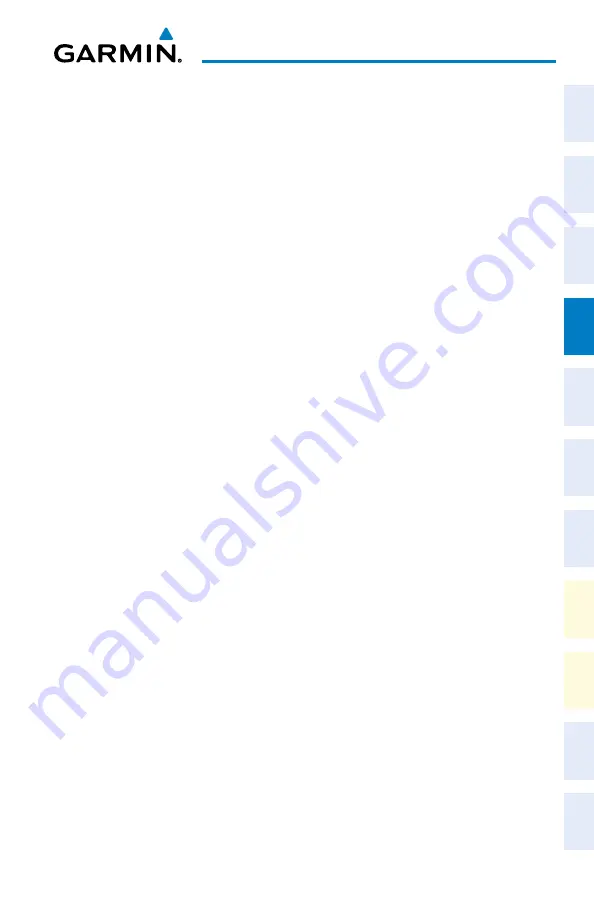
Garmin G1000 NXi Cockpit Reference Guide for the da62
190-02622-00 Rev. A
35
Flight Management
Flight
Instruments
EIS
Nav/Com/
XPDR/Audio
Flight
Management
Hazar
d
Avoidance
AFCS
Additional
Featur
es
Annun/Alerts
Appendix
Index
Flight
Instruments
EIS
Nav/Com/
XP
d
R/
a
udio
Flight
Management
Hazar
d
avoidance
a
FCS
a
dditional
Featur
es
a
bnormal
o
per
ation
a
nnun/
a
lerts
a
ppendix
Index
adding a waypoint to the active flight plan:
1)
Press the
FPL
Key.
2)
Press the
FMS
Knob to activate the cursor (not required on the PFD).
3)
Select the point in the flight plan before which to add the new waypoint. The new
waypoint is placed directly in front of the highlighted waypoint.
4)
Turn the small
FMS
Knob to display the ‘Waypoint Information’ Window. (Turning it
clockwise displays a blank ‘Waypoint Information’ Window, turning it counter-clockwise
displays the ‘Waypoint Information’ Window with a waypoint selection submenu allowing
selection of active flight plan, nearest, recent, or user waypoints).
5)
Enter the identifier, facility, or city name of the waypoint or select a waypoint from the
submenu of waypoints and press the
ENT
Key. The active flight plan is modified as each
waypoint is entered.
Creating and adding user waypoints to the active flight plan using the map pointer:
1)
Press the
FPL
Key.
2)
Press the
FMS
Knob on the MFD to activate the cursor.
3)
Select the point in the flight plan to add the new waypoint.
4)
Push the
Joystick
on the MFD to activate the panning function on the ‘FPL - Active Flight
Plan’ Page and pan to the map location of the desired user waypoint.
5)
Press the
Ld WPT
Softkey; or press the
MENU
Key, select ‘Load Waypoint’, and press the
ENT
Key. The user waypoint is created with a name of USRxxx (using the next available
in sequence) and is added to the active flight plan.
adding a waypoint to an existing stored flight plan:
1)
On the ‘FPL - Flight Plan Catalog’ Page, press the
FMS
Knob to activate the cursor.
2)
Highlight the desired flight plan.
3)
Press the
Edit
Softkey; or press the
ENT
Key, turn the large
FMS
Knob clockwise to select
“Edit” and press the
ENT
Key. The ‘FPL - Stored Flight Plan’ Page is displayed.
4)
Select the point in the flight plan to add the new waypoint. The new waypoint is placed
directly in front of the highlighted waypoint.
5)
Turn the small
FMS
Knob to display the ‘Waypoint Information’ Window. (Turning it
clockwise displays a blank ‘Waypoint Information’ Window, turning it counter-clockwise
displays the ‘Waypoint Information’ Window with a waypoint selection submenu allowing
selection of active flight plan, nearest, recent, user, or airway waypoints).
6)
Enter the identifier, facility, or city name of the waypoint or select a waypoint from the
submenu of waypoints and press the
ENT
Key. The new waypoint now exists in the flight
plan.
Содержание G1000 NXi
Страница 1: ...Cockpit Reference Guide Diamond DA62 System Software Version 2056 10 or later...
Страница 2: ......
Страница 4: ......
Страница 14: ...Garmin G1000 NXi Cockpit Reference Guide for the DA62 190 02622 00 Rev A Warnings Cautions Notes Blank Page...
Страница 16: ...Garmin G1000 NXi Cockpit Reference Guide for the DA62 190 02622 00 Rev A Software License Agreement Blank Page...
Страница 18: ...Garmin G1000 NXi Cockpit Reference Guide for the DA62 190 02622 00 Rev A 14 Record of Revisions Blank Page...
Страница 219: ......






























