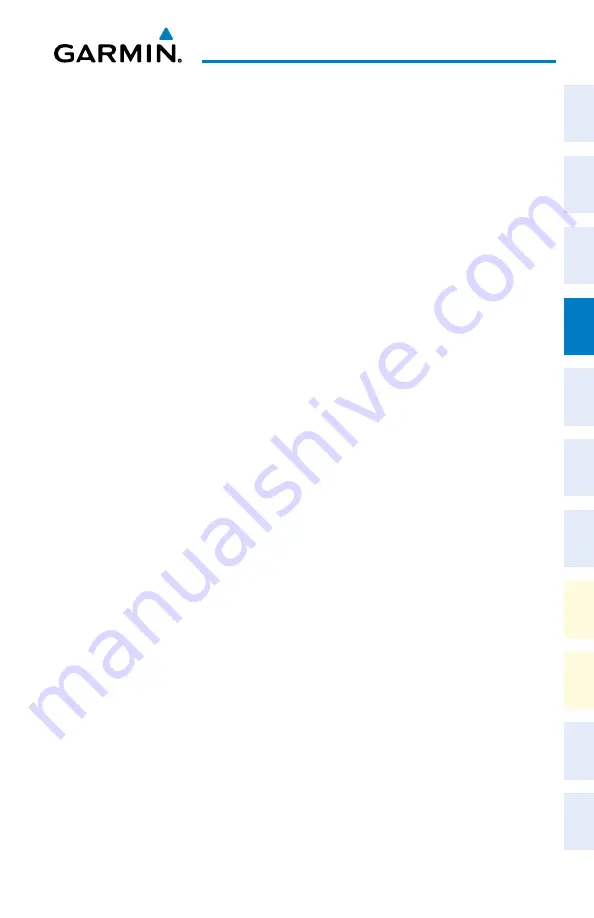
Garmin G1000 NXi Cockpit Reference Guide for the da62
190-02622-00 Rev. A
29
Flight Management
Flight
Instruments
EIS
Nav/Com/
XPDR/Audio
Flight
Management
Hazar
d
Avoidance
AFCS
Additional
Featur
es
Annun/Alerts
Appendix
Index
Flight
Instruments
EIS
Nav/Com/
XP
d
R/
a
udio
Flight
Management
Hazar
d
avoidance
a
FCS
a
dditional
Featur
es
a
bnormal
o
per
ation
a
nnun/
a
lerts
a
ppendix
Index
3)
Select ‘Normal’ or ‘Temporary’ as desired, and press the
ENT
Key.
4)
Press the
FMS
Knob to remove the flashing cursor and return to the ‘WPT - User WPT
Information’ Page.
deleting User Waypoints
deleting a single user waypoint:
1)
With the ‘WPT - User WPT Information’ Page displayed, press the
FMS
Knob to activate
the cursor. The cursor is placed in the ‘User Waypoint’ Box.
2)
Use the
FMS
Knobs to enter the name of the User Waypoint; or turn the large
FMS
Knob
to highlight the desired waypoint in the ‘User Waypoint List’ Box.
3)
Press the
delete
Softkey or press the
CLR
Key. ‘Yes’ is highlighted in the confirmation
window.
4)
Press the
ENT
Key.
5)
Press the
FMS
Knob to remove the flashing cursor.
or
:
1)
With the ‘WPT - User WPT Information’ Page displayed, press the
FMS
Knob to activate
the cursor. The cursor is placed in the ‘User Waypoint’ Box.
2)
Use the
FMS
Knobs to enter the name of the User Waypoint; or turn the large
FMS
Knob
and scroll to the desired waypoint in the ‘User Waypoint List’ Box.
3)
Press the
MENU
Key.
4)
Turn the
FMS
Knob to highlight ‘Delete User Waypoint’.
5)
Press the
ENT
Key twice to confirm the selection.
6)
Press the
FMS
Knob to remove the flashing cursor.
deleting all user waypoints:
1)
With the ‘WPT - User WPT Information’ Page displayed, press the
FMS
Knob to activate
the cursor. The cursor is placed in the ‘User Waypoint’ Box.
2)
Use the
FMS
Knobs to enter the name of the User Waypoint; or turn the large
FMS
Knob
and scroll to the desired waypoint in the ‘User Waypoint List’ Box.
3)
Press the
MENU
Key.
4)
Turn the
FMS
Knob to highlight ‘Delete All User Waypoints.’
5)
Press the
ENT
Key twice to confirm the selection.
6)
Press the
FMS
Knob to remove the flashing cursor.
aIRSPaCES
displaying and removing airspace altitude labels:
1)
Press the
MENU
Key with the ‘Map - Navigation Map’ Page displayed. The cursor flashes
on the ‘Map Settings’ option.
2)
Press the
ENT
Key. The ‘Map Settings’ Menu is displayed.
Содержание G1000 NXi
Страница 1: ...Cockpit Reference Guide Diamond DA62 System Software Version 2056 10 or later...
Страница 2: ......
Страница 4: ......
Страница 14: ...Garmin G1000 NXi Cockpit Reference Guide for the DA62 190 02622 00 Rev A Warnings Cautions Notes Blank Page...
Страница 16: ...Garmin G1000 NXi Cockpit Reference Guide for the DA62 190 02622 00 Rev A Software License Agreement Blank Page...
Страница 18: ...Garmin G1000 NXi Cockpit Reference Guide for the DA62 190 02622 00 Rev A 14 Record of Revisions Blank Page...
Страница 219: ......






























