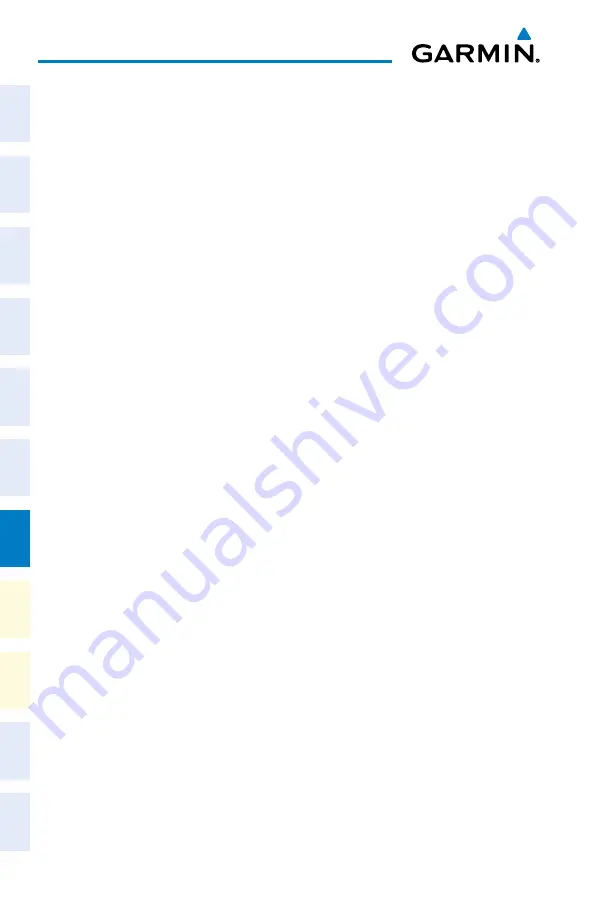
Garmin G1000 NXi Cockpit Reference Guide for the da62
190-02622-00 Rev. A
132
additional Features
Flight
Instruments
EIS
Nav/Com/
XPDR/Audio
Flight
Management
Hazar
d
Avoidance
AFCS
Additional
Featur
es
Annun/Alerts
Appendix
Index
Flight
Instruments
EIS
Nav/Com/
XP
d
R/
a
udio
Flight
Management
Hazar
d
avoidance
a
FCS
a
dditional
Featur
es
a
bnormal
o
per
ation
a
nnun/
a
lerts
a
ppendix
Index
5)
Scroll to display the appropriate database information by turning the
FMS
Knob or
pressing the
ENT
Key until the applicable database information is shown.
Some quick troubleshooting steps listed below can be performed to find the possible cause
of a failure.
– Ensure the installed Datalink Receiver or Iridium Transceiver has an active subscription
or account.
– Perform a quick check of the circuit breakers to ensure that power is applied to the Data-
link Receiver or Iridium Transceiver.
CREW PRoFILES
System settings may be saved under a crew profile. When the system is powered on, the last
selected crew profile is shown on the MFD Initalization Splash Screen. The system can store
up to 25 profiles; the currently active profile, the amount of memory used, and the amount
of memory available are shown at the top of the System Setup Page in the box labeled ‘Crew
Profile’. From here, crew profiles may be created, selected, renamed, or deleted. Crew profiles
may also be exported from the system to an SD card, or imported from an SD card into the
system.
Creating a profile:
1)
Select the ‘Aux - System Setup 1 or 2’ Page.
2)
Push the
FMS
Knob momentarily to activate the flashing cursor.
3)
Turn the large
FMS
Knob to highlight ‘Create’ in the ‘Crew Profile’ Box.
4)
Press the
ENT
Key. A ‘Create Profile’ Window is displayed.
5)
Use the
FMS
Knob to enter a profile name up to 16 characters long and press the
ENT
Key. Crew profile names cannot begin with a blank as the first letter.
6)
In the next field, use the small
FMS
Knob to select the desired settings upon which to
base the new profile. Profiles can be created based on Garmin factory defaults, default
profile settings (initially based on Garmin factory defaults unless edited by the pilot), or
other previously created profile settings.
7)
Press the
ENT
Key.
8)
With ‘Create’ highlighted, press the
ENT
Key to create the profile.
or:
Use the large
FMS
Knob to select ‘Create & Activate’ and press the
ENT
Key to activate
the new profile.
9)
To cancel the process, select ‘Cancel’ with the large FMS Knob and press the
ENT
Key.
Selecting an active profile:
1)
Select the ‘Aux - System Setup 1 or 2’ Page.
2)
Push the
FMS
Knob momentarily to activate the flashing cursor.
Содержание G1000 NXi
Страница 1: ...Cockpit Reference Guide Diamond DA62 System Software Version 2056 10 or later...
Страница 2: ......
Страница 4: ......
Страница 14: ...Garmin G1000 NXi Cockpit Reference Guide for the DA62 190 02622 00 Rev A Warnings Cautions Notes Blank Page...
Страница 16: ...Garmin G1000 NXi Cockpit Reference Guide for the DA62 190 02622 00 Rev A Software License Agreement Blank Page...
Страница 18: ...Garmin G1000 NXi Cockpit Reference Guide for the DA62 190 02622 00 Rev A 14 Record of Revisions Blank Page...
Страница 219: ......






























