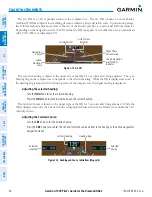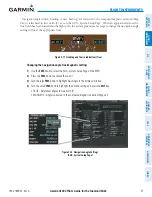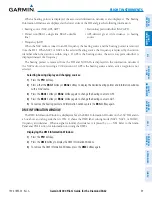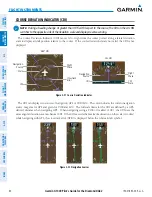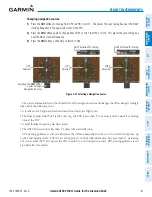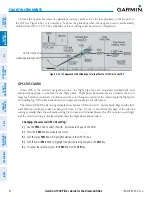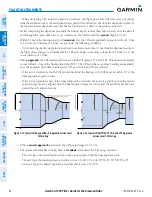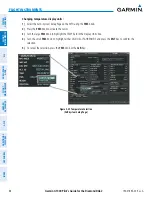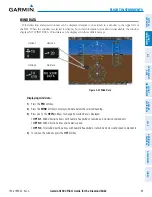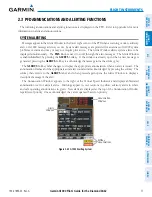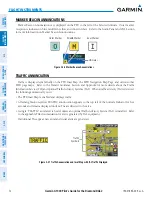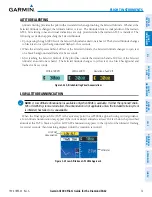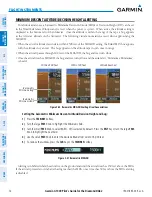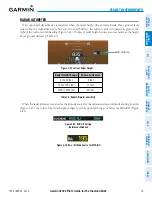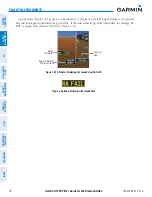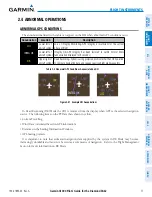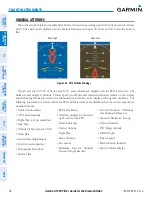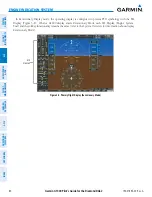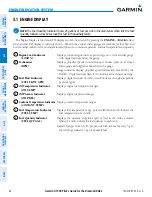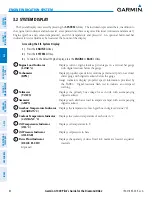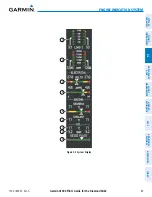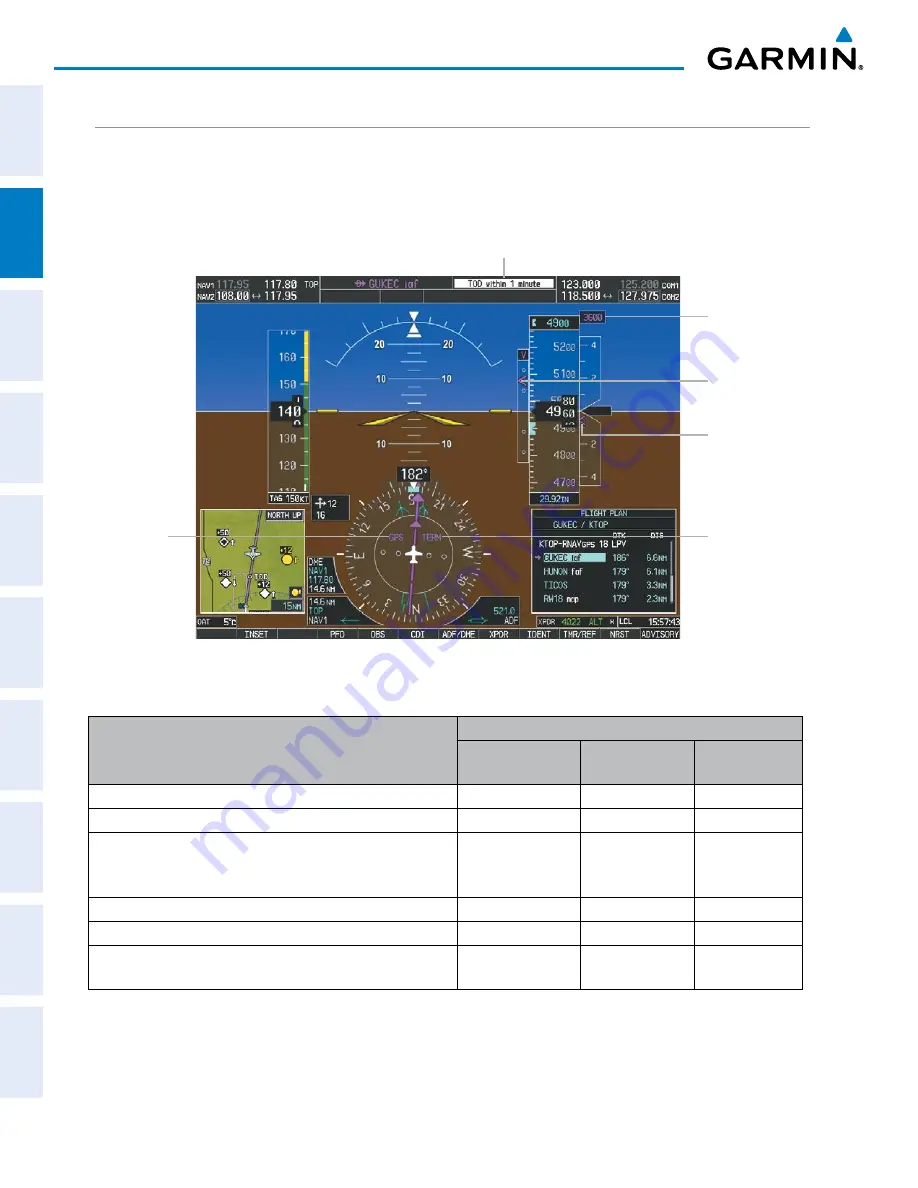
Garmin G1000 Pilot’s Guide for the Diamond DA62
190-01895-00 Rev. A
70
FLIGHT INSTRUMENTS
SY
STEM
O
VER
VIEW
FLIGHT
INSTRUMENTS
EIS
AUDIO P
ANEL
& CNS
FLIGHT
MANA
GEMENT
HAZARD
AV
OID
ANCE
AFCS
ADDITIONAL FEA
TURES
APPENDICES
INDEX
VERTICAL NAVIGATION (VNV) INDICATIONS
When a VNV flight plan has been activated, VNV indications (VNV Target Altitude, RVSI, VDI) appear on
the PFD in conjunction with the “TOD within 1 minute” message and
“Vertical track”
voice alert. See the
Flight Management and AFCS sections for details on VNV features. VNV indications are removed from the PFD
according to the criteria listed in the table.
VNV Target
Altitude
GPS is the
Selected
Navigation
Source
Phase of
Flight
Required
Vertical Speed
Indicator
Figure 2-34 Vertical Navigation Indications (PFD)
Vertical
Deviation
Indicator
Top of Descent Message
Criteria
VNV Indication Removed
Required Vertical
Speed (RVSI)
Vertical
Deviation (VDI)
VNV Target
Altitude*
Aircraft > 1 min before the next TOD due to flight plan change
X
X
X
VNV cancelled (
CNCL VNV
Softkey pressed on MFD)
X
X
X
Distance to active waypoint cannot be computed due to
unsupported flight plan leg type (see Flight Management
Section)
X
X
X
Aircraft > 250 feet below active VNV Target Altitude
X
X
X
Current crosstrack or track angle error has exceeded limit
X
X
X
Active altitude-constrained waypoint can not be reached within
maximum allowed flight path angle and vertical speed
X
X
Table 2-2 VNV Indication Removal Criteria
Содержание G1000 Diamond DA62
Страница 2: ......
Страница 14: ...Garmin G1000 Pilot s Guide for the Diamond DA62 190 01895 00 Rev A x TABLE OF CONTENTS Blank Page...
Страница 629: ......