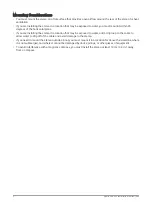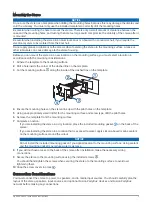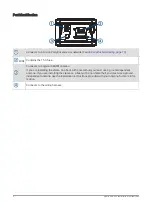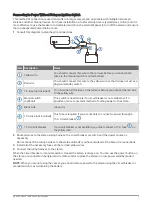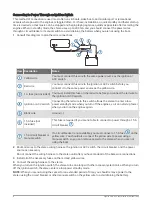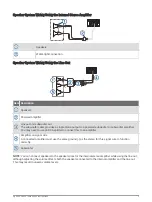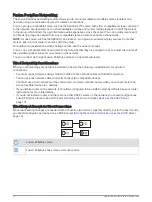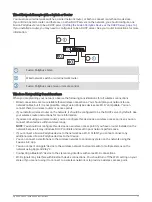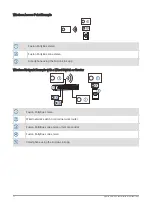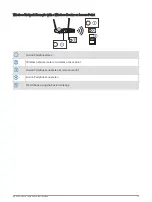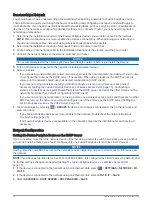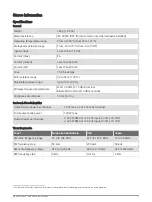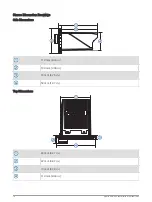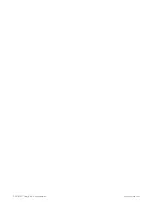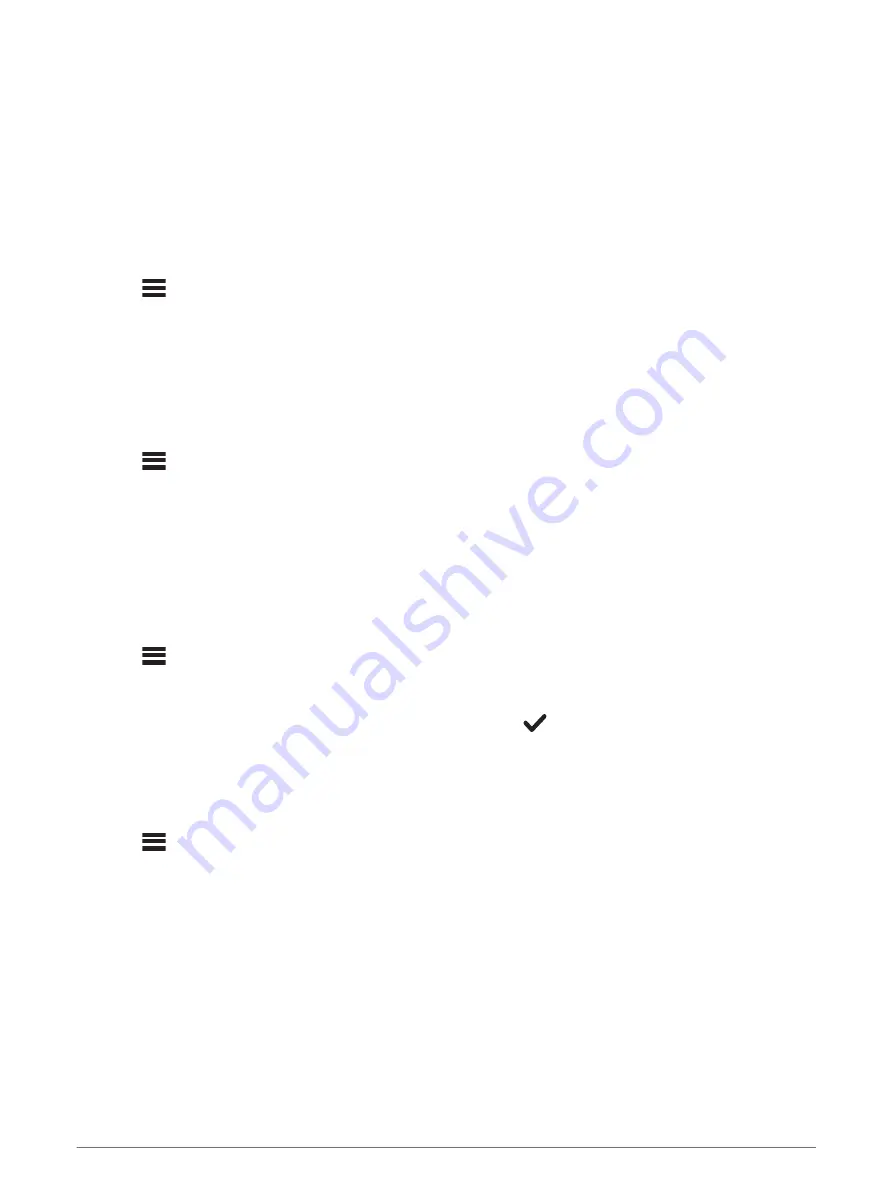
Configuring the Stereo for use with a Garmin
®
Marine Network
You can connect this stereo to a Garmin Marine Network in order to view and control the stereo using a
compatible Garmin chartplotter.
NOTE: When you configure the stereo for use with a Garmin Marine Network, you are limited to using only
Garmin and Fusion devices. You may not be able to use third-party routers, storage devices, or other network
products with this stereo directly.
When the stereo is connected to a Garmin Marine Network, you can connect a smartphone to a wireless access
point on a connected Garmin chartplotter and use the Fusion-Link app to control the stereo.
You cannot use Wi‑Fi networking on a stereo configured for use with a Garmin Marine Network. This
functionality is compatible with wired network connections only.
Select
> SETTINGS > NETWORK > WI-FI OFF > GARMIN MARINE NETWORK.
Setting the Fusion PartyBus Device as a Wireless Access Point
Before you can connect additional Fusion PartyBus devices or smartphones to a Fusion PartyBus device
wirelessly, you must configure one device as a wireless access point. This is not necessary if you installed a
wireless router or other wireless access point on the network.
NOTE: You should not configure this device as a wireless access point if you have a router installed on the
network. Doing so may introduce DHCP conflicts and result in poor network performance.
For more detailed configuration instructions, see the owner's manual.
1 Select
> SETTINGS > NETWORK > WI-FI ACCESS POINT.
2 Select USE DEFAULTS and wait for the device to save the network settings.
NOTE: After the default settings are saved, you can scroll down to the bottom of the NETWORK menu to
view and change the SSID and password assigned to the access point.
NOTE: When you configure the stereo as a wireless access point, you can also use the wired network
connection without changing any additional settings. The wired and wireless networks are bridged.
Connecting the Fusion PartyBus Device to a Wireless Access Point
You can connect this device to a wireless access point on a router or compatible Fusion PartyBus device on the
network. This device can connect using Wi‑Fi Protected Setup (WPS), if it is supported by your access point.
1 Select
> SETTINGS > NETWORK > WI-FI CLIENT > SSID.
A list of wireless access points within rage appears.
2 Select the Fusion PartyBus wireless access point.
3 If necessary, select PASSWORD, enter the password, and select
.
4 Select SAVE.
NOTE: When you connect the stereo to a wireless access point, you cannot use the wired network connection.
Resetting Network Settings
You can reset all network settings for this stereo to the factory default values.
Select
> SETTINGS > NETWORK > RESET > YES.
Advanced Network Configuration
You can perform advanced networking tasks on a Fusion PartyBus device, such as defining DHCP ranges and
setting static IP addresses. See the owner's manual for more information.
Apollo SRX400 Installation Instructions
15