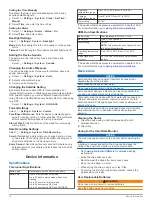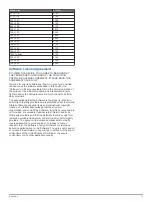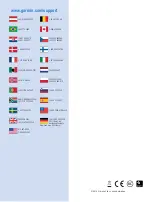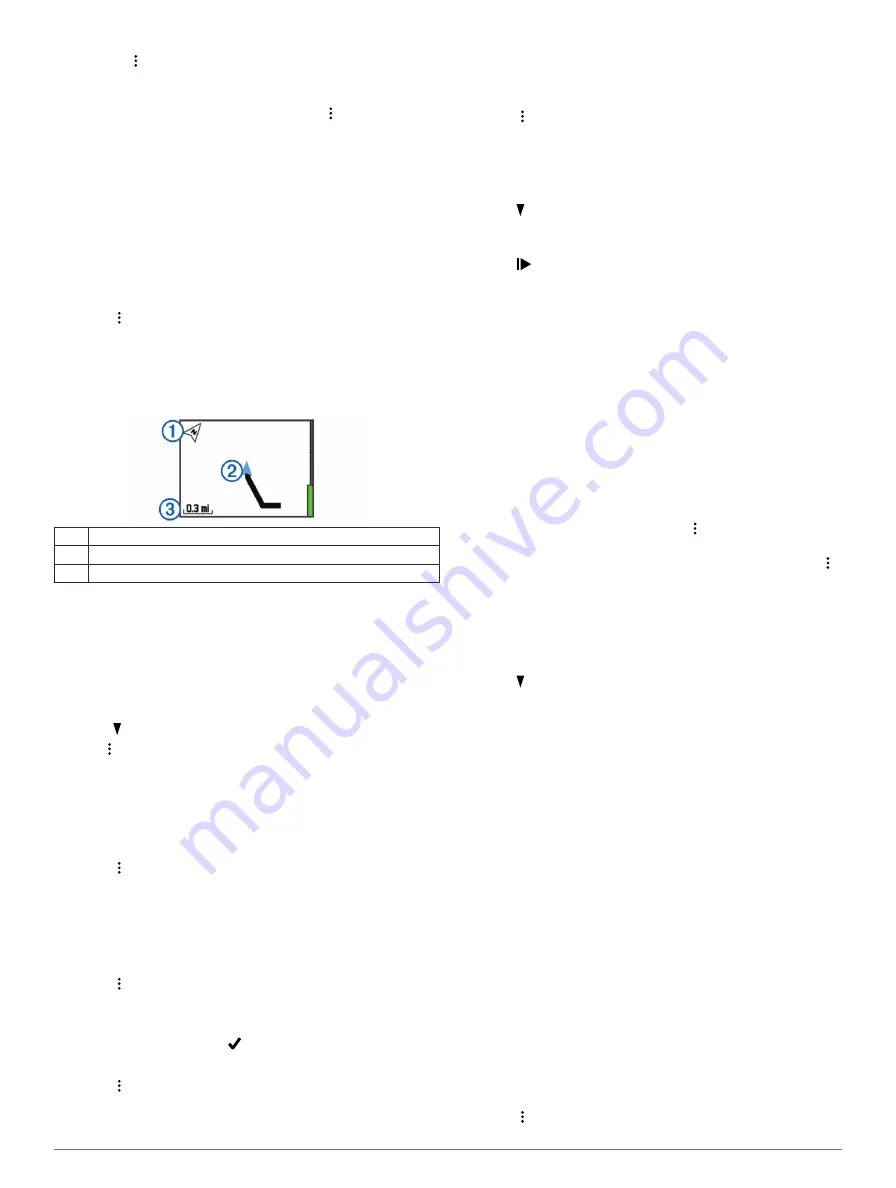
also hold on your device to start uploading your saved
activities.
Turning Off Wi
‑
Fi Technology
• From the Forerunner home screen, select >
Settings
>
Wi-Fi
>
Auto Upload
>
Off
.
Navigation
You can use the GPS navigation features on your device to view
your path on a map, save locations, and find your way home.
Adding the Map
You can add the map to the data screens loop for an activity
profile.
1
Select an activity profile.
2
Select >
Activity Settings
>
Data Screens
>
Map
>
Status
>
On
.
Map Features
When you start the timer and begin to move, a black line
appears on the map, showing you where you have traveled.
À
Points to north
Á
Your current location and heading
Â
Zoom level
Marking Your Location
Before you can mark a location, you must enable the map
screen for your activity profile and locate satellites.
A location is a point that you record and store in the device. If
you want to remember landmarks or return to a certain spot, you
can mark a location.
1
Go to the place where you want to mark a location.
2
Select to view the map.
3
Hold .
4
Select
Save Location
.
The location appears on the map with the date and time.
Viewing Your Current Elevation and Coordinates
TIP:
This procedure provides location details and another way
to save your current location.
1
Select >
Navigation
>
Where Am I?
.
Your device must locate satellites before it can display your
location information.
2
If necessary, select
Save Location
.
Editing a Location
You can edit the name of the saved location.
1
Select >
Navigation
>
Saved Locations
.
2
Select a location.
3
Select
Name
.
4
Edit the name, and select .
Deleting a Location
1
Select >
Navigation
>
Saved Locations
.
2
Select a location.
3
Select
Delete
>
Yes
.
Navigating to a Saved Location
Before you can navigate to a saved location, you must locate
satellites.
1
Select >
Navigation
>
Saved Locations
.
2
Select a location.
3
Select
Go To
.
The compass appears. The arrow points toward the saved
location.
4
Select to view the map (optional).
A line appears on the map from your current location to the
saved location.
5
Select to start the timer and record the activity.
Navigating Back to Start
At any point during your activity, you can return to your starting
location. For example, if you are running in a new city, and you
are unsure how to get back to the trail head or hotel, you can
navigate back to your starting location.
NOTE:
Garmin® recommends that you locate satellites and
start the timer before attempting to navigate back to your
starting location. If not, the device navigates you to the starting
location of the last saved activity.
NOTE:
Garmin recommends enabling the map screen for your
activity profile in order to view your route on the map. By default,
the compass screen appears to navigate you back to your
starting location.
1
Select an option:
• If the timer is still running, select >
Navigation
>
Back
to Start
.
• If you stopped the timer and saved your activity, select
>
Navigation
>
Back to Start
.
The device navigates you to the starting location of the
last saved activity. You can start the timer again to
prevent the device from timing out to watch mode.
The compass appears. The arrow points toward your starting
point.
2
Select to view the map (optional).
A line appears on the map from your current location to your
starting point.
Courses
You can send a course from your Garmin Connect account to
your device. After it is saved to your device, you can navigate
the course on your device.
You can follow a saved course simply because it is a good
route. For example, you can save and follow a bike friendly
commute to work.
You can also follow a saved course, trying to match or exceed
previously set performance goals. For example, if the original
course was completed in 30 minutes, you can race against a
Virtual Partner trying to complete the course in under 30
minutes.
Following a Course From the Web
Before you can download a course from your Garmin Connect
account, you must have a Garmin Connect account (
).
1
Connect the device to your computer using the USB cable.
2
3
Create a new course, or select an existing course.
4
Select
Send to Device
.
5
Disconnect the device, and turn it on.
6
Select >
Navigation
>
Courses
.
Navigation
7
Содержание Forerunner 920XT
Страница 1: ...Forerunner 920XT Owner s Manual September 2014 Printed in Taiwan 190 01765 00_0A...
Страница 23: ......