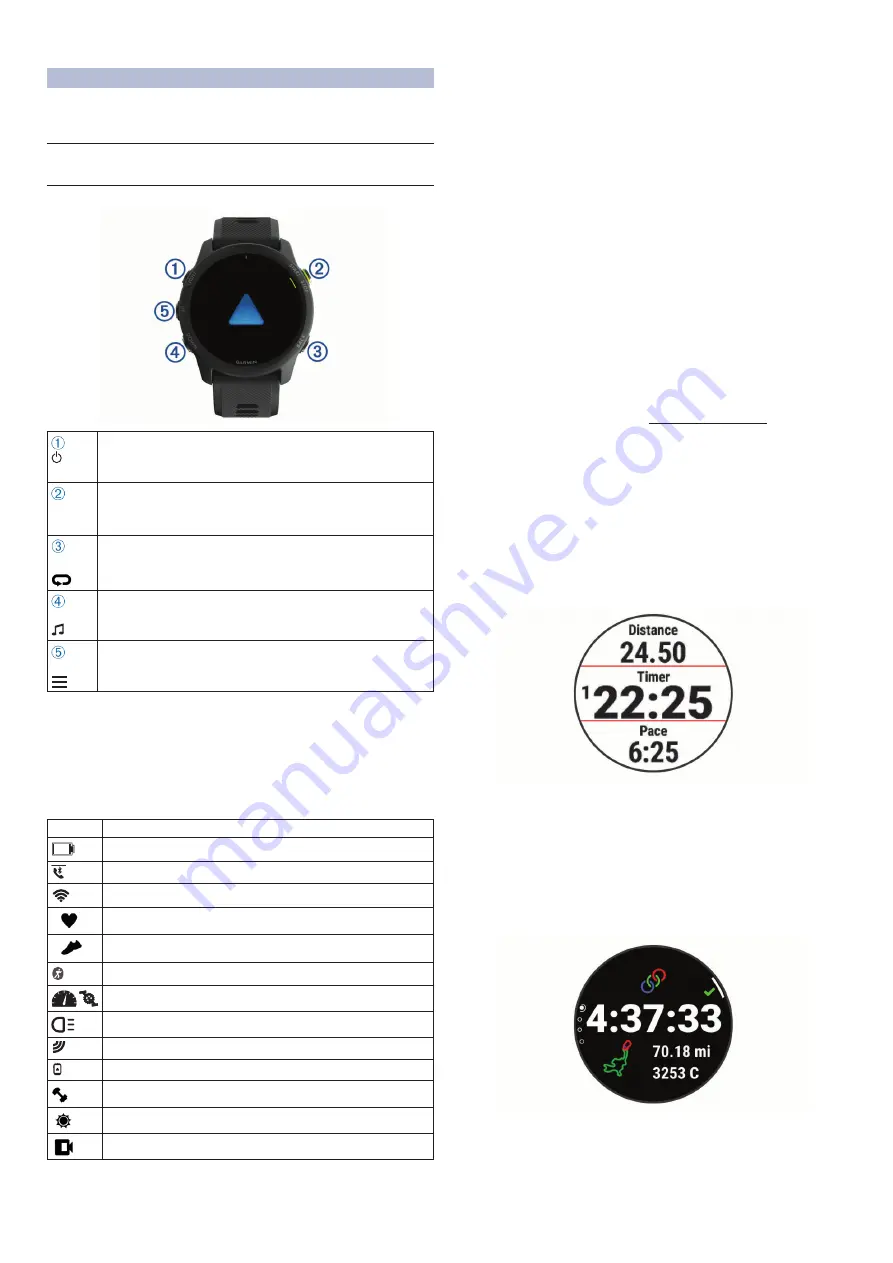
1
Bevezető
Vigyázat!
A termékkel kapcsolatos figyelmeztetésekért és egyéb fontos információkért
lásd a
Fontos Biztonsági és Termékinformációk
útmutatót a termék dobozá
-
ban.
Mindig konzultáljunk orvossal, szakértővel, mielőtt egy felkészülési tréninget
elindítanánk, vagy az edzéstervet módosítanánk.
Kezelőgombok
Introduction
WARNING
See the
Important Safety and Product Information
guide in the
product box for product warnings and other important
information.
Always consult your physician before you begin or modify any
exercise program.
Device Overview
LIGHT
Select to turn the device on.
Select to turn the backlight on and off.
Hold to view the controls menu.
START
STOP
Select to start and stop the activity timer.
Select to choose an option or to acknowledge a message.
BACK
Select to return to the previous screen.
Select to record a lap, rest, or transition during an activity.
DOWN
Select to scroll through the widgets, data screens, options, and
settings.
Hold to open the music controls (
Music
, page 24
).
UP
Select to scroll through the widgets, data screens, options, and
settings.
Hold to view the menu.
Hold to manually change sports during an activity.
GPS Status and Status Icons
The GPS status ring and icons temporarily overlay each data
screen. For outdoor activities, the status ring turns green when
GPS is ready. A flashing icon means the device is searching for
a signal. A solid icon means the signal was found or the sensor
is connected.
GPS
GPS status
Battery status
Smartphone connection status
Wi
‑
Fi
®
technology status
Heart rate status
Foot pod status
Running Dynamics Pod status
Speed and cadence sensor status
Bike lights status
Bike radar status
Extended display mode status
Power meter status
tempe
™
sensor status
VIRB
®
camera status
Setting Up Your Watch
To take full advantage of the Forerunner features, complete
these tasks.
• Pair the Forerunner device with your smartphone using the
Pairing Your Smartphone with Your
Device
• Set up music (
Music
, page 24
• Set up Wi
‑
Fi networks (
page 23
).
™
wallet (
Setting Up Your
Garmin Pay Wallet
, page 25
).
Activities and Apps
Your device can be used for indoor, outdoor, athletic, and fitness
activities. When you start an activity, the device displays and
records sensor data. You can save activities and share them
with the Garmin Connect community.
You can also add Connect IQ
™
activities and apps to your
device using the Connect IQ app (
Connect IQ Features
,
page 23
).
For more information about activity tracking and fitness metric
accuracy, go to
garmin.com/ataccuracy
.
Going for a Run
The first fitness activity you record on your device can be a run,
ride, or any outdoor activity. You may need to charge the device
before starting the activity (
Charging the Device
, page 36
).
The device records activity data only while the activity timer is
running.
1
Select
START
, and select an activity.
2
Go outside, and wait while the device locates satellites.
3
Select
START
.
4
Go for a run.
NOTE:
On a Forerunner 745, hold DOWN while in an activity
to open the music controls.
5
After you complete your run, select
STOP
.
6
Select an option:
• Select
Resume
to restart the activity timer.
• Select
Save
to save the run and reset the activity timer.
You can select the run to view a summary.
NOTE:
For more run options, see
Stopping an Activity
,
page 2
.
Introduction
1
Introduction
WARNING
See the
Important Safety and Product Information
guide in the
product box for product warnings and other important
information.
Always consult your physician before you begin or modify any
exercise program.
Device Overview
LIGHT
Select to turn the device on.
Select to turn the backlight on and off.
Hold to view the controls menu.
START
STOP
Select to start and stop the activity timer.
Select to choose an option or to acknowledge a message.
BACK
Select to return to the previous screen.
Select to record a lap, rest, or transition during an activity.
DOWN
Select to scroll through the widgets, data screens, options, and
settings.
Hold to open the music controls (
Music
, page 24
).
UP
Select to scroll through the widgets, data screens, options, and
settings.
Hold to view the menu.
Hold to manually change sports during an activity.
GPS Status and Status Icons
The GPS status ring and icons temporarily overlay each data
screen. For outdoor activities, the status ring turns green when
GPS is ready. A flashing icon means the device is searching for
a signal. A solid icon means the signal was found or the sensor
is connected.
GPS
GPS status
Battery status
Smartphone connection status
Wi
‑
Fi
®
technology status
Heart rate status
Foot pod status
Running Dynamics Pod status
Speed and cadence sensor status
Bike lights status
Bike radar status
Extended display mode status
Power meter status
tempe
™
sensor status
VIRB
®
camera status
Setting Up Your Watch
To take full advantage of the Forerunner features, complete
these tasks.
• Pair the Forerunner device with your smartphone using the
Garmin Connect
™
app (
Pairing Your Smartphone with Your
• Set up safety features (
• Set up music (
Music
, page 24
• Set up Wi
‑
Fi networks (
page 23
).
™
wallet (
Setting Up Your
Garmin Pay Wallet
, page 25
).
Activities and Apps
Your device can be used for indoor, outdoor, athletic, and fitness
activities. When you start an activity, the device displays and
records sensor data. You can save activities and share them
with the Garmin Connect community.
You can also add Connect IQ
™
activities and apps to your
device using the Connect IQ app (
Connect IQ Features
,
page 23
).
For more information about activity tracking and fitness metric
accuracy, go to
garmin.com/ataccuracy
.
Going for a Run
The first fitness activity you record on your device can be a run,
ride, or any outdoor activity. You may need to charge the device
before starting the activity (
Charging the Device
, page 36
).
The device records activity data only while the activity timer is
running.
1
Select
START
, and select an activity.
2
Go outside, and wait while the device locates satellites.
3
Select
START
.
4
Go for a run.
NOTE:
On a Forerunner 745, hold DOWN while in an activity
to open the music controls.
5
After you complete your run, select
STOP
.
6
Select an option:
• Select
Resume
to restart the activity timer.
• Select
Save
to save the run and reset the activity timer.
You can select the run to view a summary.
NOTE:
For more run options, see
Stopping an Activity
,
page 2
.
Introduction
1
LIGHT
Röviden lenyomva bekapcsoljuk a készüléket, illetve a háttérvilágítást be-
és kikapcsoljuk. Hosszan lenyomva a vezérlő menüt tekinthetjük meg.
START
STOP
Tevékenység indítása, leállítása.
Menüopció kiválasztása, vagy üzenet elfogadása.
BACK
Visszalépés az előző képernyőre.
Új kör indítása, pihenő szakasz beiktatása, váltás a következő sportágra.
DOWN
Introduction
WARNING
See the
Important Safety and Product Information
guide in the
product box for product warnings and other important
information.
Always consult your physician before you begin or modify any
exercise program.
Device Overview
LIGHT
Select to turn the device on.
Select to turn the backlight on and off.
Hold to view the controls menu.
START
STOP
Select to start and stop the activity timer.
Select to choose an option or to acknowledge a message.
BACK
Select to return to the previous screen.
Select to record a lap, rest, or transition during an activity.
DOWN
Select to scroll through the widgets, data screens, options, and
settings.
Hold to open the music controls (
Music
, page 24
).
UP
Select to scroll through the widgets, data screens, options, and
settings.
Hold to view the menu.
Hold to manually change sports during an activity.
GPS Status and Status Icons
The GPS status ring and icons temporarily overlay each data
screen. For outdoor activities, the status ring turns green when
GPS is ready. A flashing icon means the device is searching for
a signal. A solid icon means the signal was found or the sensor
is connected.
GPS
GPS status
Battery status
Smartphone connection status
Wi
‑
Fi
®
technology status
Heart rate status
Foot pod status
Running Dynamics Pod status
Speed and cadence sensor status
Bike lights status
Bike radar status
Extended display mode status
Power meter status
tempe
™
sensor status
VIRB
®
camera status
Setting Up Your Watch
To take full advantage of the Forerunner features, complete
these tasks.
• Pair the Forerunner device with your smartphone using the
Garmin Connect
™
app (
Pairing Your Smartphone with Your
• Set up safety features (
• Set up music (
Music
, page 24
• Set up Wi
‑
Fi networks (
page 23
).
™
wallet (
Setting Up Your
Garmin Pay Wallet
, page 25
).
Activities and Apps
Your device can be used for indoor, outdoor, athletic, and fitness
activities. When you start an activity, the device displays and
records sensor data. You can save activities and share them
with the Garmin Connect community.
You can also add Connect IQ
™
activities and apps to your
device using the Connect IQ app (
Connect IQ Features
,
page 23
).
For more information about activity tracking and fitness metric
accuracy, go to
garmin.com/ataccuracy
.
Going for a Run
The first fitness activity you record on your device can be a run,
ride, or any outdoor activity. You may need to charge the device
before starting the activity (
Charging the Device
, page 36
).
The device records activity data only while the activity timer is
running.
1
Select
START
, and select an activity.
2
Go outside, and wait while the device locates satellites.
3
Select
START
.
4
Go for a run.
NOTE:
On a Forerunner 745, hold DOWN while in an activity
to open the music controls.
5
After you complete your run, select
STOP
.
6
Select an option:
• Select
Resume
to restart the activity timer.
• Select
Save
to save the run and reset the activity timer.
You can select the run to view a summary.
NOTE:
For more run options, see
Stopping an Activity
,
page 2
.
Introduction
Léptetés a widgetek, adatképernyők, opciók, beállítások között.
Hosszan lenyomva, bármely képernyőről, a zene beállítások jelennek
meg (
).
UP
Introduction
WARNING
See the
Important Safety and Product Information
guide in the
product box for product warnings and other important
information.
Always consult your physician before you begin or modify any
exercise program.
Device Overview
LIGHT
Select to turn the device on.
Select to turn the backlight on and off.
Hold to view the controls menu.
START
STOP
Select to start and stop the activity timer.
Select to choose an option or to acknowledge a message.
BACK
Select to return to the previous screen.
Select to record a lap, rest, or transition during an activity.
DOWN
Select to scroll through the widgets, data screens, options, and
settings.
Hold to open the music controls (
Music
, page 22
).
UP
Select to scroll through the widgets, data screens, options, and
settings.
Hold to view the menu.
GPS Status and Status Icons
The GPS status ring and icons temporarily overlay each data
screen. For outdoor activities, the status ring turns green when
GPS is ready. A flashing icon means the device is searching for
a signal. A solid icon means the signal was found or the sensor
is connected.
GPS
GPS status
Battery status
Smartphone connection status
Wi
‑
Fi
®
technology status
Heart rate status
Foot pod status
Running Dynamics Pod status
Speed and cadence sensor status
Bike lights status
Bike radar status
Power meter status
tempe
™
sensor status
VIRB
®
camera status
Setting Up Your Watch
To take full advantage of the Forerunner features, complete
these tasks.
• Pair your smartphone with the Garmin Connect
™
app (
Pairing
Your Smartphone with Your Device
).
• Set up safety features (
page 21
).
• Set up music (
Music
, page 22
).
• Set up Wi
‑
Fi networks (
Connecting to a Wi
‑
Fi Network
,
page 21
).
• Set up your Garmin Pay
™
wallet (
Setting Up Your
Garmin Pay Wallet
, page 23
).
Activities and Apps
Your device can be used for indoor, outdoor, athletic, and fitness
activities. When you start an activity, the device displays and
records sensor data. You can save activities and share them
with the Garmin Connect community.
You can also add Connect IQ
™
activities and apps to your
device using the Connect IQ website (
Connect IQ Features
,
page 20
).
For more information about activity tracking and fitness metric
accuracy, go to
garmin.com/ataccuracy
.
Going for a Run
The first fitness activity you record on your device can be a run,
ride, or any outdoor activity. You may need to charge the device
before starting the activity (
Charging the Device
, page 35
).
1
Select
START
, and select an activity.
2
Go outside, and wait while the device locates satellites.
3
Select
START
to start the timer.
4
Go for a run.
5
After you complete your run, select
STOP
to stop the timer.
6
Select an option:
• Select
Resume
to restart the timer.
• Select
Save
to save the run and reset the timer. You can
select the run to view a summary.
• Select
Resume Later
to suspend the run and continue
recording later.
• Select
Lap
to mark a lap.
Introduction
1
Léptetés a widgetek, menük között üzenetek, menük között.
Hosszan lenyomva a főmenüre ugrunk.
GPS állapot és állapotjelző ikonok
A GPS állapotjelző gyűrű és az állapotjelző ikonok az egyes adatképernyőkre
rávetítve jelennek meg. Szabadtéri tevékenység esetén az állapotjelző gyű
-
rű zöldre vált, amikor a GPS-vétel megfelelően létrejött. Villogó ikon azt jelzi,
hogy a készülék jeleket keres. Folyamatosan látható ikon jelzi, hogy a készü
-
lék észlelte a jelet, és a mérővel a kapcsolat létrejött.
GPS
GPS-vétel állapota.
Introduction
WARNING
See the
Important Safety and Product Information
guide in the
product box for product warnings and other important
information.
Always consult your physician before you begin or modify any
exercise program.
Keys
À
LIGHT
Hold to turn the device on.
Hold to view the controls menu.
Select to turn the backlight on and off.
Á
START
STOP
Select to start and stop the timer.
Select to choose an option or to acknowledge a message.
Â
BACK
Select to record a lap, rest, or transition during an activity.
Select to return to the previous screen.
Ã
DOWN Select to scroll through the widgets, data screens, options,
and settings.
Hold to manually change sports during an activity.
Ä
UP
Select to scroll through the widgets, data screens, options,
and settings.
Hold to view the menu.
GPS Status and Status Icons
The GPS status ring and icons temporarily overlay each data
screen. For outdoor activities, the status ring turns green when
GPS is ready. A flashing icon means the device is searching for
a signal. A solid icon means the signal was found or the sensor
is connected.
GPS
GPS status
Battery status
Smartphone connection status
Wi
‑
Fi
®
technology status
Heart rate status
Foot pod status
Running Dynamics Pod status
Speed and cadence sensor status
Power meter status
tempe
™
sensor status
VIRB
®
camera status
Going for a Run
The first fitness activity you record on your device can be a run,
ride, or any outdoor activity. You may need to charge the device
before starting the activity (
Charging the Device
, page 26
).
1
Select
START
, and select an activity.
2
Go outside, and wait while the device locates satellites.
3
Select
START
to start the timer.
4
Go for a run.
5
After you complete your run, select
STOP
to stop the timer.
6
Select an option:
•
Select
Resume
to restart the timer.
•
Select
Save
to save the run and reset the timer. You can
select the run to view a summary.
•
Select
Resume Later
to suspend the run and continue
recording later.
•
Select
Lap
to mark a lap.
•
Select
Discard
>
Yes
to delete the run.
Activities
Your device can be used for indoor, outdoor, athletic, and fitness
activities. When you start an activity, the device displays and
records sensor data. You can save activities and share them
with the Garmin Connect
™
community.
You can also add Connect IQ
™
activity apps to your device using
your Garmin Connect account (
Connect IQ Features
,
page 17
).
For more information about activity tracking and fitness metric
accuracy, go to
garmin.com/ataccuracy
.
Starting an Activity
When you start an activity, GPS turns on automatically (if
required). When you stop the activity, the device returns to
watch mode.
1
From the watch face, select
START
.
2
Select an activity.
3
If necessary, follow the on-screen instructions to enter
additional information.
4
If necessary, wait while the device connects to your ANT+
®
sensors.
5
If the activity requires GPS, go outside, and wait while the
device locates satellites.
6
Select
START
to start the timer.
NOTE:
The device does not record your activity data until
you start the timer.
Tips for Recording Activities
•
Charge the device before starting an activity (
Charging the
Device
, page 26
).
•
Select
to record laps.
•
Select
UP
or
DOWN
to view additional data pages.
Introduction
1
Akkumulátor töltöttségi szint
Introduction
WARNING
See the
Important Safety and Product Information
guide in the
product box for product warnings and other important
information.
Always consult your physician before you begin or modify any
exercise program.
Device Overview
LIGHT
Select to turn the device on.
Select to turn the backlight on and off.
Hold to view the controls menu.
START
STOP
Select to start and stop the activity timer.
Select to choose an option or to acknowledge a message.
BACK
Select to return to the previous screen.
Select to record a lap, rest, or transition during an activity.
DOWN
Select to scroll through the widgets, data screens, options, and
Hold to open the music controls (
Music
, page 24
).
UP
Select to scroll through the widgets, data screens, options, and
settings.
Hold to view the menu.
Hold to manually change sports during an activity.
GPS Status and Status Icons
The GPS status ring and icons temporarily overlay each data
screen. For outdoor activities, the status ring turns green when
GPS is ready. A flashing icon means the device is searching for
a signal. A solid icon means the signal was found or the sensor
is connected.
GPS
GPS status
Battery status
Smartphone connection status
Wi
‑
Fi
®
technology status
Heart rate status
Foot pod status
Running Dynamics Pod status
Speed and cadence sensor status
Bike lights status
Bike radar status
Extended display mode status
Power meter status
tempe
™
sensor status
VIRB
®
camera status
Setting Up Your Watch
To take full advantage of the Forerunner features, complete
these tasks.
• Pair the Forerunner device with your smartphone using the
Pairing Your Smartphone with Your
Device
, page 21
).
Safety and Tracking Features
,
page 23
).
• Set up music (
Music
, page 24
• Set up Wi
‑
Fi networks (
• Set up your Garmin Pay
™
wallet (
Setting Up Your
Garmin Pay Wallet
, page 25
).
Activities and Apps
Your device can be used for indoor, outdoor, athletic, and fitness
activities. When you start an activity, the device displays and
records sensor data. You can save activities and share them
with the Garmin Connect community.
You can also add Connect IQ
™
activities and apps to your
device using the Connect IQ app (
Connect IQ Features
,
page 23
).
For more information about activity tracking and fitness metric
accuracy, go to
garmin.com/ataccuracy
.
Going for a Run
The first fitness activity you record on your device can be a run,
ride, or any outdoor activity. You may need to charge the device
before starting the activity (
Charging the Device
, page 36
).
The device records activity data only while the activity timer is
running.
1
Select
START
, and select an activity.
2
Go outside, and wait while the device locates satellites.
3
Select
START
.
4
Go for a run.
NOTE:
On a Forerunner 745, hold DOWN while in an activity
to open the music controls.
5
After you complete your run, select
STOP
.
6
Select an option:
• Select
Resume
to restart the activity timer.
• Select
Save
to save the run and reset the activity timer.
You can select the run to view a summary.
NOTE:
For more run options, see
Stopping an Activity
,
page 2
.
Introduction
1
Okostelefon kapcsolat állapota
Introduction
WARNING
See the
Important Safety and Product Information
guide in the
product box for product warnings and other important
information.
Always consult your physician before you begin or modify any
exercise program.
Keys
À
LIGHT
Hold to turn the device on.
Hold to view the controls menu.
Select to turn the backlight on and off.
Á
START
STOP
Select to start and stop the timer.
Select to choose an option or to acknowledge a message.
Â
BACK
Select to record a lap, rest, or transition during an activity.
Select to return to the previous screen.
Ã
DOWN Select to scroll through the widgets, data screens, options,
and settings.
Hold to manually change sports during an activity.
Ä
UP
Select to scroll through the widgets, data screens, options,
and settings.
Hold to view the menu.
GPS Status and Status Icons
The GPS status ring and icons temporarily overlay each data
screen. For outdoor activities, the status ring turns green when
GPS is ready. A flashing icon means the device is searching for
a signal. A solid icon means the signal was found or the sensor
is connected.
GPS
GPS status
Battery status
Smartphone connection status
Wi
‑
Fi
®
technology status
Heart rate status
Foot pod status
Running Dynamics Pod status
Speed and cadence sensor status
Power meter status
tempe
™
sensor status
VIRB
®
camera status
Going for a Run
The first fitness activity you record on your device can be a run,
ride, or any outdoor activity. You may need to charge the device
before starting the activity (
Charging the Device
, page 26
).
1
Select
START
, and select an activity.
2
Go outside, and wait while the device locates satellites.
3
Select
START
to start the timer.
4
Go for a run.
5
After you complete your run, select
STOP
to stop the timer.
6
Select an option:
•
Select
Resume
to restart the timer.
•
Select
Save
to save the run and reset the timer. You can
select the run to view a summary.
•
Select
Resume Later
to suspend the run and continue
recording later.
•
Select
Lap
to mark a lap.
•
Select
Discard
>
Yes
to delete the run.
Activities
Your device can be used for indoor, outdoor, athletic, and fitness
activities. When you start an activity, the device displays and
records sensor data. You can save activities and share them
with the Garmin Connect
™
community.
You can also add Connect IQ
™
activity apps to your device using
your Garmin Connect account (
Connect IQ Features
,
page 17
).
For more information about activity tracking and fitness metric
accuracy, go to
garmin.com/ataccuracy
.
Starting an Activity
When you start an activity, GPS turns on automatically (if
required). When you stop the activity, the device returns to
watch mode.
1
From the watch face, select
START
.
2
Select an activity.
3
If necessary, follow the on-screen instructions to enter
additional information.
4
If necessary, wait while the device connects to your ANT+
®
sensors.
5
If the activity requires GPS, go outside, and wait while the
device locates satellites.
6
Select
START
to start the timer.
NOTE:
The device does not record your activity data until
you start the timer.
Tips for Recording Activities
•
Charge the device before starting an activity (
Charging the
Device
, page 26
).
•
Select
to record laps.
•
Select
UP
or
DOWN
to view additional data pages.
Introduction
1
Wi-Fi
®
kapcsolat állapota
Pulzusmérő állapota
Lépésszámláló állapota
Introduction
WARNING
See the
Important Safety and Product Information
guide in the
product box for product warnings and other important
information.
Always consult your physician before you begin or modify any
exercise program.
Keys
À
LIGHT
Hold to turn the device on.
Hold to view the controls menu.
Select to turn the backlight on and off.
Á
START
STOP
Select to start and stop the timer.
Select to choose an option or to acknowledge a message.
Â
BACK
Select to record a lap, rest, or transition during an activity.
Select to return to the previous screen.
Ã
DOWN Select to scroll through the widgets, data screens, options,
and settings.
Hold to manually change sports during an activity.
Ä
UP
Select to scroll through the widgets, data screens, options,
and settings.
Hold to view the menu.
GPS Status and Status Icons
The GPS status ring and icons temporarily overlay each data
screen. For outdoor activities, the status ring turns green when
GPS is ready. A flashing icon means the device is searching for
a signal. A solid icon means the signal was found or the sensor
is connected.
GPS
GPS status
Battery status
Smartphone connection status
Wi
‑
Fi
®
technology status
Heart rate status
Foot pod status
Running Dynamics Pod status
Speed and cadence sensor status
Power meter status
tempe
™
sensor status
VIRB
®
camera status
Going for a Run
The first fitness activity you record on your device can be a run,
ride, or any outdoor activity. You may need to charge the device
before starting the activity (
Charging the Device
, page 26
).
1
Select
START
, and select an activity.
2
Go outside, and wait while the device locates satellites.
3
Select
START
to start the timer.
4
Go for a run.
5
After you complete your run, select
STOP
to stop the timer.
6
Select an option:
•
Select
Resume
to restart the timer.
•
Select
Save
to save the run and reset the timer. You can
select the run to view a summary.
•
Select
Resume Later
to suspend the run and continue
recording later.
•
Select
Lap
to mark a lap.
•
Select
Discard
>
Yes
to delete the run.
Activities
Your device can be used for indoor, outdoor, athletic, and fitness
activities. When you start an activity, the device displays and
records sensor data. You can save activities and share them
with the Garmin Connect
™
community.
You can also add Connect IQ
™
activity apps to your device using
your Garmin Connect account (
Connect IQ Features
,
page 17
).
For more information about activity tracking and fitness metric
accuracy, go to
garmin.com/ataccuracy
.
Starting an Activity
When you start an activity, GPS turns on automatically (if
required). When you stop the activity, the device returns to
watch mode.
1
From the watch face, select
START
.
2
Select an activity.
3
If necessary, follow the on-screen instructions to enter
additional information.
4
If necessary, wait while the device connects to your ANT+
®
sensors.
5
If the activity requires GPS, go outside, and wait while the
device locates satellites.
6
Select
START
to start the timer.
NOTE:
The device does not record your activity data until
you start the timer.
Tips for Recording Activities
•
Charge the device before starting an activity (
Charging the
Device
, page 26
).
•
Select
to record laps.
•
Select
UP
or
to view additional data pages.
Introduction
1
Futási dinamika mérő állapot
Introduction
WARNING
See the
Important Safety and Product Information
guide in the
product box for product warnings and other important
information.
Always consult your physician before you begin or modify any
exercise program.
Device Overview
LIGHT
Select to turn the device on.
Select to turn the backlight on and off.
Hold to view the controls menu.
START
STOP
Select to start and stop the activity timer.
Select to choose an option or to acknowledge a message.
BACK
Select to return to the previous screen.
Select to record a lap, rest, or transition during an activity.
DOWN
Select to scroll through the widgets, data screens, options, and
settings.
Hold to open the music controls (
Music
, page 24
).
UP
Select to scroll through the widgets, data screens, options, and
settings.
Hold to view the menu.
Hold to manually change sports during an activity.
GPS Status and Status Icons
The GPS status ring and icons temporarily overlay each data
screen. For outdoor activities, the status ring turns green when
GPS is ready. A flashing icon means the device is searching for
a signal. A solid icon means the signal was found or the sensor
is connected.
GPS
GPS status
Battery status
Smartphone connection status
Wi
‑
Fi
®
technology status
Heart rate status
Foot pod status
Running Dynamics Pod status
Speed and cadence sensor status
Bike lights status
Bike radar status
Extended display mode status
Power meter status
tempe
™
sensor status
VIRB
®
camera status
Setting Up Your Watch
To take full advantage of the Forerunner features, complete
these tasks.
• Pair the Forerunner device with your smartphone using the
™
app (
Pairing Your Smartphone with Your
Device
, page 21
).
• Set up safety features (
page 23
).
• Set up music (
Music
, page 24
).
Connecting to a Wi
‑
Fi Network
,
page 23
).
• Set up your Garmin Pay
™
wallet (
Setting Up Your
Garmin Pay Wallet
, page 25
).
Activities and Apps
Your device can be used for indoor, outdoor, athletic, and fitness
activities. When you start an activity, the device displays and
records sensor data. You can save activities and share them
with the Garmin Connect community.
You can also add Connect IQ
™
activities and apps to your
device using the Connect IQ app (
Connect IQ Features
,
page 23
).
For more information about activity tracking and fitness metric
accuracy, go to
garmin.com/ataccuracy
.
Going for a Run
The first fitness activity you record on your device can be a run,
ride, or any outdoor activity. You may need to charge the device
before starting the activity (
Charging the Device
, page 36
).
The device records activity data only while the activity timer is
running.
1
Select
START
, and select an activity.
2
Go outside, and wait while the device locates satellites.
3
Select
START
.
4
Go for a run.
NOTE:
On a Forerunner 745, hold DOWN while in an activity
to open the music controls.
5
After you complete your run, select
STOP
.
6
Select an option:
• Select
Resume
to restart the activity timer.
• Select
Save
to save the run and reset the activity timer.
You can select the run to view a summary.
NOTE:
For more run options, see
page 2
.
Introduction
1
Kerékpáros sebesség- és pedálütem mérő állapota
Introduction
WARNING
See the
Important Safety and Product Information
guide in the
product box for product warnings and other important
information.
Always consult your physician before you begin or modify any
exercise program.
Device Overview
LIGHT
Select to turn the device on.
Select to turn the backlight on and off.
Hold to view the controls menu.
START
STOP
Select to start and stop the activity timer.
Select to choose an option or to acknowledge a message.
BACK
Select to return to the previous screen.
Select to record a lap, rest, or transition during an activity.
DOWN
Select to scroll through the widgets, data screens, options, and
Hold to open the music controls (
Music
, page 22
).
UP
Select to scroll through the widgets, data screens, options, and
settings.
Hold to view the menu.
GPS Status and Status Icons
The GPS status ring and icons temporarily overlay each data
screen. For outdoor activities, the status ring turns green when
GPS is ready. A flashing icon means the device is searching for
a signal. A solid icon means the signal was found or the sensor
is connected.
GPS
GPS status
Battery status
Smartphone connection status
Wi
‑
Fi
®
technology status
Heart rate status
Foot pod status
Running Dynamics Pod status
Speed and cadence sensor status
Bike lights status
Bike radar status
Power meter status
tempe
™
sensor status
VIRB
®
camera status
Setting Up Your Watch
To take full advantage of the Forerunner features, complete
these tasks.
• Pair your smartphone with the Garmin Connect
Your Smartphone with Your Device
, page 18
Safety and Tracking Features
,
• Set up music (
Music
, page 22
).
• Set up Wi
‑
Fi networks (
Connecting to a Wi
‑
Fi Network
,
page 21
).
• Set up your Garmin Pay
™
wallet (
Setting Up Your
Garmin Pay Wallet
, page 23
).
Activities and Apps
Your device can be used for indoor, outdoor, athletic, and fitness
activities. When you start an activity, the device displays and
records sensor data. You can save activities and share them
with the Garmin Connect community.
You can also add Connect IQ
™
activities and apps to your
device using the Connect IQ website (
Connect IQ Features
,
page 20
).
For more information about activity tracking and fitness metric
accuracy, go to
garmin.com/ataccuracy
.
Going for a Run
The first fitness activity you record on your device can be a run,
ride, or any outdoor activity. You may need to charge the device
before starting the activity (
Charging the Device
, page 35
).
1
Select
START
, and select an activity.
2
Go outside, and wait while the device locates satellites.
3
Select
START
to start the timer.
4
Go for a run.
5
After you complete your run, select
STOP
to stop the timer.
6
Select an option:
• Select
Resume
to restart the timer.
• Select
Save
to save the run and reset the timer. You can
select the run to view a summary.
• Select
Resume Later
to suspend the run and continue
recording later.
• Select
Lap
to mark a lap.
Introduction
1
Kerékpár fény állapot
Introduction
WARNING
See the
Important Safety and Product Information
guide in the
product box for product warnings and other important
information.
Always consult your physician before you begin or modify any
exercise program.
Device Overview
LIGHT
Select to turn the device on.
Select to turn the backlight on and off.
Hold to view the controls menu.
START
STOP
Select to start and stop the activity timer.
Select to choose an option or to acknowledge a message.
BACK
Select to return to the previous screen.
Select to record a lap, rest, or transition during an activity.
DOWN
Select to scroll through the widgets, data screens, options, and
settings.
Hold to open the music controls (
Music
, page 24
).
UP
Select to scroll through the widgets, data screens, options, and
settings.
Hold to view the menu.
Hold to manually change sports during an activity.
GPS Status and Status Icons
The GPS status ring and icons temporarily overlay each data
screen. For outdoor activities, the status ring turns green when
GPS is ready. A flashing icon means the device is searching for
a signal. A solid icon means the signal was found or the sensor
is connected.
GPS
GPS status
Battery status
Smartphone connection status
Wi
‑
Fi
®
technology status
Heart rate status
Foot pod status
Running Dynamics Pod status
Speed and cadence sensor status
Bike lights status
Bike radar status
Extended display mode status
Power meter status
tempe
™
sensor status
VIRB
®
camera status
Setting Up Your Watch
To take full advantage of the Forerunner features, complete
these tasks.
• Pair the Forerunner device with your smartphone using the
™
app (
Pairing Your Smartphone with Your
Device
, page 21
).
• Set up safety features (
page 23
).
• Set up music (
Music
, page 24
).
• Set up Wi
‑
Fi networks (
Connecting to a Wi
‑
Fi Network
,
page 23
).
• Set up your Garmin Pay
™
wallet (
Setting Up Your
Garmin Pay Wallet
, page 25
).
Activities and Apps
Your device can be used for indoor, outdoor, athletic, and fitness
activities. When you start an activity, the device displays and
records sensor data. You can save activities and share them
with the Garmin Connect community.
You can also add Connect IQ
™
activities and apps to your
device using the Connect IQ app (
Connect IQ Features
,
page 23
).
For more information about activity tracking and fitness metric
accuracy, go to
garmin.com/ataccuracy
.
Going for a Run
The first fitness activity you record on your device can be a run,
ride, or any outdoor activity. You may need to charge the device
before starting the activity (
Charging the Device
, page 36
).
The device records activity data only while the activity timer is
running.
1
Select
START
, and select an activity.
2
Go outside, and wait while the device locates satellites.
3
Select
START
.
4
Go for a run.
NOTE:
On a Forerunner 745, hold DOWN while in an activity
to open the music controls.
5
After you complete your run, select
STOP
.
6
Select an option:
• Select
Resume
to restart the activity timer.
• Select
Save
to save the run and reset the activity timer.
You can select the run to view a summary.
For more run options, see
Stopping an Activity
,
page 2
.
Introduction
1
Kerékpár radar állapot
Introduction
WARNING
See the
Important Safety and Product Information
guide in the
product box for product warnings and other important
information.
Always consult your physician before you begin or modify any
exercise program.
Device Overview
LIGHT
Select to turn the device on.
Select to turn the backlight on and off.
Hold to view the controls menu.
START
STOP
Select to start and stop the activity timer.
Select to choose an option or to acknowledge a message.
BACK
Select to return to the previous screen.
Select to record a lap, rest, or transition during an activity.
DOWN
Select to scroll through the widgets, data screens, options, and
settings.
Hold to open the music controls (
Music
, page 24
).
UP
Select to scroll through the widgets, data screens, options, and
settings.
Hold to view the menu.
Hold to manually change sports during an activity.
GPS Status and Status Icons
The GPS status ring and icons temporarily overlay each data
screen. For outdoor activities, the status ring turns green when
GPS is ready. A flashing icon means the device is searching for
a signal. A solid icon means the signal was found or the sensor
is connected.
GPS
GPS status
Battery status
Smartphone connection status
Wi
‑
Fi
®
technology status
Heart rate status
Foot pod status
Running Dynamics Pod status
Speed and cadence sensor status
Bike lights status
Bike radar status
Extended display mode status
Power meter status
tempe
™
sensor status
VIRB
®
camera status
Setting Up Your Watch
To take full advantage of the Forerunner features, complete
these tasks.
• Pair the Forerunner device with your smartphone using the
Garmin Connect
™
app (
Pairing Your Smartphone with Your
Device
, page 21
).
• Set up safety features (
page 23
).
• Set up music (
Music
, page 24
).
• Set up Wi
‑
Fi networks (
Connecting to a Wi
‑
Fi Network
,
page 23
).
• Set up your Garmin Pay
™
wallet (
Setting Up Your
Garmin Pay Wallet
, page 25
).
Activities and Apps
Your device can be used for indoor, outdoor, athletic, and fitness
activities. When you start an activity, the device displays and
records sensor data. You can save activities and share them
with the Garmin Connect community.
You can also add Connect IQ
™
activities and apps to your
device using the Connect IQ app (
Connect IQ Features
,
page 23
).
For more information about activity tracking and fitness metric
accuracy, go to
garmin.com/ataccuracy
.
Going for a Run
The first fitness activity you record on your device can be a run,
ride, or any outdoor activity. You may need to charge the device
before starting the activity (
Charging the Device
, page 36
).
The device records activity data only while the activity timer is
running.
1
Select
START
, and select an activity.
2
Go outside, and wait while the device locates satellites.
3
Select
START
.
4
Go for a run.
NOTE:
On a Forerunner 745, hold DOWN while in an activity
to open the music controls.
5
After you complete your run, select
STOP
.
6
Select an option:
• Select
Resume
to restart the activity timer.
• Select
Save
to save the run and reset the activity timer.
You can select the run to view a summary.
For more run options, see
Stopping an Activity
,
page 2
.
Introduction
1
Kiterjesztett kijelző mód állapot
Teljesítménymérés állapot
tempe™ hőfokmérő állapot
VIRB
®
kamera állapota
Készülék beállítása
A Forerunner funkcióinak teljes körű kihasználása érdekében végezzük el
az alábbiakat.
• Párosítsuk okostelefonunkat a Garmin Connect
TM
alkalmazással
Okostelefon és a készülék párosítása, 21. oldal
• Állítsuk be a biztonsági funkciókat (
Biztonsági és nyomon követési funkci
).
• Végezzük el a zene beállításokat (
• Állítsuk be a Wi-Fi hálózatot (
Csatlakozás Wi-Fi hálózathoz, 23. oldal
).
• Állítsuk be a Garmin Pay™ pénztárcánkat (
Tevékenységek és alkalmazások
A készülék számtalan beltéri, szabadtéri, atlétikai és fitnesz tevékenységhez
használható. Amikor elindítunk egy tevékenységet, a készülék megjeleníti és
rögzíti a mérési adatokat. Elmenthetjük az adatokat, illetve megoszthatjuk
azokat a Garmin Connect
™
közösségi oldalon.
A Garmin Connect IQ alkalmazáson keresztül a Connect IQ
™
tevékenysé
-
gekkel és alkalmazásokkal is bővíthetjük az eszközünket (
).
További információkért a tevékenységek nyomon követéséről és a fitnesz
metrikus pontossági adatokról lásd a garmin.com/ataccuracy oldalon.
Indulhat a futás
Az első edzési tevékenység lehet futás, kerékpározás vagy egyéb szabad
-
téri tevékenység. A készülék nem teljesen feltöltve érkezik. Mielőtt elkezde
-
nénk az edzést, töltsük fel teljesen a készüléket (
).
1.
Nyomjuk meg a
START
gombot, majd válasszunk egy tevékenységet.
2.
Menjünk ki szabadtérre, majd várjunk, amíg a műholdas kapcsolat létre
-
jön.
3.
A
START
gombbal indítsuk a futást.
4.
Kezdjük el a futást.
Introduction
WARNING
See the
Important Safety and Product Information
guide in the
product box for product warnings and other important
information.
Always consult your physician before you begin or modify any
exercise program.
Device Overview
LIGHT
Select to turn the device on.
Select to turn the backlight on and off.
Hold to view the controls menu.
START
STOP
Select to start and stop the activity timer.
Select to choose an option or to acknowledge a message.
BACK
Select to return to the previous screen.
Select to record a lap, rest, or transition during an activity.
DOWN
Select to scroll through the widgets, data screens, options, and
settings.
Hold to open the music controls (
Music
, page 24
).
UP
Select to scroll through the widgets, data screens, options, and
settings.
Hold to view the menu.
Hold to manually change sports during an activity.
GPS Status and Status Icons
The GPS status ring and icons temporarily overlay each data
screen. For outdoor activities, the status ring turns green when
GPS is ready. A flashing icon means the device is searching for
a signal. A solid icon means the signal was found or the sensor
is connected.
GPS
GPS status
Battery status
Smartphone connection status
Wi
‑
Fi
®
technology status
Heart rate status
Foot pod status
Running Dynamics Pod status
Speed and cadence sensor status
Bike lights status
Bike radar status
Extended display mode status
Power meter status
tempe
™
sensor status
VIRB
®
camera status
Setting Up Your Watch
To take full advantage of the Forerunner features, complete
these tasks.
• Pair the Forerunner device with your smartphone using the
Garmin Connect
™
app (
Pairing Your Smartphone with Your
Device
, page 21
).
• Set up safety features (
Safety and Tracking Features
,
page 23
).
• Set up music (
Music
, page 24
).
• Set up Wi
‑
Fi networks (
Connecting to a Wi
‑
Fi Network
,
page 23
).
• Set up your Garmin Pay
™
wallet (
Setting Up Your
Garmin Pay Wallet
, page 25
).
Your device can be used for indoor, outdoor, athletic, and fitness
activities. When you start an activity, the device displays and
records sensor data. You can save activities and share them
with the Garmin Connect community.
You can also add Connect IQ
™
activities and apps to your
device using the Connect IQ app (
Connect IQ Features
,
page 23
).
For more information about activity tracking and fitness metric
accuracy, go to
garmin.com/ataccuracy
.
The first fitness activity you record on your device can be a run,
ride, or any outdoor activity. You may need to charge the device
before starting the activity (
Charging the Device
, page 36
).
The device records activity data only while the activity timer is
running.
1
Select
START
, and select an activity.
2
Go outside, and wait while the device locates satellites.
3
Select
START
.
4
Go for a run.
NOTE:
On a Forerunner 745, hold DOWN while in an activity
to open the music controls.
5
After you complete your run, select
STOP
.
6
Select an option:
• Select
Resume
to restart the activity timer.
• Select
Save
to save the run and reset the activity timer.
You can select the run to view a summary.
Stopping an Activity
,
page 2
.
Introduction
1
N
E
FELEDJÜK!
A Forerunner 745 készüléken tevékenység közben a
DOWN
gomb lenyomásával előhívhatjuk a zene vezérlőt.
5.
A futás végén a
STOP
gomb megnyomásával állítsuk le a számlálót.
6.
Válasszunk az alábbi lehetőségek közül:
•
Folytat
ponttal tovább fut a számláló.
•
Mentés
ponttal elmentjük a futás adatait, és nullázzuk a számlálót. A fu
-
tást kiválasztva összegző képernyő jelenik meg.
Introduction
WARNING
See the
Important Safety and Product Information
guide in the
product box for product warnings and other important
information.
Always consult your physician before you begin or modify any
exercise program.
Device Overview
LIGHT
Select to turn the device on.
Select to turn the backlight on and off.
Hold to view the controls menu.
START
STOP
Select to start and stop the activity timer.
Select to choose an option or to acknowledge a message.
BACK
Select to return to the previous screen.
Select to record a lap, rest, or transition during an activity.
DOWN
Select to scroll through the widgets, data screens, options, and
settings.
Hold to open the music controls (
Music
, page 24
).
UP
Select to scroll through the widgets, data screens, options, and
settings.
Hold to view the menu.
Hold to manually change sports during an activity.
GPS Status and Status Icons
The GPS status ring and icons temporarily overlay each data
screen. For outdoor activities, the status ring turns green when
GPS is ready. A flashing icon means the device is searching for
a signal. A solid icon means the signal was found or the sensor
is connected.
GPS
GPS status
Battery status
Smartphone connection status
Wi
‑
Fi
®
technology status
Heart rate status
Foot pod status
Running Dynamics Pod status
Speed and cadence sensor status
Bike lights status
Bike radar status
Extended display mode status
Power meter status
tempe
™
sensor status
VIRB
®
camera status
Setting Up Your Watch
To take full advantage of the Forerunner features, complete
these tasks.
• Pair the Forerunner device with your smartphone using the
Garmin Connect
™
app (
Pairing Your Smartphone with Your
Device
, page 21
).
• Set up safety features (
Safety and Tracking Features
,
page 23
).
• Set up music (
Music
, page 24
).
• Set up Wi
‑
Fi networks (
Connecting to a Wi
‑
Fi Network
,
page 23
).
• Set up your Garmin Pay
™
wallet (
Setting Up Your
Garmin Pay Wallet
, page 25
).
Your device can be used for indoor, outdoor, athletic, and fitness
activities. When you start an activity, the device displays and
records sensor data. You can save activities and share them
with the Garmin Connect community.
You can also add Connect IQ
™
activities and apps to your
device using the Connect IQ app (
Connect IQ Features
,
page 23
).
For more information about activity tracking and fitness metric
accuracy, go to
garmin.com/ataccuracy
.
Going for a Run
The first fitness activity you record on your device can be a run,
ride, or any outdoor activity. You may need to charge the device
before starting the activity (
Charging the Device
, page 36
).
The device records activity data only while the activity timer is
running.
1
Select
START
, and select an activity.
2
Go outside, and wait while the device locates satellites.
3
Select
START
.
4
Go for a run.
NOTE:
On a Forerunner 745, hold DOWN while in an activity
to open the music controls.
5
After you complete your run, select
STOP
.
6
Select an option:
• Select
Resume
to restart the activity timer.
• Select
Save
to save the run and reset the activity timer.
You can select the run to view a summary.
NOTE:
For more run options, see
Introduction
1
MEGJEGYZÉS!
További beállításokért lásd:


















