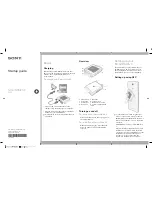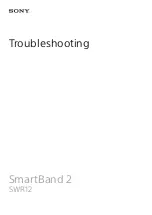Forerunner 610 Quick Start Manual
3
3. Align the contacts on the back of
the Forerunner with the posts on the
charging cradle
➊
.
The charging cradle is magnetic
and holds the Forerunner in place.
➊
When you connect the Forerunner
to a power source, the Forerunner
turns on, and the charging screen
appears.
4. Charge the Forerunner completely.
Configuring the
Forerunner
The first time you use the Forerunner,
you are prompted to choose your
system settings and enter user profile
information.
• Follow the on-screen instructions.
• Swipe up or down on the
touchscreen to view choices and
change the default selection.
For more touchscreen tips, see
.