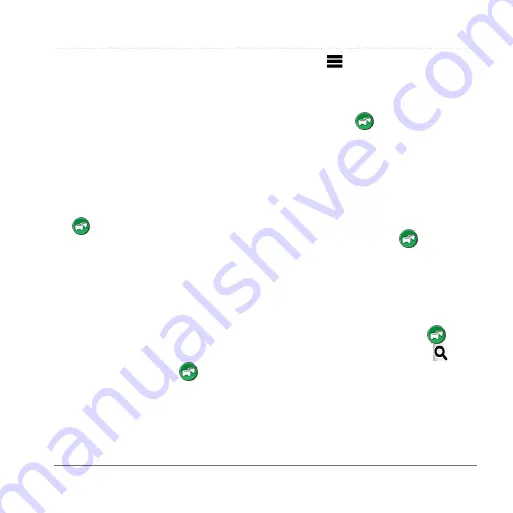
Data Management
Garmin fleet 590 Owner’s Manual
29
occurs on your route while you are
navigating, your device automatically
recalculates the route.
Your device may route you through a
traffic delay if a better alternative route
does not exist. The delay time is added
into your estimated time of arrival
automatically.
Viewing Traffic on Your Route
1
While navigating a route, select
.
2
Select
Traffic on Route
.
A list of traffic events appears,
organized by their location on the
route.
3
Select an event.
Manually Avoiding Traffic on Your
Route
1
From the map, select
.
2
Select
Traffic On Route
.
3
If necessary, use the arrows to view
other traffic delays on your route.
4
Select a traffic delay.
5
Select >
Avoid
.
Taking an Alternate Route
1
While navigating an automobile
route, select .
2
Select
Alternate Route
.
3
Select a route.
Viewing Traffic on the Map
The traffic map shows color-coded traffic
flow and delays on nearby roads.
1
From the map, select
.
2
Select
Traffic Conditions
.
Traffic in Your Area
Searching for Traffic Delays
1
From the map page, select
.
2
Select
Traffic Conditions
> .
3
Select an item in the list to view
delays on the road.
4
If there is more than one delay, use
the arrows to view additional delays.






























