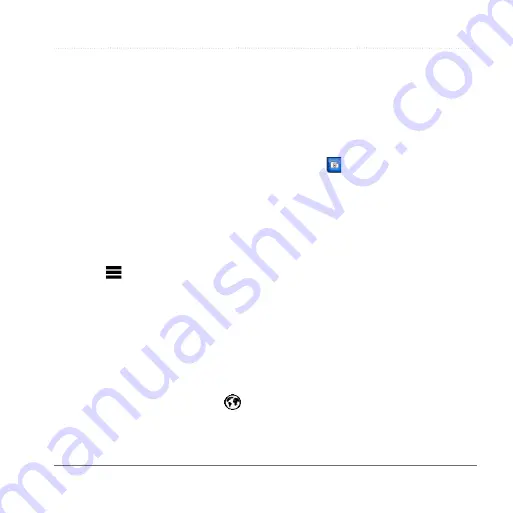
Traffic
Garmin fleet 590 Owner’s Manual
27
Viewing a Mileage Report
You can view saved mileage reports on
the device.
TIP
: You can access mileage reports in
the Reports folder on the device drive/
).
1
Select
Tools
>
ecoRoute
™
>
Mileage Report
.
2
Select a report.
Resetting ecoRoute Information
1
Select
Tools
>
ecoRoute
™
>
Vehicle
Profile
.
2
Select >
Reset
.
Using the World Clock
1
Select
Tools
>
World Clock
.
2
If necessary, select a city, enter a city
name, and select
Done
.
Viewing the World Map
Select
Tools
>
World Clock
> .
Using the Calculator
Select
Tools
>
Calculator
.
Capturing Screenshots
1
Select
Tools
>
Settings
>
Display
>
Screenshot
>
Enabled
.
2
Select to take a screenshot.
The picture bitmap file is saved in the
screenshots
folder on the device drive
).
Viewing Current Location
Information
Use the Where Am I? page to view
information about your current location.
This feature is helpful if you need to tell
emergency personnel your location.
Select
Tools
>
Where Am I?
.
Finding Nearby Services
1
Select
Tools
>
Where Am I?
.
2
Select
Hospitals
,
Police Stations
,
or
Fuel
to view the nearest locations
in that category.






























