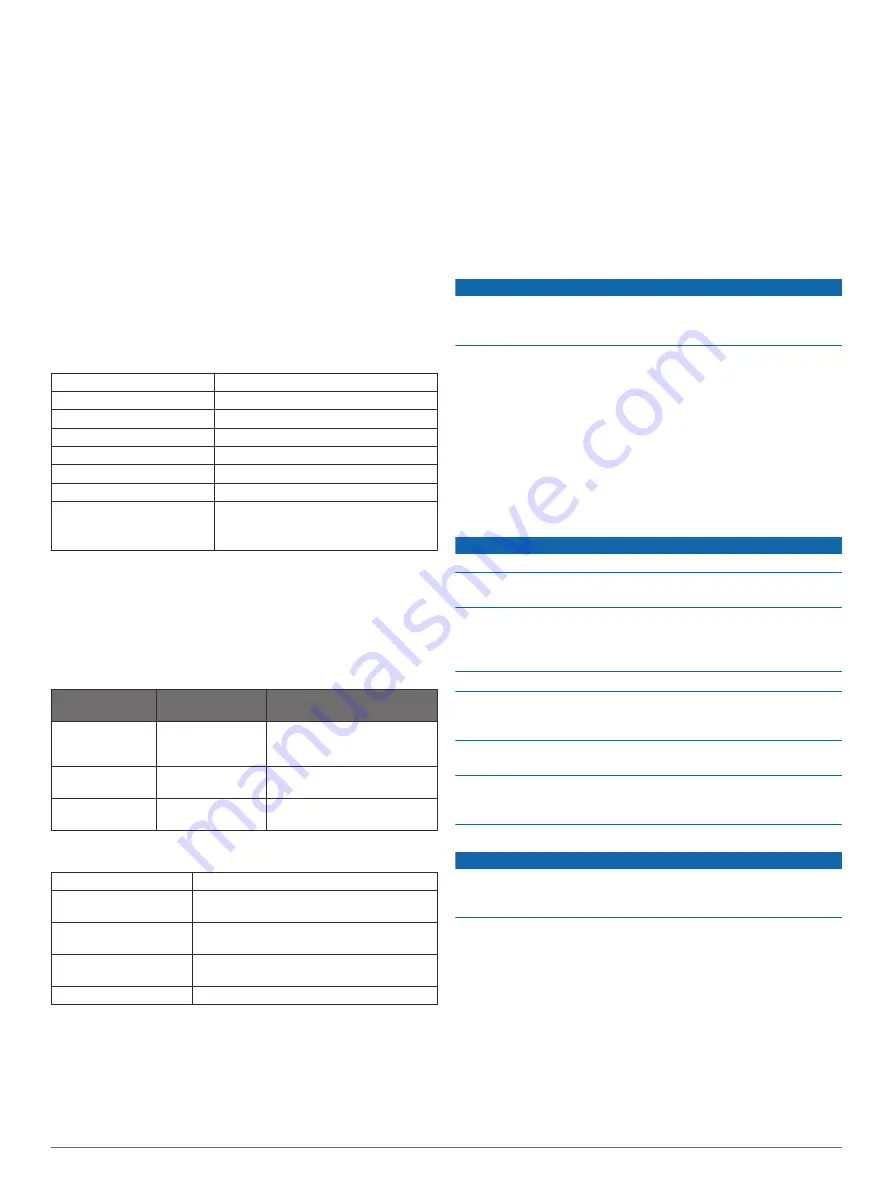
3
Select your foot pod.
4
Select
Speed
.
5
Select an option:
• Select
Indoor
when you are training with GPS turned off,
usually indoors.
• Select
Always
to use your foot pod data regardless of the
GPS setting.
tempe
The tempe is an ANT+ wireless temperature sensor. You can
attach the sensor to a secure strap or loop where it is exposed
to ambient air, and therefore, provides a consistent source of
accurate temperature data. You must pair the tempe with your
device to display temperature data from the tempe.
Device Information
fēnix 5/5S Specifications
Battery type
Rechargeable, built-in lithium-ion battery
fēnix 5 battery life
Up to 2 weeks
fēnix 5S battery life
Up to 9 days
Water rating
10 ATM*
Operating temperature range From -20º to 50ºC (from -4º to 122ºF)
Charging temperature range From 0º to 45ºC (from 32º to 113ºF)
Radio frequency
2.4 GHz
Radio protocols
ANT+ wireless technology
Bluetooth Smart device
Wi
‑
Fi technology (applicable models)
*The device withstands pressure equivalent to a depth of 100 m.
For more information, go to
Battery Information
The actual battery life depends on the features enabled on your
device, such as activity tracking, wrist-based heart rate,
smartphone notifications, GPS, internal sensors, and connected
ANT+ sensors.
fēnix 5 Battery
Life
fēnix 5S Battery
Life
Mode
Up to 2 weeks
Up to 9 days
Smartwatch mode with activity
tracking and 24/7 wrist-based
heart rate monitoring
Up to 24 hours
Up to 14 hours
GPS mode with wrist-based
heart rate
Up to 75 hours
Up to 40 hours
UltraTrac GPS mode with
gyro-based dead reckoning
HRM-Tri Specifications
Battery type
User-replaceable CR2032, 3 V
Battery life
Up to 10 mo. for triathlon training
(approximately 1 hr./day)
Operating temperature
range
From -10° to 50°C (from 14° to 122°F)
Radio frequency/protocol 2.4 GHz ANT+ wireless communications
protocol
Water rating
5 ATM*
*The device withstands pressure equivalent to a depth of 50 m.
For more information, go to
Data Management
NOTE:
The device is not compatible with Windows
®
95, 98, Me,
Windows NT
®
, and Mac
®
OS 10.3 and earlier.
Disconnecting the USB Cable
If your device is connected to your computer as a removable
drive or volume, you must safely disconnect your device from
your computer to avoid data loss. If your device is connected to
your Windows computer as a portable device, it is not necessary
to safely disconnect the device.
1
Complete an action:
• For Windows computers, select the
Safely Remove
Hardware
icon in the system tray, and select your device.
• For Apple computers, select the device, and select
File
>
Eject
.
2
Disconnect the cable from your computer.
Deleting Files
NOTICE
If you do not know the purpose of a file, do not delete it. Your
device memory contains important system files that should not
be deleted.
1
Open the
Garmin
drive or volume.
2
If necessary, open a folder or volume.
3
Select a file.
4
Press the
Delete
key on your keyboard.
NOTE:
If you are using an Apple computer, you must empty
the Trash folder to completely remove the files.
Device Maintenance
Device Care
NOTICE
Do not use a sharp object to clean the device.
Avoid chemical cleaners, solvents, and insect repellents that can
damage plastic components and finishes.
Thoroughly rinse the device with fresh water after exposure to
chlorine, salt water, sunscreen, cosmetics, alcohol, or other
harsh chemicals. Prolonged exposure to these substances can
damage the case.
Avoid pressing the keys under water.
Keep the leather band dry. Avoid swimming or showering with
the leather band. Exposure to water can damage the leather
band.
Avoid extreme shock and harsh treatment, because it can
degrade the life of the product.
Do not store the device where prolonged exposure to extreme
temperatures can occur, because it can cause permanent
damage.
Cleaning the Device
NOTICE
Even small amounts of sweat or moisture can cause corrosion
of the electrical contacts when connected to a charger.
Corrosion can prevent charging and data transfer.
1
Wipe the device using a cloth dampened with a mild
detergent solution.
2
Wipe it dry.
After cleaning, allow the device to dry completely.
TIP:
Cleaning the Leather Bands
1
Wipe the leather bands with a dry cloth.
2
Use a leather conditioner to clean the leather bands.
Device Information
25
Содержание Fenix5
Страница 1: ...FĒNIX 5 5S Owner sManual ...
Страница 5: ...BSD 3 Clause License 32 Symbol Definitions 32 Index 33 Table of Contents iii ...
Страница 6: ......
Страница 41: ......


























