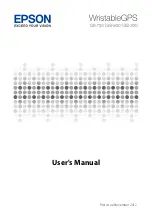4
Activities and Apps
NOTE:
This feature is available only for activities
that use GPS.
• To navigate back to the starting point of your
activity by the most direct path, select
Back to
Start
>
Route
.
NOTE:
This feature is available only for activities
that use GPS.
• To discard the activity and return to watch
mode, select
Discard
>
Yes
.
NOTE:
After stopping the activity, the device saves
it automatically after 30 minutes.
Adding or Removing a Favorite Activity
The list of your favorite activities appears when you
press
from the watch face, and it provides quick
access to the activities you use most frequently. The
first time you press to start an activity, the device
prompts you to select your favorite activities. You can
add or remove favorite activities at any time.
1
Hold
MENU
.
2
Select
Activities & Apps
.
Your favorite activities appear at the top of the list
with a white background. Other activities appear in
the extended list with a black background.
3
Select an option:
• To add a favorite activity, select the activity, and
select
Set as Favorite
.
• To remove a favorite activity, select the activity,
and select
Remove from Favorites
.
Creating a Custom Activity
1
From the watch face, press
.
2
Select
Add
.
3
Select an option:
•
Select
Copy Activity
to create your custom
activity starting from one of your saved
activities.
•
Select
Other
to create a new custom activity.
4
If necessary, select an activity type.
5
Select a name or enter a custom name.
Duplicate activity names include a number, for
example: Bike(2).
6
Select an option:
•
Select an option to customize specific activity
settings. For example, you can customize the
data screens or auto features.
•
Select
Done
to save and use the custom activity.
7
Select
Yes
to add the activity to your list of
favorites.
Indoor Activities
The fēnix device can be used for training indoors, such
as running on an indoor track or using a stationary
bike. GPS is turned off for indoor activities.
When running or walking with GPS turned off, speed,
distance, and cadence are calculated using the
accelerometer in the device. The accelerometer is
self-calibrating. The accuracy of the speed, distance,
and cadence data improves after a few outdoor runs or
walks using GPS.
TIP:
Holding the handrails of the treadmill reduces
accuracy. You can use an optional foot pod to record
pace, distance, and cadence.
When cycling with GPS turned off, speed and distance
are not available unless you have an optional sensor
that sends speed and distance data to the device
(such as a speed or cadence sensor).
Calibrating the Treadmill Distance
To record more accurate distances for your treadmill
runs, you can calibrate the treadmill distance after you
run at least 1.5 km (1 mi.) on a treadmill. If you use
different treadmills, you can manually calibrate the
treadmill distance on each treadmill or after each run.
1
Start a treadmill activity (
), and run at least 1.5 km (1 mi.) on the
treadmill.
2
After you complete your run, select .
3
Select an option:
• To calibrate the treadmill distance the first time,
select
Save
.
The device prompts you to complete the
treadmill calibration.
• To manually calibrate the treadmill distance
after the first- time calibration, select
Calibrate
&
Save
>
Yes
.
4
Check the treadmill display for the distance
traveled, and enter the distance on your device.
Recording a Strength Training Activity
You can record sets during a strength training activity.
A set is multiple repetitions (reps) of a single move.
1
From the watch face, press
.
2
Select
Strength
.
The first time you record a strength training
activity, you must select which wrist your watch is
on.
3
Press to start the set timer.
4
Start your first set.
The device counts your reps. Your rep count
appears when you complete at least four reps.
TIP:
The device can only count reps of a single
move for each set. When you want to change
moves, you should finish the set and start a new
one.
5
Press
LAP
to finish the set.
The watch displays the total reps for the set. After
several seconds, the rest timer appears.
6
If necessary, press
DOWN
, and edit the number of
reps.
TIP:
You can also add the weight used for the set.
Содержание FENIX 6Z Pro Solar
Страница 1: ...FE NIX 6 SERIES Owner s Manual...
Страница 65: ...support Garmin com en SG September 2019 190 02558 2H Rev A...