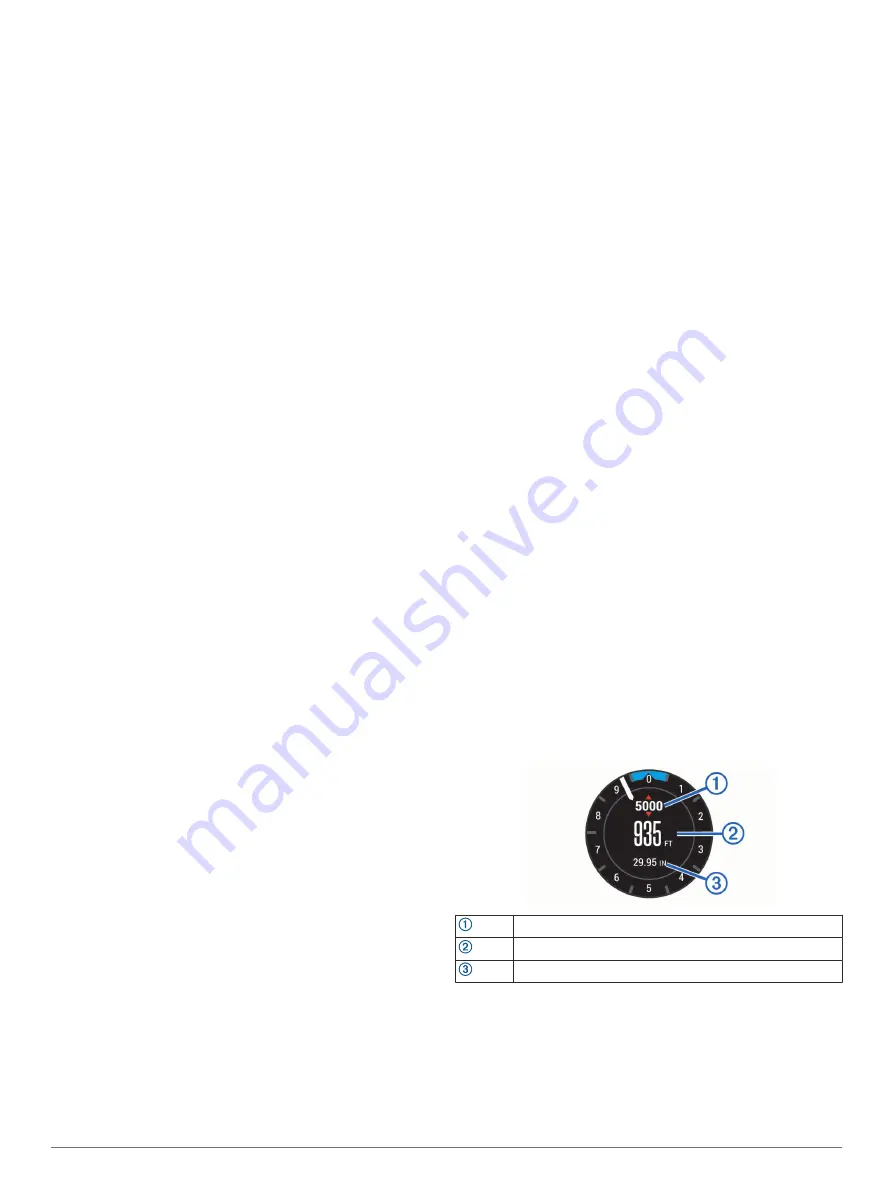
5
Select
Auto Scroll
.
6
Select a display speed.
UltraTrac
The UltraTrac feature is a GPS setting that records track points
and sensor data less frequently. Enabling the UltraTrac feature
increases battery life but decreases the quality of recorded
activities. You should use the UltraTrac feature for activities that
demand longer battery life and for which frequent sensor data
updates are less important.
Power Save Timeout Settings
The timeout settings affect how long your device stays in
training mode, for example, when you are waiting for a race to
start. Hold
UP
, select
Settings
>
Activities & Apps
, select an
activity, and select the activity settings. Select
Power Save
Timeout
to adjust the timeout settings for the activity.
Normal
: Sets the device to enter low-power watch mode after 5
minutes of inactivity.
Extended
: Sets the device to enter low-power watch mode after
25 minutes of inactivity. The extended mode can result in
shorter battery life between charges.
Changing the Order of an Activity in the
Apps List
1
Hold
UP
.
2
Select
Settings
>
Activities & Apps
.
3
Select an activity.
4
Select
Reorder
.
5
Select
UP
or
DOWN
to adjust the position of the activity in
the apps list.
Widgets
Your device comes preloaded with widgets that provide at-a-
glance information. Some widgets require a Bluetooth
connection to a compatible smartphone.
Some widgets are not visible by default. You can add them to
the widget loop manually.
Alternate time zones
: Displays the current time of day in
additional time zones.
Calendar
: Displays upcoming meetings from your smartphone
calendar.
Calories
: Displays your calorie information for the current day.
Dog tracking
: Displays your dog's location information when
you have a compatible dog tracking device paired with your
D2 device.
Floors climbed
: Tracks your floors climbed and progress
toward your goal.
Golf
: Displays golf information for your last round.
Heart rate
: Displays your current heart rate in beats per minute
(bpm) and a graph of your heart rate.
Intensity minutes
: Tracks your time spent participating in
moderate to vigorous activities, your weekly intensity minutes
goal, and progress toward your goal.
inReach
®
controls
: Allows you to send messages on your
paired inReach device.
Last activity
: Displays a brief summary of your last recorded
activity, such as your last run, last ride, or last swim.
Last sport
: Displays a brief summary of your last recorded
sport.
METAR
: Displays the current sky conditions, weather
conditions, visibility distance, temperature, dew point,
barometric pressure, wind information, TAFs, and NEXRAD
weather data on a map.
Music controls
: Provides music player controls for your
smartphone.
My day
: Displays a dynamic summary of your activity today. The
metrics include timed activities, intensity minutes, floors
climbed, steps, calories burned, and more.
Notifications
: Alerts you to incoming calls, texts, social network
updates, and more, based on your smartphone notification
settings.
Performance
: Displays your current training status, training
load, VO2 max. estimates, recovery time, FTP estimate,
lactate threshold, and predicted race times.
Sensor information
: Displays information from an internal
sensor or a connected ANT+ sensor.
Steps
: Tracks your daily step count, step goal, and data for
previous days.
Stress
: Displays your current stress level and a graph of your
stress level. You can do a breathing activity to help you relax.
Sunrise and sunset
: Displays sunrise, sunset, and civil twilight
times.
VIRB controls
: Provides camera controls when you have a
VIRB device paired with your D2 device.
Weather
: Displays the current temperature and weather
forecast.
Xero
™
bow sight
: Displays laser location information when you
have a Xero bow sight paired with your D2 device.
Customizing the Widget Loop
You can change the order of widgets in the widget loop, remove
widgets, and add new widgets.
1
Hold
UP
.
2
Select
Settings
>
Widgets
.
3
Select a widget.
4
Select an option:
• Select
Reorder
to change the location of the widget in the
widget loop.
• Select
Remove
to remove the widget from the widget
loop.
5
Select
Add Widgets
.
6
Select a widget.
The widget is added to the widget loop.
Altimeter
Alert altitude
Pressure altitude
Barometric pressure
Customizing Your Device
27
Содержание Fenix 5s
Страница 1: ...D2 CHARLIE Owner sManual ...
Страница 6: ......
Страница 48: ...support garmin com November 2018 190 02236 00_0B ...















































