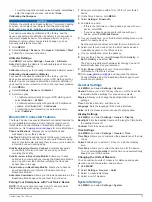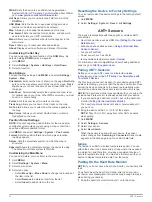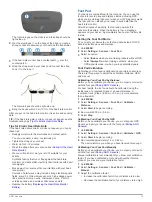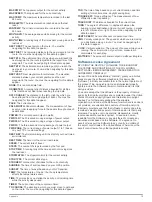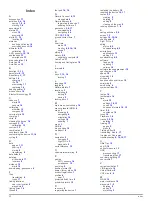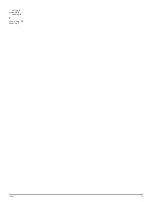7
Select
UP
or
DOWN
to scroll to the Virtual Partner screen
and see who is leading.
Applications
Clock
Setting the Alarm
1
Hold
MENU
.
2
Select
Clock
>
Alarm Clock
>
Add Alarm
.
3
Select
START
,
UP
, and
DOWN
to set the time.
4
Select
Once
,
Daily
, or
Weekdays
.
Changing the Alarm Clock Sound
1
Hold
MENU
.
2
Select
Settings
>
General
>
Sounds
>
Alarm Clock
.
3
Select
Tone
,
Vibration
,
Tone & Vib.
, or
Message Only
.
Starting the Countdown Timer
1
Hold
MENU
.
2
Select
Clock
>
Timer
.
3
Select
START
,
UP
, and
DOWN
to set the time.
4
If necessary, select
Notification
, and select a type of
notification.
5
Select
Start
.
Using the Stopwatch
1
Hold
START
.
2
Select
Clock
>
Stopwatch
.
3
Select
Start
.
Adding a Custom Time Zone
1
Hold
MENU
.
2
Select
Clock
>
Alt. Zones
>
Add Zone
.
3
Select a time zone.
The Alt. Zones data page is enabled automatically (
).
Editing a Custom Time Zone
1
Hold
MENU
.
2
Select
Clock
>
Alt. Zones
.
3
Select a time zone.
4
Select an option:
• To change the time zone, select
Edit Zone
.
• To customize the name of the time zone, select
Edit
Label
.
Calculating the Size of an Area
Before you can calculate the size of an area, you must acquire
satellites.
1
Hold
MENU
.
2
Select
Tools
>
Area Calc.
.
3
Walk around the perimeter of the area.
4
Select
STOP
to calculate the area.
5
Select an option:
• Select
Save Track
, enter a name, and select
Done
.
• Select
Change Units
to convert measurements of the
area to a different unit of measure.
• Select
BACK
to exit without saving.
Viewing the Almanacs
You can view almanac information for the sun and moon, and
hunting and fishing.
1
Hold
MENU
.
2
Select an option:
• To view the sunrise, sunset, moonrise, and moonset
information, select
Tools
>
Sun & Moon
.
• To view the predicted best times for hunting and fishing,
select
Tools
>
Hunt & Fish
.
3
If necessary, select
UP
or
DOWN
to view a different day.
VIRB Remote
The VIRB™ remote function allows you to control your VIRB
action camera from a distance. Go to
to
purchase a VIRB action camera.
Controlling a VIRB Action Camera
Before you can use the VIRB remote function, you must enable
the remote setting on your VIRB camera. See the
VIRB Series
Owner's Manual
for more information.
1
Turn on your VIRB camera.
2
On your fēnix 2 device, hold
MENU
.
3
Select
VIRB Remote
.
4
Wait while the device connects to your VIRB camera.
5
Select an option:
• To record video, select
START
.
The video counter appears on the fēnix 2 screen.
• To stop recording video, select
DOWN
.
• To take a photo, select
UP
.
Customizing Your Device
Activity Settings
These settings allow you to customize each activity based on
your needs. For example, you can customize data pages and
enable alerts and training features. Not all settings are available
for all activity types.
Hold
MENU
, select
Settings
>
Activity
, and select an activity.
Data Pages
: Allows you to show or hide data pages for the
selected activity (
).
Alerts
: Sets the training or navigation alerts for the selected
activity.
Auto Lap
: Sets the options for the auto lap feature (
).
Auto Run
: Sets the device to detect ski runs automatically
using the built-in accelerometer.
Auto Pause
: Sets the device to stop recording data when you
stop moving or when you drop below a specified speed
(
).
3D Speed
: Sets the device to calculate your speed using both
your elevation change and your horizontal movement over
ground (
).
3D Distance
: Sets the device to calculate your distance
traveled using both your elevation change and your
horizontal movement over ground.
Data Recording
: Sets the mode and interval for recording data.
GPS Mode
: Sets the mode for the GPS antenna (
).
Foot Pod Speed
: Sets the device to calculate your speed using
your foot pod instead of GPS.
Bike Speed
: Sets the device to calculate your speed using your
cadence sensor instead of GPS.
10
Applications