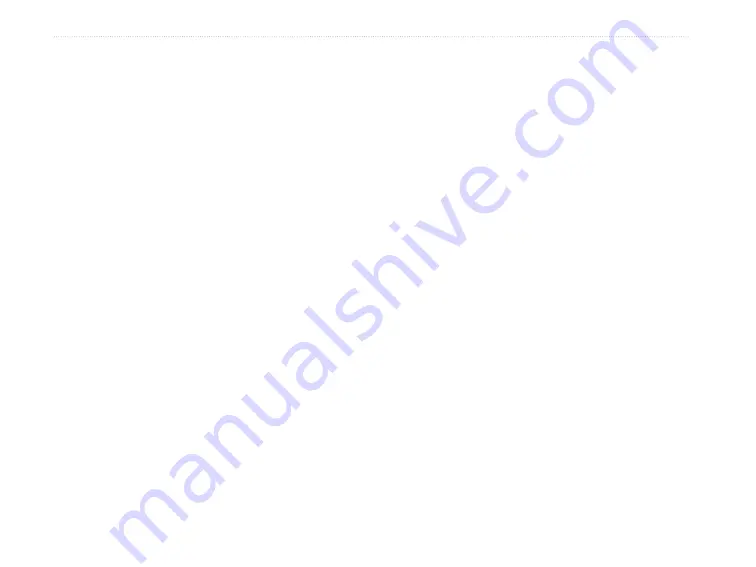
64
eTrex Venture Cx and Legend Cx Owner’s Manual
M
AIN
M
ENU
>
P
ROXIMITY
W
AYPOINTS
AND
C
ALENDAR
Welcome Page Setup
Use the Welcome Page Setup to insert a message,
such as ownership information, that appears when you
turn on your eTrex.
To access the Welcome Setup Page:
On the Setup Menu Page, highlight the
Welcome Message
icon, and press
Enter
.
To add a welcome message:
1. Use the on-screen keypad and the
Rocker
to enter your welcome message, and press
Enter
.
2. When finished, highlight
OK
, and press
Enter
to close.
3. Turn your unit off and then on again to view
your Welcome message.
Proximity Waypoints
Use the Proximity Waypoints Page to define an alarm
circle around a stored waypoint location. The alarm
circle can help you avoid restricted locations.
For more information on proximity waypoints see the
“Proximity Waypoints” section on page 15.
Calendar
Use the calendar to view sunrise and sunset times,
moon phase, hunt and fish probabilities, and archived
waypoints for activities you want to navigate to for
any given day and location.
To use the calendar:
1. Press the
Menu
key twice to open the Main
Menu.
2. Select the
Calendar
icon, and press
Enter
.
The Calendar Page opens with the current
week shown.
3. Use the
Rocker
to highlight the day you want
to add waypoints to, and press
Enter
to show
the Page for that day.
4. Press the
Menu
key to open the Options
Menu. Highlight
Add Point
, and press
Enter
to open the Find Menu.
5. Select the type of point you want to place on
the Day Page. (See page 16 for details on
using the Find Feature.) With the information
page for that point displayed, highlight the
Use
button, and press
Enter
to place the point
reference on the Day Page.






























