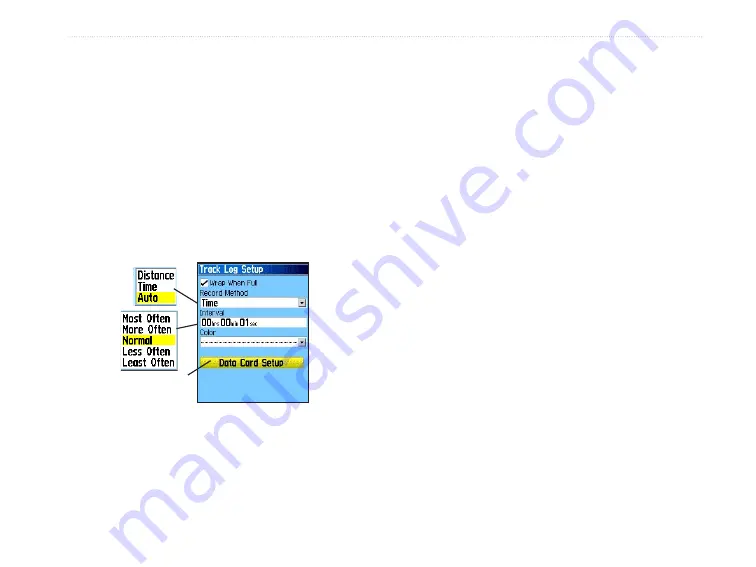
eTrex Venture Cx and Legend Cx Owner’s Manual
27
B
ASIC
O
PERATION
>
U
SING
T
RACKS
2. Select the
Tracks
icon, and press
Enter
to
open the Tracks Page
3. Highlight the
Clear
button, and press
Enter
. A
confirmation message appears.
To set up a track log:
1. Press
Menu
twice to open the Main Menu.
2. Select the
Tracks
icon, and press
Enter
to
open the Tracks Page.
3. Highlight the
Setup
button, and press
Enter
to
open the Track Log Setup Page.
• Wrap When Full
—the track log records over
the oldest data with new data.
• Record Method
—
Distance
records track
points after a specified distance is traveled.
Time
creates track points after a specified time
has elapsed.
Auto
allows you choose from five
intervals.
• Interval
—records a track according to the
Record Method and Interval. Enter a specific
distance, time, or frequency.
• Color
—select the color of the active track on the
map.
• Log Track to Data Card
—records the current
track log to the microSD card in addition to
the unit’s internal memory. Using this option
allows you to record a large number of track
points (depending on the capacity of the
microSD card.) This feature is a tool for use by
advanced GPS users with special applications
for the track log data. Track logs on the data
card are .gpx GPS position data files, and are
not used by your unit. To learn more about .gpx
files, search the Web for subjects titled
GPX
or
GPS Exchange Format
.
Data Card Option






























