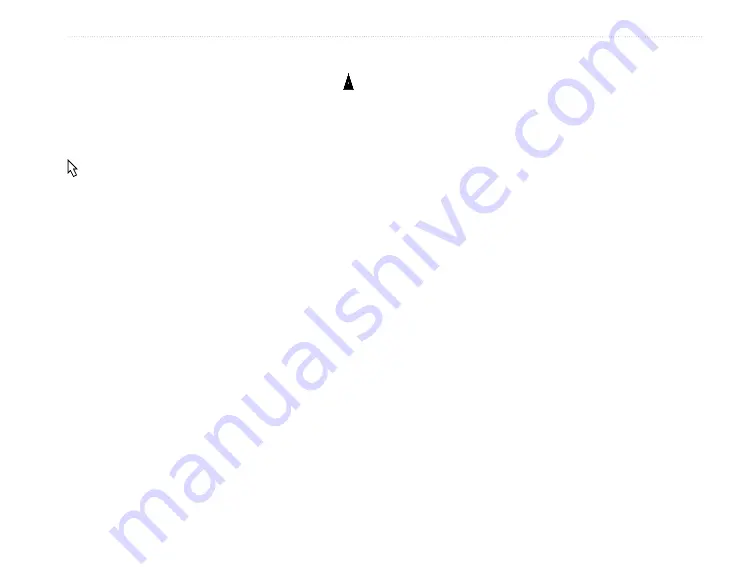
eTrex HC series Owner’s Manual
5
M
aIn
p
aGeS
Position mode pans the map to keep your present
location in the display area. The position marker
shows your travel on the Map page.
When you press the
ROCKER
, the eTrex enters pan
mode, which moves the map to keep the white arrow
(map pointer) within the display area. Add and
configure up to four optional data fields at the top of
the page to provide a varity of travel and navigational
information.
To show data fields on the Map Page:
1. Press
MENU
>
Data Fields
. The Show sub-
menu appears.
2. Select the number of data fields you want to
show on the Map page, and press
ENTER
.
To change a data field display:
1. Press
MENU
>
Change Data Fields
. The first
data field is highlighted.
2. Press
ENTER
.
3. Select an option.
4. Move to the next field, and repeat.
Using Additional Map Data
View listings of nearby restaurants, lodging, shopping
centers, attractions and entertainment, and retrieve
addresses and phone numbers for any listed location
when using optional MapSource data disks and pre-
programmed microSD cards.
To review map information:
1. From the Map page, press
MENU
>
Setup
Map
.
2. Select the
Map Setup-information
page. The
list of maps stored appears. A check mark
means the map is shown on the Map page.
Changing the Zoom Range
Press the
In
key to decrease the zoom range and
show an area with greater detail; press the
Out
key to
increase the range to see a larger area with less detail.
The current zoom range setting is shown in the
lower-left corner of the Map page. If no further map
information is available, “overzoom” appears under
the zoom range. When using MapSource maps,
“mapsource” appears below the scale.
Содержание eTrex HC series
Страница 1: ...eTrex HC series Owner s Manual personal navigator eTrex Vista HCx shown...
Страница 53: ......
















































