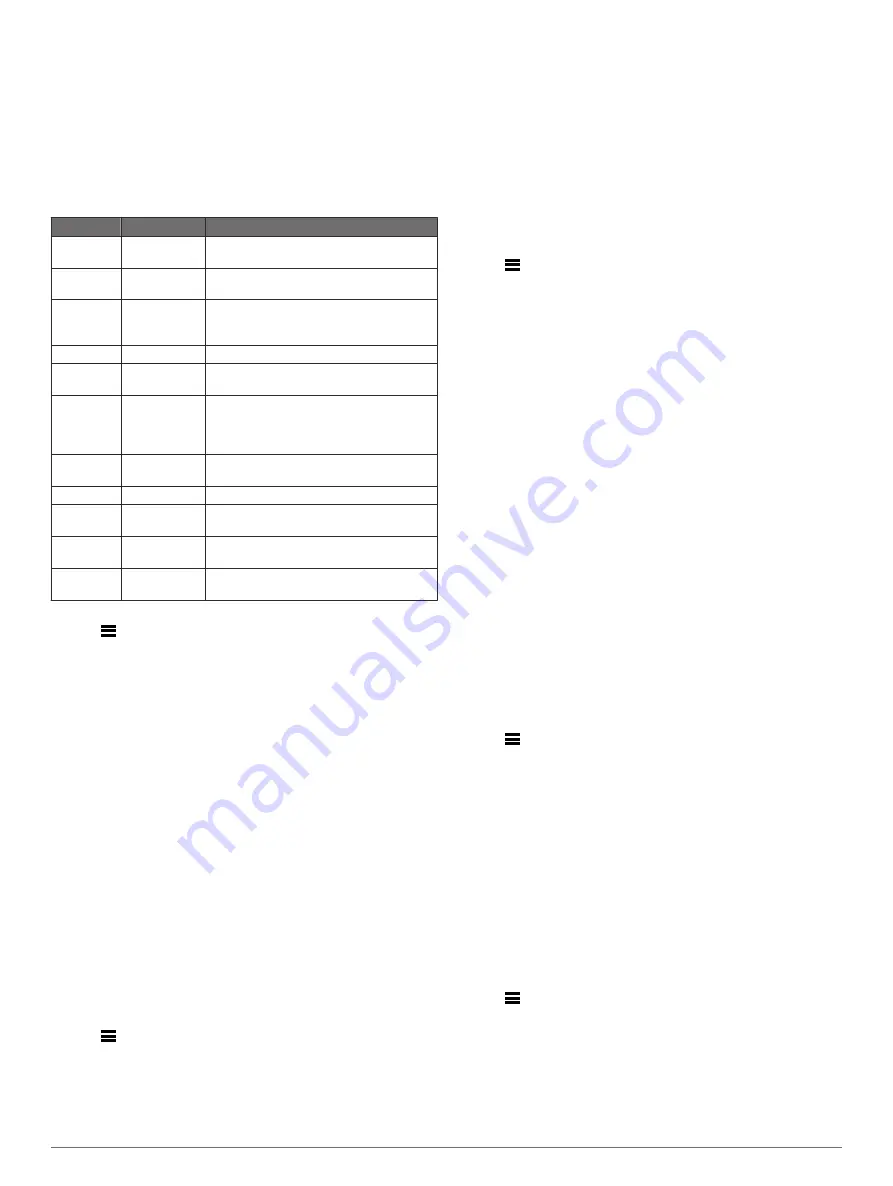
Event alert
: An event alert notifies you once. The event is a
specific value. For example, you can set the device to alert
you when you reach a specified elevation.
Range alert
: A range alert notifies you each time the device is
above or below a specified range of values. For example, you
can set the device to alert you when your heart rate is below
60 beats per minute (bpm) and over 210 bpm.
Recurring alert
: A recurring alert notifies you each time the
device records a specified value or interval. For example, you
can set the device to alert you every 30 minutes.
Alert Name Alert Type
Description
Cadence
Range
You can set minimum and maximum
cadence values.
Calories
Event,
recurring
You can set the number of calories.
Custom
Recurring
You can select an existing message or
create a custom message and select an
alert type.
Distance
Recurring
You can set a distance interval.
Elevation
Range
You can set minimum and maximum
elevation values.
Heart Rate Range
You can set minimum and maximum heart
rate values or select zone changes. See
Pace
Range
You can set minimum and maximum pace
values.
Power
Range
You can set the high or low power level.
Run/Walk
Recurring
You can set timed walking breaks at
regular intervals.
Speed
Range
You can set minimum and maximum
speed values.
Time
Event,
recurring
You can set a time interval.
Setting an Alert
1
Hold
.
2
Select
Settings
>
Apps
.
3
Select an activity.
NOTE:
This feature is not available for all activities.
4
Select
Alerts
.
5
Select an option:
• Select
Add New
to add a new alert for the activity.
• Select the alert name to edit an existing alert.
6
If necessary, select the type of alert.
7
Select a zone, enter the minimum and maximum values, or
enter a custom value for the alert.
8
If necessary, turn on the alert.
For event and recurring alerts, a message appears each time
you reach the alert value. For range alerts, a message appears
each time you exceed or drop below the specified range
(minimum and maximum values).
Auto Lap
Marking Laps by Distance
You can use Auto Lap to mark a lap at a specific distance
automatically. This feature is helpful for comparing your
performance over different parts of an activity (for example,
every 1 mile or 5 kilometers).
1
Hold
.
2
Select
Settings
>
Apps
.
3
Select an activity.
NOTE:
This feature is not available for all activities.
4
Select
Auto Lap
.
5
Select an option:
• Select
Auto Lap
to turn Auto Lap on or off.
• Select
Auto Distance
to adjust the distance between
laps.
Each time you complete a lap, a message appears that displays
the time for that lap. The device also beeps or vibrates if audible
tones are turned on (
).
If necessary, you can customize the data pages to display
additional lap data (
).
Customizing the Lap Alert Message
You can customize one or two data fields that appear in the lap
alert message.
1
Hold
.
2
Select
Settings
>
Apps
.
3
Select an activity.
NOTE:
This feature is not available for all activities.
4
Select
Auto Lap
>
Lap Alert
.
5
Select a data field to change it.
6
Select
Preview
(optional).
Routing Settings
You can change the routing settings to customize the way the
device calculates routes for each activity.
From the app settings, select Routing.
Activity
: Sets an activity for routing. The device calculates
routes optimized for the type of activity you are doing.
Calculation Method
: Sets the calculation method to minimize
the time, distance, or ascent in routes.
Lock on Road
: Locks the position icon, which represents your
position on the map, onto the nearest road.
Avoidances
: Sets the road or transportation types to avoid in
routes.
Enabling Auto Pause
®
You can use the Auto Pause feature to pause the timer
automatically when you stop moving. This feature is helpful if
your activity includes stop lights or other places where you must
stop.
NOTE:
History is not recorded while the timer is stopped or
paused.
1
Hold
.
2
Select
Settings
>
Apps
.
3
Select an activity.
NOTE:
This feature is not available for all activities.
4
Select
Auto Pause
.
5
Select an option:
• To pause the timer automatically when you stop moving,
select
When Stopped
.
• To pause the timer automatically when your pace or
speed drops below a specified level, select
Custom
.
Enabling Auto Climb
You can use the auto climb feature to detect elevation changes
automatically. You can use it during activities such as climbing,
hiking, running, or biking.
1
Hold
.
2
Select
Settings
>
Apps
.
3
Select an activity.
NOTE:
This feature is not available for all activities.
4
Select
Auto Climb
>
Status
>
On
.
5
Select
Run Screen
to identify which data screen appears
while running.
14
Customizing Your Device

























