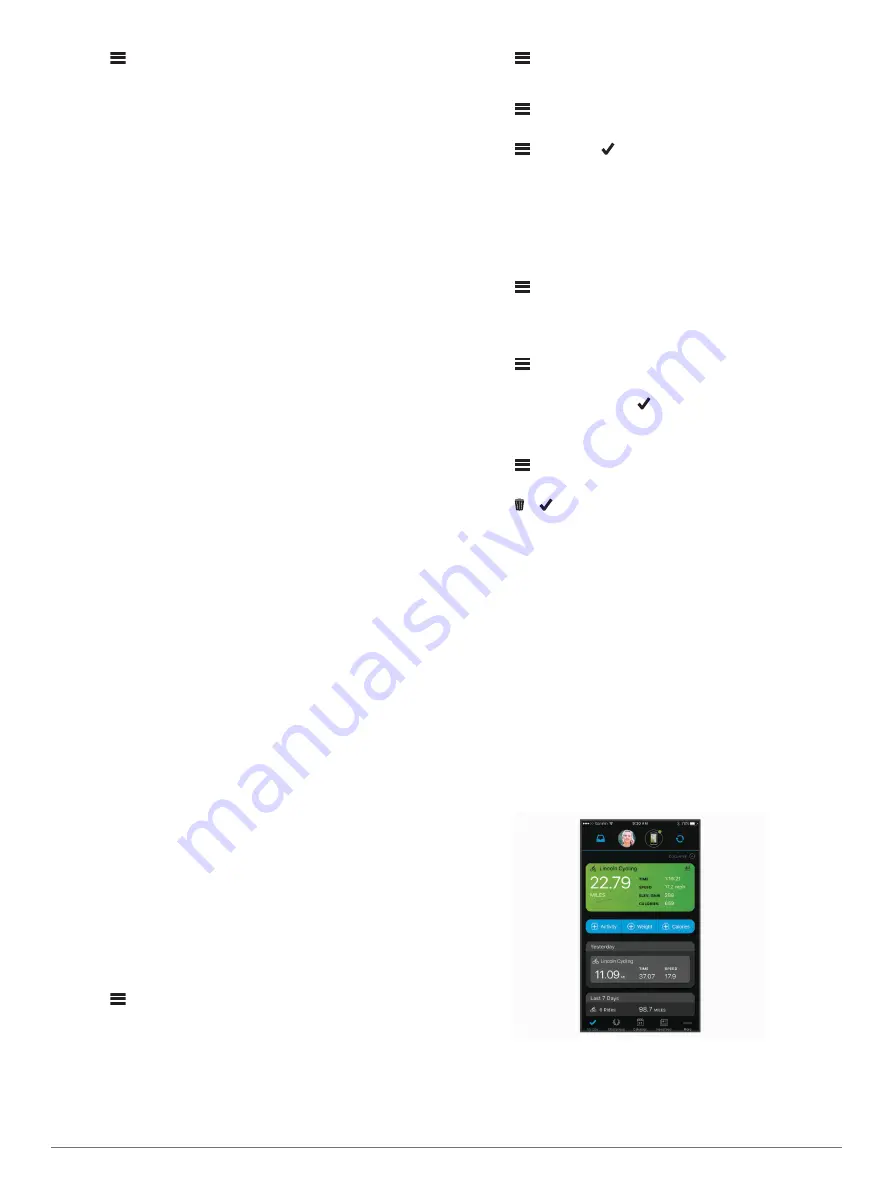
1
Select
>
My Stats
>
Training Zones
>
Heart Rate
Zones
.
2
Enter your maximum and resting heart rate values.
The zone values update automatically, but you can also edit
each value manually.
3
Select
Based On:
.
4
Select an option:
• Select
BPM
to view and edit the zones in beats per
minute.
• Select
% Max.
to view and edit the zones as a percentage
of your maximum heart rate.
• Select
% HRR
to view and edit the zones as a percentage
of your heart rate reserve (maximum heart rate minus
resting heart rate).
About Heart Rate Zones
Many athletes use heart rate zones to measure and increase
their cardiovascular strength and improve their level of fitness. A
heart rate zone is a set range of heartbeats per minute. The five
commonly accepted heart rate zones are numbered from 1 to 5
according to increasing intensity. Generally, heart rate zones are
calculated based on percentages of your maximum heart rate.
Fitness Goals
Knowing your heart rate zones can help you measure and
improve your fitness by understanding and applying these
principles.
• Your heart rate is a good measure of exercise intensity.
• Training in certain heart rate zones can help you improve
cardiovascular capacity and strength.
If you know your maximum heart rate, you can use the table
(
heart rate zone for your fitness objectives.
If you do not know your maximum heart rate, use one of the
calculators available on the Internet. Some gyms and health
centers can provide a test that measures maximum heart rate.
The default maximum heart rate is 220 minus your age.
Situational Awareness
Your Edge device can be used with Varia
™
smart bike lights and
rearview radar to improve situational awareness. See the
owner's manual for your Varia device for more information.
NOTE:
You may need to update the Edge software before
pairing Varia devices (
Updating the Software Using Garmin
).
History
History includes time, distance, calories, speed, lap data,
elevation, and optional ANT+ sensor information.
NOTE:
History is not recorded while the timer is stopped or
paused.
When the device memory is full, a message appears. The
device does not automatically delete or overwrite your history.
Upload your history to Garmin Connect periodically to keep track
of all your ride data.
Viewing Your Ride
1
Select
>
History
>
Rides
.
2
Select a ride.
3
Select an option.
Viewing Data Totals
You can view the accumulated data you have saved to the
device, including the number of rides, time, distance, and
calories.
Select
>
History
>
Totals
.
Deleting a Ride
1
Select
>
History
>
Rides
.
2
Select a ride.
3
Select
>
Delete
> .
Personal Records
When you complete a ride, the device displays any new
personal records you achieved during that ride. Personal
records include your fastest time over a standard distance,
longest ride, and most ascent gained during a ride.
Viewing Your Personal Records
Select
>
My Stats
>
Personal Records
.
Reverting a Personal Record
You can set each personal record back to the one previously
recorded.
1
Select
>
My Stats
>
Personal Records
.
2
Select a record to revert.
3
Select
Previous Record
> .
NOTE:
This does not delete any saved activities.
Deleting a Personal Record
1
Select
>
My Stats
>
Personal Records
.
2
Select a personal record.
3
Select > .
Garmin Connect
You can connect with your friends on Garmin Connect. Garmin
Connect gives you the tools to track, analyze, share, and
encourage each other. Record the events of your active lifestyle
including runs, walks, rides, swims, hikes, triathlons, and more.
You can create your free Garmin Connect account when you
pair your device with your phone using the Garmin Connect
Mobile app, or you can go to
.
Store your activities
: After you complete and save an activity
with your device, you can upload that activity to Garmin
Connect and keep it as long as you want.
Analyze your data
: You can view more detailed information
about your activity, including time, distance, elevation, heart
rate, calories burned, cadence, an overhead map view, pace
and speed charts, and customizable reports.
NOTE:
Some data requires an optional accessory such as a
heart rate monitor.
Share your activities
: You can connect with friends to follow
each other's activities or post links to your activities on your
favorite social networking sites.
History
7
Содержание Edge Explore
Страница 1: ...EDGE EXPLORE Owner sManual ...
Страница 4: ......
Страница 19: ......
Страница 20: ...support garmin com July 2018 190 02423 00_0A ...




















