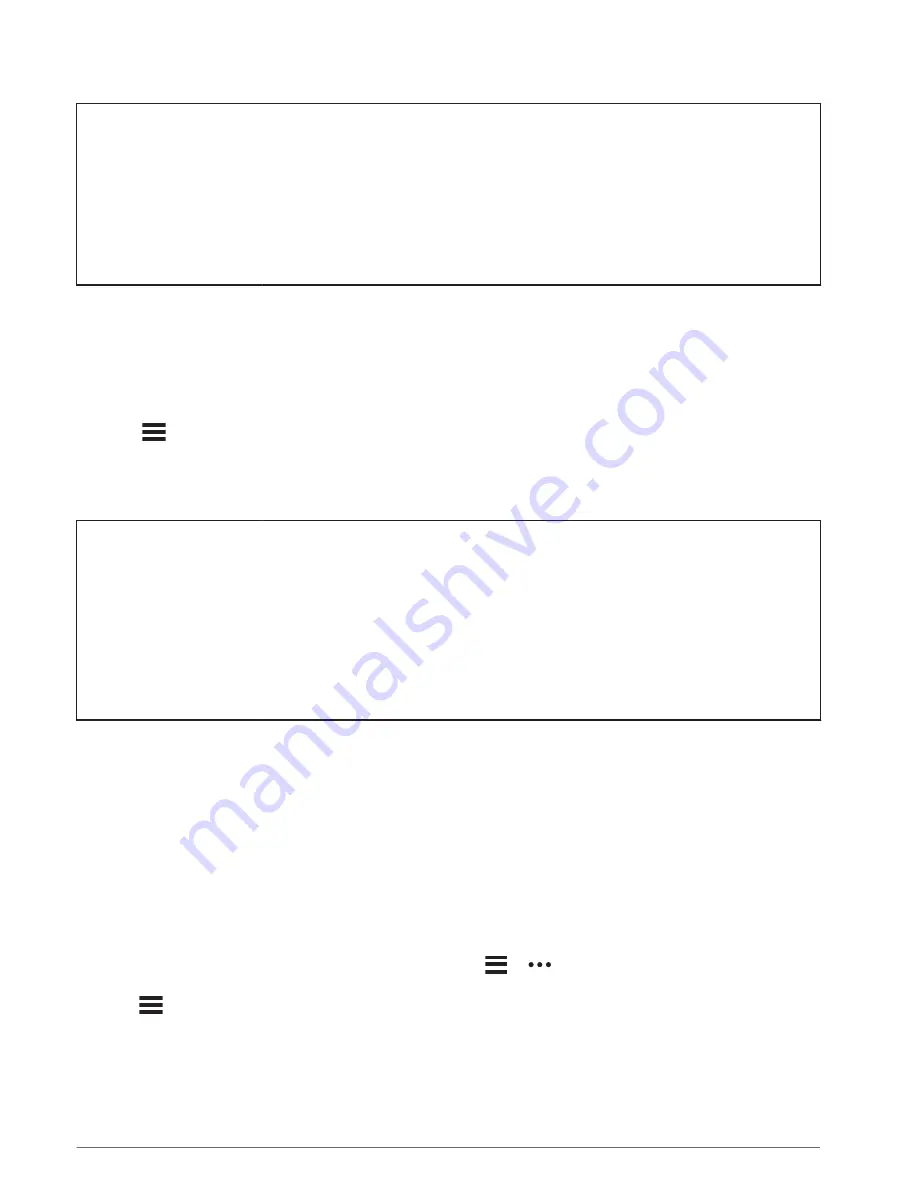
Title
Turning On Battery Save Mode
Identifier
GUID-3DE9F05B-B141-4A8F-A485-A3CF355DFB86
Language
EN-US
Description
Version
3
Revision
6
Changes
Added conditions and a postreq.
Status
Released
Last Modified
08/04/2019 16:14:50
Author
cozmyer
Turning On Battery Save Mode
Battery save mode adjusts the settings automatically to extend the battery life for longer rides. During an
activity, the screen turns off. You can enable automatic alerts and tap the screen to wake it up. Battery save
mode records GPS track points and sensor data less frequently. Speed, distance, and track data accuracy are
reduced.
NOTE: History is recorded in battery save mode when the timer is running.
1 Select
> Battery Save Mode > Enable.
2 Select the alerts that wake up the screen during an activity.
After your ride, you should charge your device and disable battery save mode to use all the device features.
Title
My phone will not connect to the device
Identifier
GUID-4442F808-670B-4EF3-AC60-32666F173DFD
Language
EN-US
Description
Version
6
Revision
3
Changes
Versioned to use primary app variable (for golf or dive products). Your primary app can be Garmin
Connect, Garmin Golf, or Garmin Dive.
Status
Released
Last Modified
20/12/2021 11:51:52
Author
gerson
My phone will not connect to the device
If your phone will not connect to the device, you can try these tips.
• Turn off your smartphone and your device, and turn them back on again.
• Enable Bluetooth technology on your smartphone.
• Update the Garmin Connect app to the latest version.
• Remove your device from the Garmin Connect app and the Bluetooth settings on your smartphone to retry
the pairing process.
• If you bought a new smartphone, remove your device from the Garmin Connect app on the smartphone you
intend to stop using.
• Bring your smartphone within 10 m (33 ft.) of the device.
• On your smartphone, open the Garmin Connect app, select
or
, and select Garmin Devices > Add
Device to enter pairing mode.
• Select
> Connected Features > Phone > Pair Smartphone.
Troubleshooting
127






























