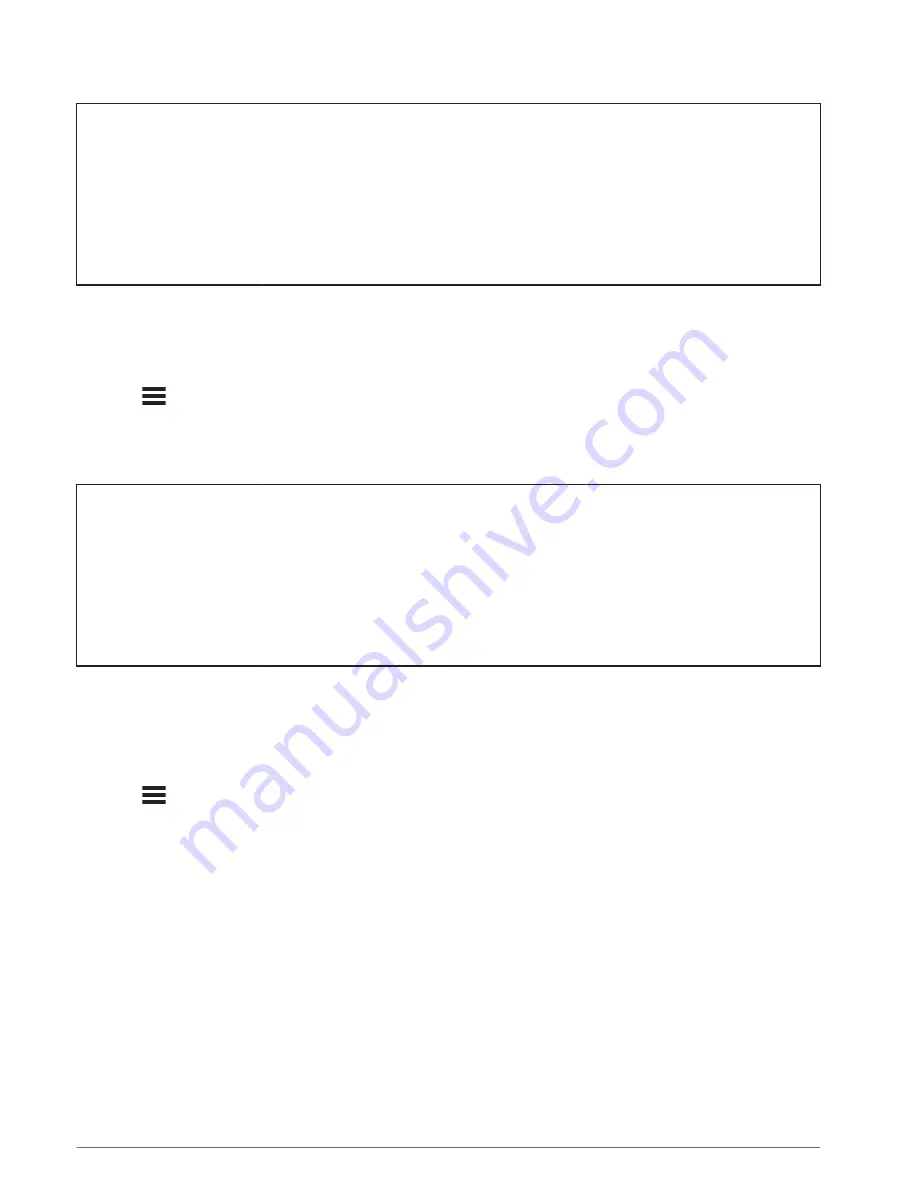
Title
Using Auto Sleep
Identifier
GUID-4F33550E-15E1-42DF-B4E3-E0CD301E2555
Language
EN-US
Description
Version
5
Revision
4
Changes
Updated menu path conditions
Status
Released
Last Modified
08/04/2019 15:25:08
Author
cozmyer
Using Auto Sleep
You can use the Auto Sleep feature to automatically enter sleep mode after 5 minutes of inactivity. During sleep
mode, the screen is turned off and the ANT+ sensors, Bluetooth, and GPS are disabled.
Wi‑Fi continues to run while the device is asleep.
1 Select
> Activity Profiles.
2 Select a profile.
3 Select Auto Features > Auto Sleep.
Title
Using Auto Pause
Identifier
GUID-C5E73CA9-B524-41D7-8D78-1114D9C35274
Language
EN-US
Description
Version
7
Revision
4
Changes
Updated menu path conditions
Status
Released
Last Modified
08/04/2019 15:24:44
Author
cozmyer
Using Auto Pause
You can use the Auto Pause feature to pause the timer automatically when you stop moving or when your speed
drops below a specified value. This feature is helpful if your ride includes stop lights or other places where you
need to slow down or stop.
NOTE: History is not recorded while the timer is stopped or paused.
1 Select
> Activity Profiles.
2 Select a profile.
3 Select Auto Features > Auto Pause.
4 Select an option:
• Select When Stopped to pause the timer automatically when you stop moving.
• Select Custom Speed to pause the timer automatically when your speed drops below a specified value.
5 If necessary, customize optional time data fields (
Adding a Data Screen, page 101
).
Customizing Your Device
107






























