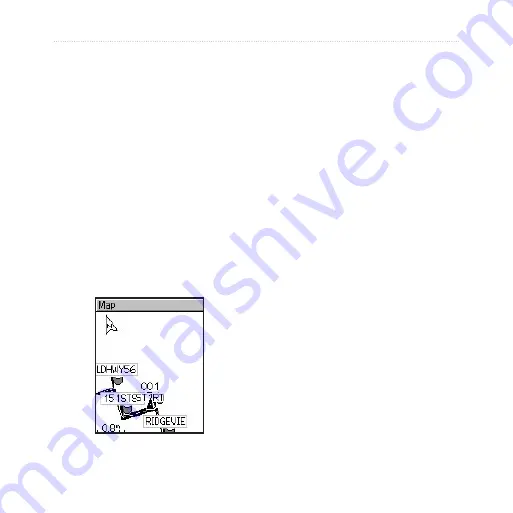
Edge
™
205/305 Owner’s Manual
51
N
AVIGATION
4. Select the dotted line, and
press
enter
to add a location.
5. Select the location from the
list, and then select
Use
.
6. Repeat steps 4 and 5 to add
more locations to your route.
7. When you are finished adding
locations, select
Navigate
.
8. Press
start/stop
. Your route
appears on the Map page as
a dark line connecting each
location.
To find and follow a route:
1. Press
mode
to access the
Main Menu
.
2. Select
Navigation
>
Routes
.
3. Select the route you want to
follow. Select
Navigate
.
4. Press
start/stop
. Your route
appears on the Map page as
a dark line connecting each
location.
To stop navigating a route:
1. Press
mode
to access the
Main Menu
.
2. Select
Navigation
>
Stop
Route
.
To edit a route:
1. Press
mode
to access the
Main Menu
.
2. Select
Navigation
>
Routes
.






























