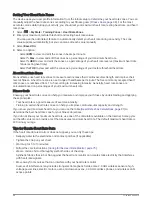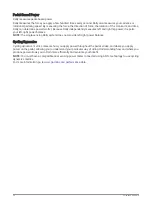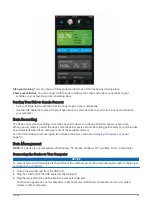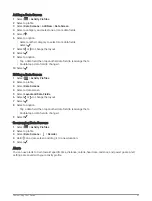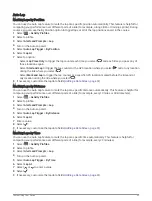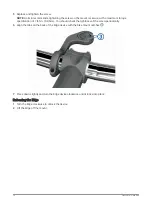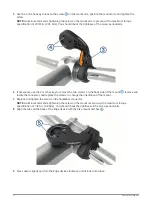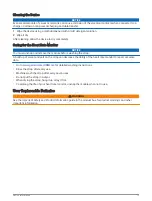Adding a Data Screen
1 Select
> Activity Profiles.
2 Select a profile.
3 Select Data Screens > Add New > Data Screen.
4 Select a category, and select one or more data fields.
5 Select .
6 Select an option.
• Select another category to select more data fields.
• Select
.
7 Select or to change the layout.
8 Select
.
9 Select an option.
• Tap a data field, then tap another data field to rearrange them.
• Double-tap a data field to change it.
10 Select
.
Editing a Data Screen
1 Select
> Activity Profiles.
2 Select a profile.
3 Select Data Screens.
4 Select a data screen.
5 Select Layout and Data Fields.
6 Select or to change the layout.
7 Select
.
8 Select an option.
• Tap a data field, then tap another data field to rearrange them.
• Double-tap a data field to change it.
9 Select
.
Rearranging Data Screens
1 Select
> Activity Profiles.
2 Select a profile.
3 Select Data Screens >
> Reorder.
4 Hold on a data screen and drag it to a new location.
5 Select
.
Alerts
You can use alerts to train toward specific time, distance, calorie, heart rate, cadence, and power goals. Alert
settings are saved with your activity profile.
Customizing Your Device
61
Содержание EDGE 1040
Страница 1: ...EDGE 1040 Owner sManual...
Страница 100: ...support garmin com GUID 0083D0A0 EA6E 41F0 8207 3F1498875E61 v1 June 2022...