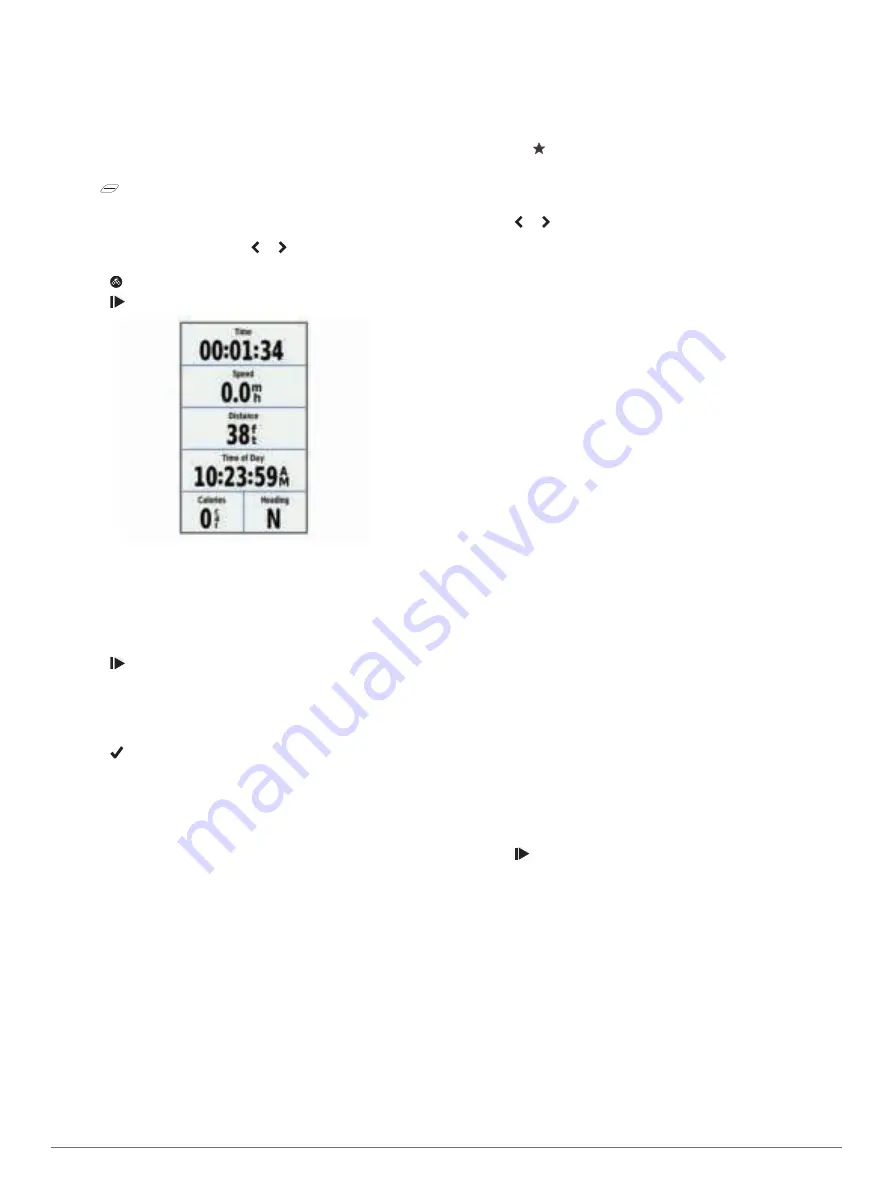
It may take 30–60 seconds to locate satellite signals.
Training
Going for a Ride
If your device was packaged with an ANT+
®
sensor, they are
already paired and can be activated during initial setup.
1
Hold to turn on the device.
2
Go outside, and wait while the device locates satellites.
The satellite bars turn green when the device is ready.
3
From the home screen, select or to select an activity
profile.
4
Select .
5
Select to start the activity timer.
NOTE:
History is recorded only while the activity timer is
running.
6
Swipe left or right to view additional data screens.
You can swipe down from the top of the data screens to view
the widgets.
7
If necessary, tap the screen to view the timer overlay.
8
Select to stop the activity timer.
TIP:
Before you save this ride and share it on your Garmin
Connect account, you can change the ride type. Accurate
ride type data is important for creating bike friendly courses.
9
Select
Save Ride
.
10
Select .
Segments
Following a segment
: You can send segments from your
Garmin Connect account to your device. After a segment is
saved to your device, you can follow the segment.
NOTE:
When you download a course from your Garmin
Connect account, all segments in the course are downloaded
automatically.
Racing a segment
: You can race a segment, trying to match or
exceed your personal record or other cyclists who have
ridden the segment.
Strava
™
Segments
You can download Strava segments to your Edge 1030 device.
Follow Strava segments to compare your performance with your
past rides, friends, and pros who have ridden the same
segment.
To sign up for a Strava membership, go to the segments widget
in your Garmin Connect account. For more information, go to
.
The information in this manual applies to both Garmin Connect
segments and Strava segments.
Using the Strava Segment Explore Widget
The Strava Segment Explore widget allows you to view and ride
nearby Strava segments.
1
From the Strava Segment Explore widget, select a segment.
2
Select an option.
• Select to star the segment in your Strava account.
• Select
Download
>
Ride
to download a segment to your
device and ride it.
• Select
Ride
to ride a downloaded segment.
3
Select or to view your segment times, the best times of
your friends, and the time of the segment leader.
Following a Segment From the Web
Before you can download and follow a segment from Garmin
Connect, you must have a Garmin Connect account (
).
1
Connect the device to your computer using the USB cable.
NOTE:
If you are using Strava segments, your favorite
segments are transferred automatically to your device when it
is connected to Garmin Connect Mobile or your computer.
2
Go to
3
Create a new segment, or select an existing segment.
4
Select
Send to Device
.
5
Disconnect the device, and turn it on.
6
Select
Training
>
Segments
.
7
Select the segment.
8
Select
Map
>
Ride
.
Enabling Segments
You can enable segment racing and prompts that alert you to
approaching segments.
1
Select
Training
>
Segments
.
2
Select a segment.
3
Select
Enable
.
NOTE:
Prompts alerting you to approaching segments
appear only for enabled segments.
Racing a Segment
Segments are virtual race courses. You can race a segment,
and compare your performance to past activities, other riders'
performance, connections in your Garmin Connect account, or
other members of the cycling community. You can upload your
activity data to your Garmin Connect account to view your
segment position.
NOTE:
If your Garmin Connect account and Strava account are
linked, your activity is automatically sent to your Strava account
so you can review the segment position.
1
Select to start the activity timer, and go for a ride.
When your path crosses an enabled segment, you can race
the segment.
2
Start racing the segment.
The segment data screen appears automatically.
Training
3
Содержание EDGE 1030
Страница 1: ...EDGE 1030 Owner sManual...
Страница 31: ......
Страница 32: ...support garmin com August 2017 190 02220 00_0A...






















