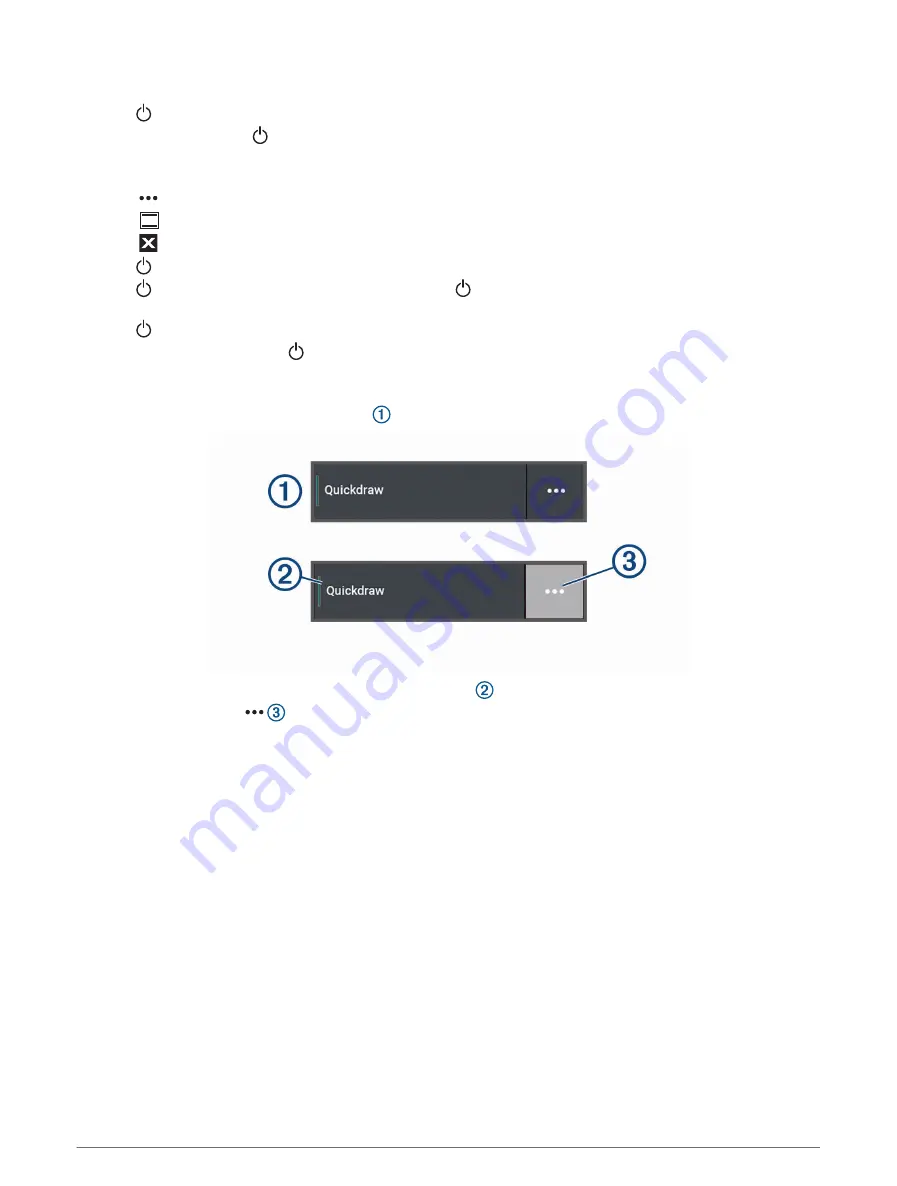
Tips and Shortcuts
• Press to turn on the chartplotter.
• From any screen, press repeatedly to scroll through the brightness levels, if available. This can be helpful
when the brightness is so low you cannot see the screen.
• Select Home from any screen to open to the home screen.
• Select to open additional settings about that screen.
• Select
to quickly add a toolbar overlay to the current page.
• Select to close the menu when finished.
• Press to open additional options, such as adjusting the backlight.
• Press , and select Power > Turn Off System, or hold until the Turn Off System bar fills to turn off the
chartplotter, when available.
• Press , and select Power > Sleep Station to set the chartplotter to standby mode, when available.
To exit standby mode, select .
• Depending on the features of your chartplotter, not all feature buttons are visible are on the home screen.
Swipe right or left to view the additional feature buttons.
• On some menu buttons, select the button to enable the option.
A green light on an option indicates the option is enabled .
• When available, select to open the menu.
Accessing Owner's Manuals on the Chartplotter
1 Select Info > Owner's Manual.
2 Select a manual.
3 Select Open.
Accessing the Manuals from the Web
You can get the latest owner's manual and translations of manuals from the Garmin website. The owner's
manual includes instructions for using device features and accessing regulatory information.
1 Go to
garmin.com/manuals/echomap_ultra_2
.
2 Select the Owner's Manual.
A web manual opens. You can download the entire manual by selecting Download PDF.
Garmin Support Center
for help and information, such as product manuals, frequently asked questions,
videos, software updates, and customer support.
Introduction
3














































