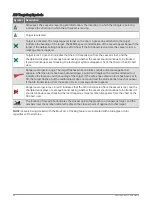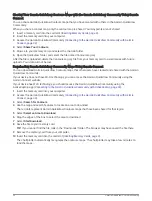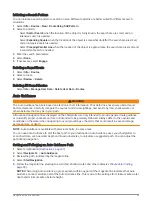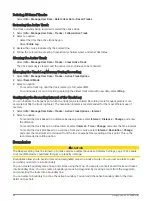Garmin Quickdraw Contours Settings
From a chart, select > Quickdraw Contours > Settings.
Recording Offset: Sets the distance between the sonar depth and the contour recording depth. If the water
level has changed since your last recording, adjust this setting so the recording depth is the same for both
recordings.
For example, if the last time you recorded had a sonar depth of 3.1 m (10.5 ft.), and today's sonar depth is
3.6 m (12 ft.), enter -0.5 m (-1.5 ft.) for the a Recording Offset value.
User Display Offset: Sets differences in contour depths and depth labels on your own contours maps to
compensate for changes in the water level of a body of water, or for depth errors in recorded maps.
Comm. Display Offset: Sets differences in contour depths and depth labels on the community contours maps to
compensate for changes in the water level of a body of water, or for depth errors in recorded maps.
Survey Coloring: Sets the color of the Garmin Quickdraw Contours display. When this setting is turned on, the
colors indicate the quality of the recording. When this setting is turned off, the contour areas use standard
map colors.
Green indicates good depth and GPS position, and a speed under 16 km/h (10 mph). Yellow indicates good
depth and GPS position, and a speed between 16 and 32 km/h (10 and 20 mph). Red indicates poor depth or
GPS position, and a speed above 32 km/h (20 mph).
Depth Shading: Specifies the minimum and maximum depths of a depth range and a color for that depth range.
Navigation with a Chartplotter
WARNING
All route and navigation lines displayed on the chartplotter are only intended to provide general route guidance
or to identify proper channels, and are not intended to be precisely followed. Always defer to the navaids and
conditions on the water when navigating to avoid groundings or hazards that could result in vessel damage,
personal injury, or death.
The Auto Guidance feature is based on electronic chart information. That data does not ensure obstacle and
bottom clearance. Carefully compare the course to all visual sightings, and avoid any land, shallow water, or
other obstacles that may be in your path.
When using Go To, a direct course and a corrected course may pass over land or shallow water. Use visual
sightings, and steer to avoid land, shallow water, and other dangerous objects.
CAUTION
If your vessel has an autopilot system, a dedicated autopilot control display must be installed at each steering
helm in order to disable the autopilot system.
NOTE: Some chart views are available with premium charts, in some areas.
To navigate, you must choose a destination, set a course or create a route, and follow the course or route. You
can follow the course or the route on the Navigation chart, Fishing chart, Perspective 3D chart view, or Mariner’s
Eye 3D chart view.
You can set and follow a course to a destination using one of three methods: Go To, Route To, or Auto
Guidance.
Go To: Takes you directly to the destination. This is the standard option for navigating to a destination. The
chartplotter creates a straight-line course or navigation line to the destination. The path may run over land
and other obstacles.
Route To: Creates a route from your location to a destination, allowing you to add turns along the way. This
option provides a straight-line course to the destination, but allows you to add turns into the route to avoid
land and other obstacles.
Auto Guidance: Uses the specified information about your vessel and chart data to determine the best path
to your destination. This option is available only when using a compatible premium chart in a compatible
chartplotter. It provides a turn-by-turn navigation path to the destination, avoiding land and other obstacles
(
).
Navigation with a Chartplotter
35
Содержание ECHOMAP UHD2 6 SV
Страница 1: ...ECHOMAP UHD26 7 9SV Owner sManual...
Страница 10: ......
Страница 151: ......
Страница 152: ...support garmin com GUID 900F784C 8371 433B B263 67611C27A94C v1 January 2023...