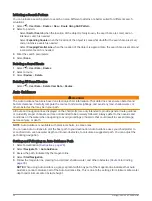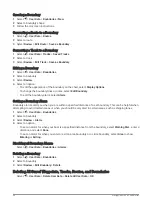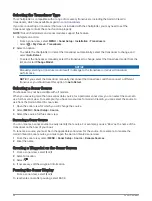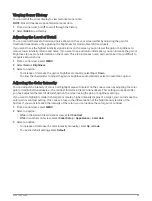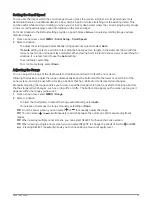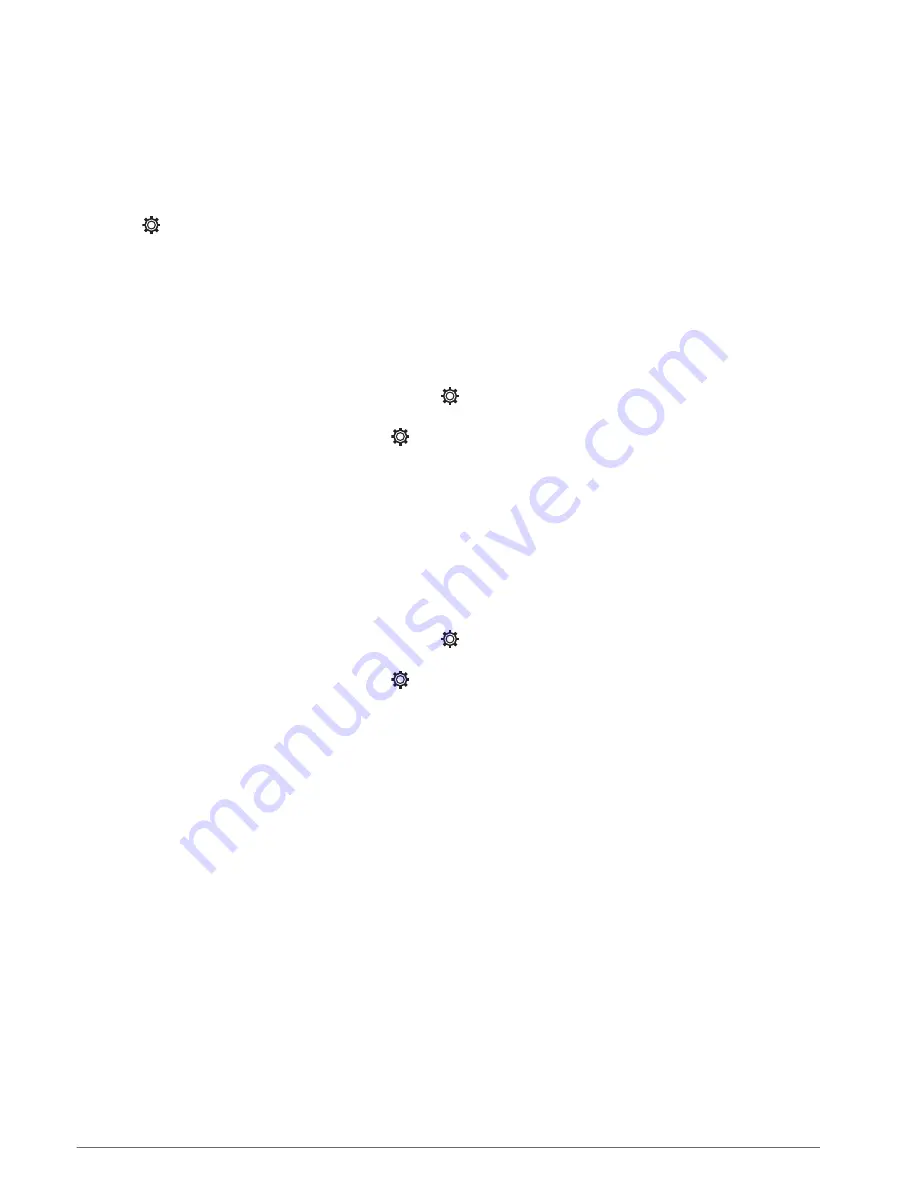
Adjusting the Distance from Shore
The Shoreline Distance setting indicates how close to the shore you want the Auto Guidance line to be placed.
The Auto Guidance line may move if you change this setting while navigating. The available values for the
Shoreline Distance setting are relative, not absolute. To ensure the Auto Guidance line is placed the appropriate
distance from shore, you can assess the placement of the Auto Guidance line using one or more familiar
destinations that require navigation through a narrow waterway.
1 Dock your vessel or drop the anchor.
2 Select > Preferences > Navigation > Auto Guidance > Shoreline Distance > Normal.
3 Select a destination that you have navigated to previously.
4 Select Navigate To > Auto Guidance.
5 Review the placement of the Auto Guidance line, and determine whether the line safely avoids known
obstacles and the turns enable efficient travel.
6 Select an option:
• If the placement of the line is satisfactory, select MENU > Navigation Options > Stop Navigation, and
proceed to step 10.
• If the line is too close to known obstacles, select > Preferences > Navigation > Auto Guidance >
Shoreline Distance > Far.
• If the turns in the line are too wide, select > Preferences > Navigation > Auto Guidance > Shoreline
Distance > Near.
7 If you selected Near or Far in step 6, review the placement of the Auto Guidance line, and determine whether
the line safely avoids known obstacles and the turns enable efficient travel.
Auto Guidance maintains a wide clearance from obstacles in open water, even if you set the Shoreline
Distance setting to Near or Nearest. As a result, the chartplotter may not reposition the Auto Guidance line,
unless the destination selected requires navigation through a narrow waterway.
8 Select an option:
• If the placement of the line is satisfactory, select MENU > Navigation Options > Stop Navigation, and
proceed to step 10.
• If the line is too close to known obstacles, select > Preferences > Navigation > Auto Guidance >
Shoreline Distance > Farthest.
• If the turns in the line are too wide, select > Preferences > Navigation > Auto Guidance > Shoreline
Distance > Nearest.
9 If you selected Nearest or Farthest in step 8, review the placement of the Auto Guidance line, and determine
whether the line safely avoids known obstacles and the turns enable efficient travel.
The Auto Guidance path maintains a wide clearance from obstacles in open water, even if you set the
Shoreline Distance setting to Near or Nearest. As a result, the chartplotter may not reposition the Auto
Guidance line, unless the destination selected requires navigation through a narrow waterway.
10 Repeat steps 3 through 9 at least once more, using a different destination each time, until you are familiar
with the functionality of the Shoreline Distance setting.
Tracks
A track is a recording of the path of your boat. The track currently being recorded is called the active track, and it
can be saved. You can show tracks in each chart or 3D chart view.
Showing Tracks
1 From a chart, select MENU > Layers > User Data > Tracks.
2 Select the tracks to display.
A trailing line on the chart indicates your track.
Navigation with a Chartplotter
37