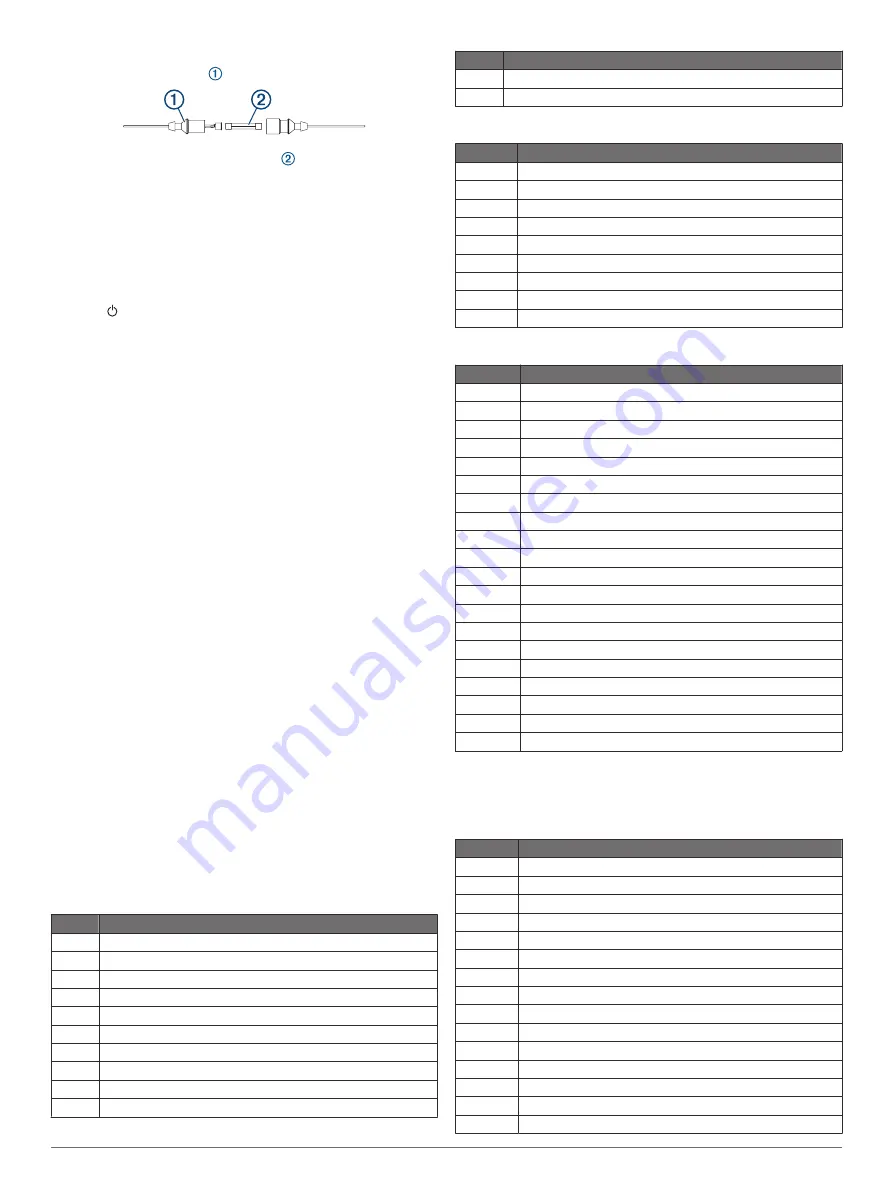
Changing the Fuse in the Power Cable
1
Open the fuse housing .
2
Twist and pull the fuse to remove it .
3
Insert a new 3 A fast-blow fuse.
4
Close the fuse housing.
My sonar does not work
• Push the transducer cable all the way into the back of the
device.
Even if the cable seems to be connected, you should push
firmly so that it is fully seated.
• Press , and ensure sonar is enabled.
• Select the correct transducer type (
).
My device is not creating waypoints in the correct
location
You can manually enter a waypoint location to transfer and
share data from one device to the next. If you have manually
entered a waypoint using coordinates, and the location of the
point does not appear where the point should be, the map
datum and position format of the device may not match the map
datum and position format originally used to mark the waypoint.
Position format is the way in which the GPS receiver's position
appears on the screen. This is commonly displayed as latitude/
longitude in degrees and minutes, with options for degrees,
minutes and second, degrees only, or one of several grid
formats.
Map datum is a math model which depicts a part of the surface
of the earth. Latitude and longitude lines on a paper map are
referenced to a specific map datum.
1
Find out which map datum and position format was used
when the original waypoint was created.
If the original waypoint was taken from a map, there should
be a legend on the map that lists the map datum and position
format used to create that map. Most often this is found near
the map key.
2
Select
Settings
>
Units
.
3
Select the correct map datum and position format settings.
4
Create the waypoint again.
My device does not display the correct time
Time is set by GPS position and time zone setting.
1
Select
Settings
>
Units
>
Time Zone
.
2
Ensure the device has a GPS fix.
NMEA 2000 PGN Information
Transmit and Receive
PGN
Description
059392 ISO acknowledgment
059904 ISO request
060928 ISO address claim
126208 NMEA: Command, request, and acknowledge group function
126996 Product information
127250 Vessel heading
128259 Speed: Water referenced
128267 Water depth
129539 GNSS DOPs
129799 Radio frequency, mode, and power
PGN
Description
130306 Wind data
130312 Temperature
Transmit
PGN
Description
126464
Transmit and receive PGN list group function
127258
Magnetic Variance
129025
Position: Rapid update
129026
COG and SOG: Rapid update
129029
GNSS position data
129283
Cross track error
129284
Navigation data
129285
Navigation route and waypoint info
129540
GNSS satellites in view
Receive
PGN
Description
127245
Rudder
127250
Vessel heading
127488
Engine parameters: Rapid update
127489
Engine parameters: Dynamic
127493
Transmission parameters: Dynamic
127498
Engine parameters: Static
127505
Fluid level
129038
AIS class A position report
129039
AIS class B position report
129040
AIS class B extended position report
129794
AIS class A static and voyage related data
129798
AIS SAR aircraft position report
128000
Nautical leeway angle
129802
AIS safety-related broadcast message
129808
DSC call information
130310
Environmental parameters
130311
Environmental parameters (obsolete)
130313
Humidity
130314
Actual pressure
130576
Small craft status
This data applies only to NMEA 2000-compatible products.
NMEA 0183 Information
Transmit
Sentence Description
GPAPB
APB: Heading or track controller (autopilot) sentence "B"
GPBOD
BOD: Bearing (origin to destination)
GPBWC
BWC: Bearing and distance to waypoint
GPGGA
GGA: Global positioning system fix data
GPGLL
GLL: Geographic position (latitude and longitude)
GPGSA
GSA: GNSS DOP and active satellites
GPGSV
GSV: GNSS satellites in view
GPRMB
RMB: Recommended minimum navigation information
GPRMC
RMC: Recommended minimum specific GNSS data
GPRTE
RTE: Routes
GPVTG
VTG: Course over ground and ground speed
GPWPL
WPL: Waypoint location
GPXTE
XTE: Cross track error
PGRME
E: Estimated error
PGRMM
M: Map datum
40
Appendix
Содержание Echomap Plus 40 series
Страница 1: ...ECHOMAP PLUS40 60 70 90SERIES Owner sManual...
Страница 6: ......
Страница 50: ...support garmin com TA 2018 183 TA 2018 209 TA 2018 154 April 2019 190 02242 00_0E...





































