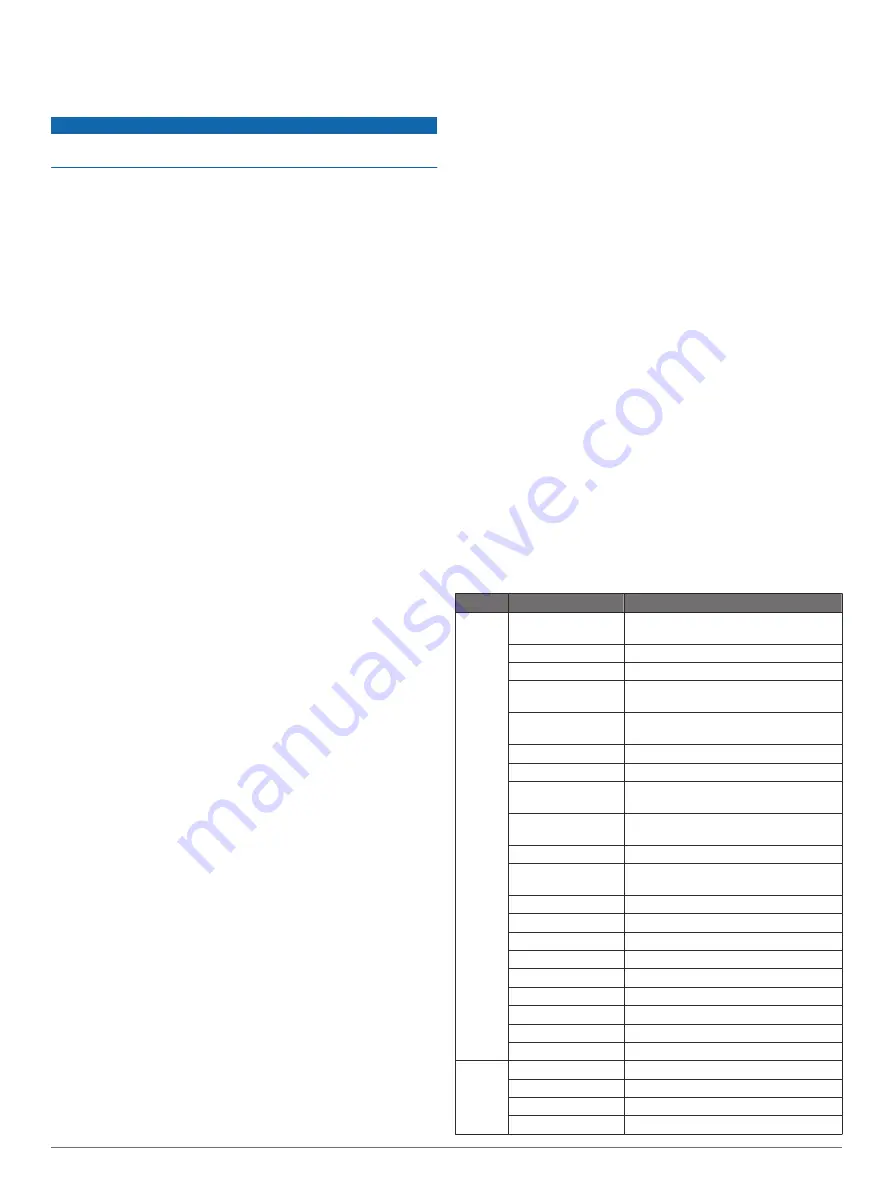
• Keep the original sales receipt, or a photocopy, in a safe
place.
Cleaning the Screen
NOTICE
Cleaners containing ammonia will harm the anti-reflective
coating.
The device is coated with a special anti-reflective coating which
is very sensitive to waxes and abrasive cleaners.
1
Apply an eyeglass lens cleaner specified as safe for anti-
reflective coatings to the cloth.
2
Gently wipe the screen with a soft, clean, lint-free cloth.
Screenshots
You can capture a screenshot of any screen shown on your
chartplotter as a bitmap (.bmp) file. You can transfer the
screenshot to your computer.
Capturing Screenshots
1
Insert a memory card into the card slot.
2
Select
Settings
>
System
>
Display
>
Screenshot Capture
>
On
.
3
Go to a screen you want to capture.
4
Hold
HOME
for at least six seconds.
Copying Screenshots to a Computer
1
Remove the memory card from the chartplotter, and insert it
into a card reader that is attached to a computer.
2
From Windows
®
Explorer, open the Garmin\scrn folder on the
memory card.
3
Copy a .bmp file from the card and paste it to any location on
the computer.
Troubleshooting
My device will not acquire GPS signals
If the device is not acquiring satellite signals, there could be a
few causes. If the device has moved a large distance since the
last time it has acquired satellites or has been turned off for
longer than a few weeks or months, the device may not be able
to acquire the satellites correctly.
• Ensure the device is using the latest software. If not, update
the device software (
• Make sure the device has a clear view of the sky so the
antenna can receive the GPS signal. If it is mounted inside of
a cabin, it should be close to a window so it can receive the
GPS signal.
My device will not turn on or keeps turning off
Devices erratically turning off or not turning on could indicate an
issue with the power supplied to the device. Check these items
to attempt to troubleshoot the cause of the power issue.
• Make sure the power source is generating power.
You can check this several ways. For example, you can
check whether other devices powered by the source are
functioning.
• Check the fuse in the power cable.
The fuse should be located in a holder that is part of the red
wire of the power cable. Check that the proper size fuse is
installed. Refer to the label on the cable or the installation
instructions for the exact fuse size needed. Check the fuse to
make sure there is still a connection inside of the fuse. You
can test the fuse using a multimeter. If the fuse is good, the
multimeter reads 0 ohm.
• Check to make sure the device is receiving is at least 10 V,
but 12 V is recommended.
To check the voltage, measure the female power and ground
sockets of the power cable for DC voltage. If the voltage is
less than 10 V, the device will not turn on.
• If the device is receiving enough power but does not turn on,
contact Garmin product support at
My device is not creating waypoints in the correct
location
You can manually enter a waypoint location to transfer and
share data from one device to the next. If you have manually
entered a waypoint using coordinates, and the location of the
point does not appear where the point should be, the map
datum and position format of the device may not match the map
datum and position format originally used to mark the waypoint.
Position format is the way in which the GPS receiver's position
appears on the screen. Commonly displayed as latitude/
longitude in degrees and minutes, with options for degrees,
minutes and second, degrees only, or one of several grid
formats.
Map datum is a math model which depicts a part of the surface
of the earth. Latitude and longitude lines on a paper map are
referenced to a specific map datum.
1
Find out which map datum and position format was used
when the original waypoint was created.
If the original waypoint was taken from a map, there should
be a legend on the map that lists the map datum and position
format used to create that map. Most often this is found near
the map key.
2
On the chartplotter, select
Settings
>
Units
.
3
Select the correct map datum and position format settings.
4
Create the waypoint again.
NMEA 0183 Information
Type
Sentence
Description
Transmit GPAPB
APB: Heading or track controller
(autopilot) sentence "B"
GPBOD
BOD: Bearing (origin to destination)
GPBWC
BWC: Bearing and distance to waypoint
GPGGA
GGA: Global positioning system fix
data
GPGLL
GLL: Geographic position (latitude and
longitude)
GPGSA
GSA: GNSS DOP and active satellites
GPGSV
GSV: GNSS satellites in view
GPRMB
RMB: Recommended minimum
navigation information
GPRMC
RMC: Recommended minimum specific
GNSS data
GPRTE
RTE: Routes
GPVTG
VTG: Course over ground and ground
speed
GPWPL
WPL: Waypoint location
GPXTE
XTE: Cross track error
PGRME
E: Estimated error
PGRMM
M: Map datum
PGRMZ
Z: Altitude
SDDBT
DBT: Depth below transducer
SDDPT
DPT: Depth
SDMTW
MTW: Water temperature
SDVHW
VHW: Water speed and heading
Receive DPT
Depth
DBT
Depth below transducer
MTW
Water temperature
VHW
Water speed and heading
Appendix
33
Содержание echomap chirp 40 series
Страница 1: ...echoMAP CHIRP 40 50 70 90 Series Owner s Manual September 2016 190 01951 10_0A...
Страница 6: ......
Страница 43: ......
Страница 45: ...September 2016 GARMIN echoMAP CHIRP 40 50 70 90 Series Quick Start Manual Printed in Taiwan 190 01951 11_0A...
Страница 54: ...DUPLQ WG RU LWV VXEVLGLDULHV ZZZ JDUPLQ FRP VXSSRUW...






























