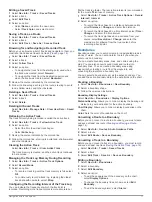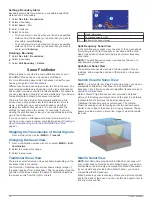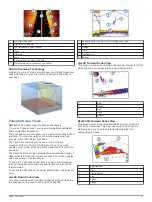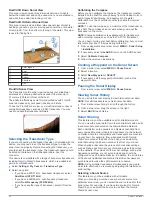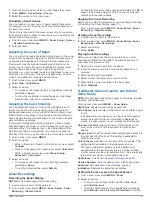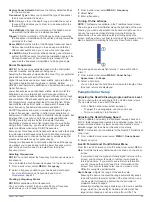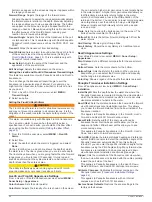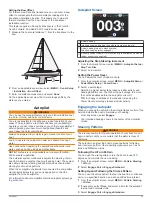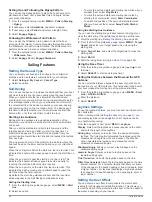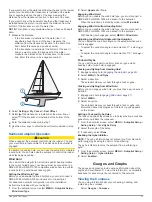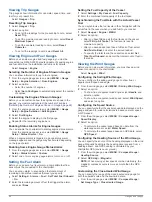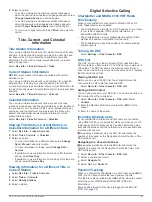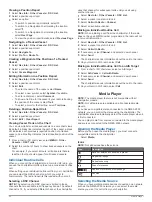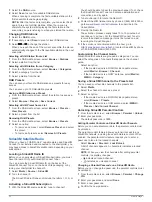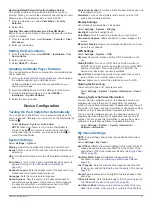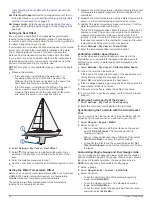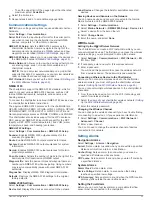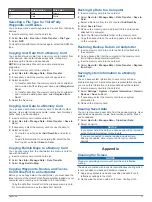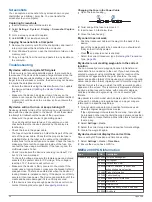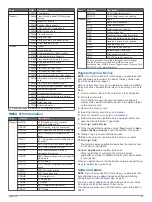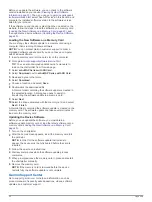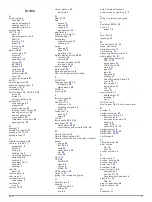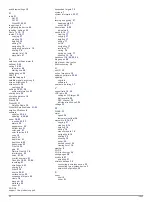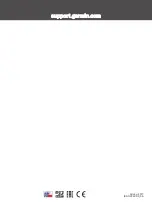NOTE:
You can play media only from sources that are
connected to the device.
NOTE:
Not all features are available on all media sources.
1
From the media screen, select
MENU
>
Source
.
NOTE:
The source menu appears only for devices that
support multiple media sources.
2
Select a source.
Playing Music
Browsing for Music
1
From the media screen, select
Browse
or
MENU
>
Browse
.
2
Select
SELECT
or select an option.
Enabling Alphabetical Search
You can enable the alphabetical search feature to find a song or
album in a large list.
From the media screen, select
MENU
>
Installation
>
Alpha
Search
.
Setting a Song to Repeat
1
While playing a song, select
MENU
>
Repeat
.
2
If necessary, select
Single
.
Setting All Songs to Repeat
From the media screen, select
MENU
>
Repeat
>
All
.
Setting Songs to Shuffle
1
From the media screen, select
MENU
>
Shuffle
.
2
If necessary, select an option.
Adjusting the Volume
Enabling and Disabling Zones
If you have wired your vessel's speakers into zones, you can
enable needed zones and disable unused zones.
1
From the media screen, select
MENU
>
Audio Levels
>
Enable/Disable Zones
.
2
Select a zone.
Muting the Media Volume
1
From the media screen, select .
2
If necessary, select
SELECT
.
VHF Radio
Scanning VHF Channels
Before you can scan VHF channels, you must set the source to
VHF.
You can monitor VHF channels saved as presets for activity and
automatically switch to an active channel.
From the VHF media screen, select
MENU
>
Scan
.
Adjusting the VHF Squelch
NOTE:
Your media player must support VHF radio to use this
feature.
1
From the VHF source page, select
MENU
>
Squelch
.
2
Use the slider bar to adjust the VHF squelch.
Radio
To listen to AM or FM radio, you must have a suitable marine
AM/FM antenna properly connected to the stereo and be within
range of a broadcasting station. For instructions on connecting
an AM/FM antenna, see the stereo installation instructions.
To listen to SiriusXM
®
radio, you must have the appropriate
equipment and subscriptions (
). For instructions on connecting a SiriusXM Connect
Vehicle Tuner, see the stereo installation instructions.
To listen to DAB stations, you must have the appropriate
equipment (
). For instructions on
connecting a DAB adapter and antenna, see the installation
instructions provided with your adapter and antenna.
Setting the Tuner Region
1
From the media screen, select
MENU
>
Installation
>
Tuner
Region
.
2
Select an option.
Changing the Radio Station
1
From the media screen, select an applicable source, such as
FM
.
2
Select or to tune to a station.
Changing the Tuning Mode
You can change how you select a station for some media types,
such as FM or AM radio.
NOTE:
Not all tuning modes are available for all media sources.
1
From the media screen, select
MENU
>
Tuning Mode
.
2
Select an option.
3
If necessary, select
SELECT
.
Presets
You can save your favorite AM stations and FM stations as
presets for easy access.
You can save your favorite SiriusXM channels if you are
connected to an optional SiriusXM tuner and antenna.
Saving a Station as a Preset
1
From an applicable media screen, tune to the station to save
as a preset.
2
Select
Presets
>
Add Current Channel
.
Selecting a Preset
1
From an applicable media screen, select
Presets
.
2
Select a preset from the list.
3
Select
Tune to Channel
.
Removing a Preset
1
From an applicable media screen, select
Presets
.
2
Select a preset from the list.
3
Select
Remove Current Channel
.
DAB Playback
When you connect a compatible Digital Audio Broadcasting
(DAB) module and antenna, such as the FUSION
®
MS-
DAB100A to a compatible stereo, you can tune in to and play
DAB stations
To use the DAB source, you must be in a region in which DAB is
available, and select the tuner region (
).
Setting the DAB Tuner Region
You must select the region you are in to receive DAB stations
properly.
1
From the media screen, select
MENU
>
Installation
>
Tuner
Region
.
2
Select the region you are in.
Scanning for DAB Stations
Before you can scan for DAB stations, you must connect a
compatible DAB module and antenna (not included) to the
stereo. Because DAB signals are broadcast in select countries
only, you must also set the tuner region to a location where DAB
signals are broadcast.
Media Player
31
Содержание ECHOMAP 60 Series
Страница 1: ...ECHOMAP 40 60 70 90SERIES Owner sManual...
Страница 49: ......
Страница 50: ...support garmin com October 2017 190 02242 00_0A...