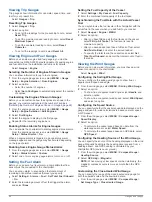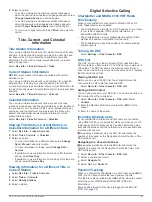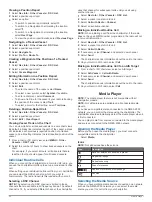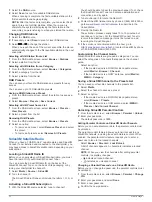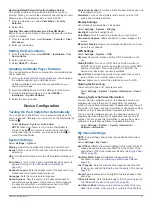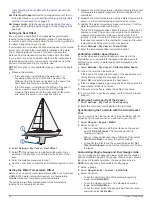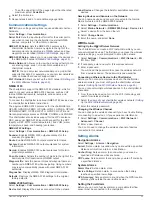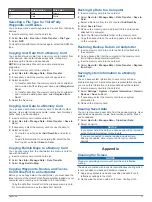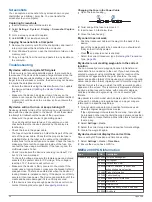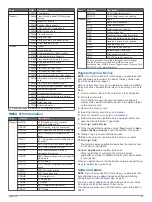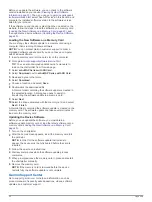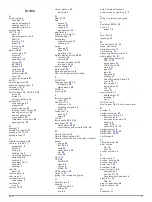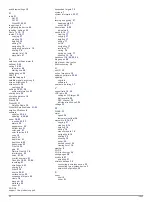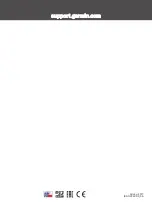quickdrawsettings
12
R
radio
31
AM
31
FM
31
SiriusXM
32, 33
range rings
9
registering the device
39
resetting, settings
33
Route To
12, 13
routes
13, 14, 17
copying
37
creating
14
deleting
15
editing
14
navigating
15
navigating parallel to
15
sharing
36
viewing list of
14
waypoints
37
S
safe zone collision alarm
8
sailboat
3, 26
sailing
10, 26
race timer
26
starting line
26
sailing gauges
28
SART
8
satellite imagery
6
satellite signals, acquiring
2
screen, brightness
3
screenshots
38
capturing
38
settings
12, 33, 36
system information
33
sharing data
36
shoreline distance
16
shortcuts
2
SideVü
18
SiriusXM
31
Satellite Radio
32
SiriusXM Satellite Radio
31–33
smart notifications
4
software
updates
33, 40
updating
4, 39, 40
sonar
18, 20
a-scope
22, 23
alarms
22
appearance
22
bottom lock
21
color gain
21
color rejection
22
cone
10
depth
21
depth line
21
depth scale
22
frequencies
23
FrontVü
20
gain
21
Garmin ClearVü
18
interference
22
noise
21, 22
overlay numbers
21
Panoptix
19, 20, 23, 24
recording
21
scroll speed
21
sharing
20
SideVü
18
source
20, 21
surface noise
22
suspended targets
22
views
18
waypoint
20
whiteline
22
zoom
21
SOS
14
support.
See
product support
suspended targets
10
symbols
7
system information
33, 37
T
tacking and gybing
27
heading hold
27
wind hold
27
tide stations
6, 29
indicators
6
tracks
8, 16, 17
clearing
17
copying
37
deleting
17
editing
17
list
16
navigating
17
recording
17
saving
16
saving as route
17
showing
10, 16
transducer
18, 20, 22, 24
trip gauges
28
trip planner.
See
routes
troubleshooting
38
U
unit ID
33
units of measure
36
updates, software
39, 40
updating
charts
4
software
4
user data, deleting
37
V
vessel trails
10, 30
VHF radio
29
calling an AIS target
30
distress calls
29
DSC channel
30
individual routine call
30
voltage
35
W
WAAS
33
water
speed
34
temperature offset
34
waypoints
8, 14, 38
copying
37
creating
5, 14
deleting
14
editing
14
man overboard
14
navigating to
14
sharing
36
showing
10
sonar
20
tracked vessel
30
viewing list of
14
weather
8
Wi
‑
Fi
3
Wi
‑
Fi technology
35
wind gauges
28
wind hold
27
adjusting
27
wireless devices
35
connecting a wireless device
35
connecting to a wireless device
3
network configuration
35
Z
zoom
chart
5
sonar
21
42
Index