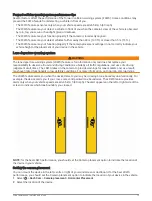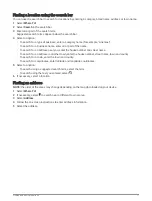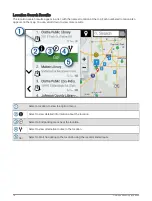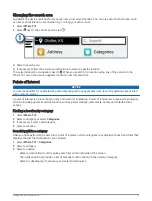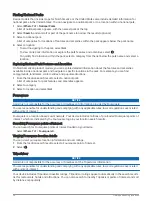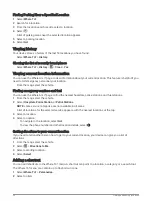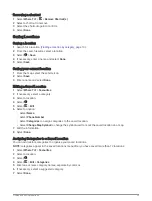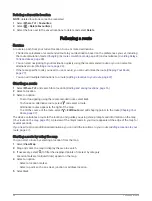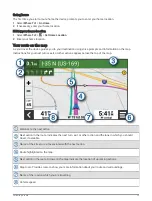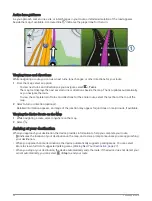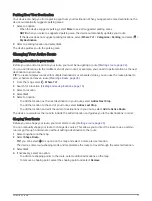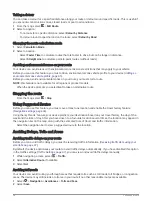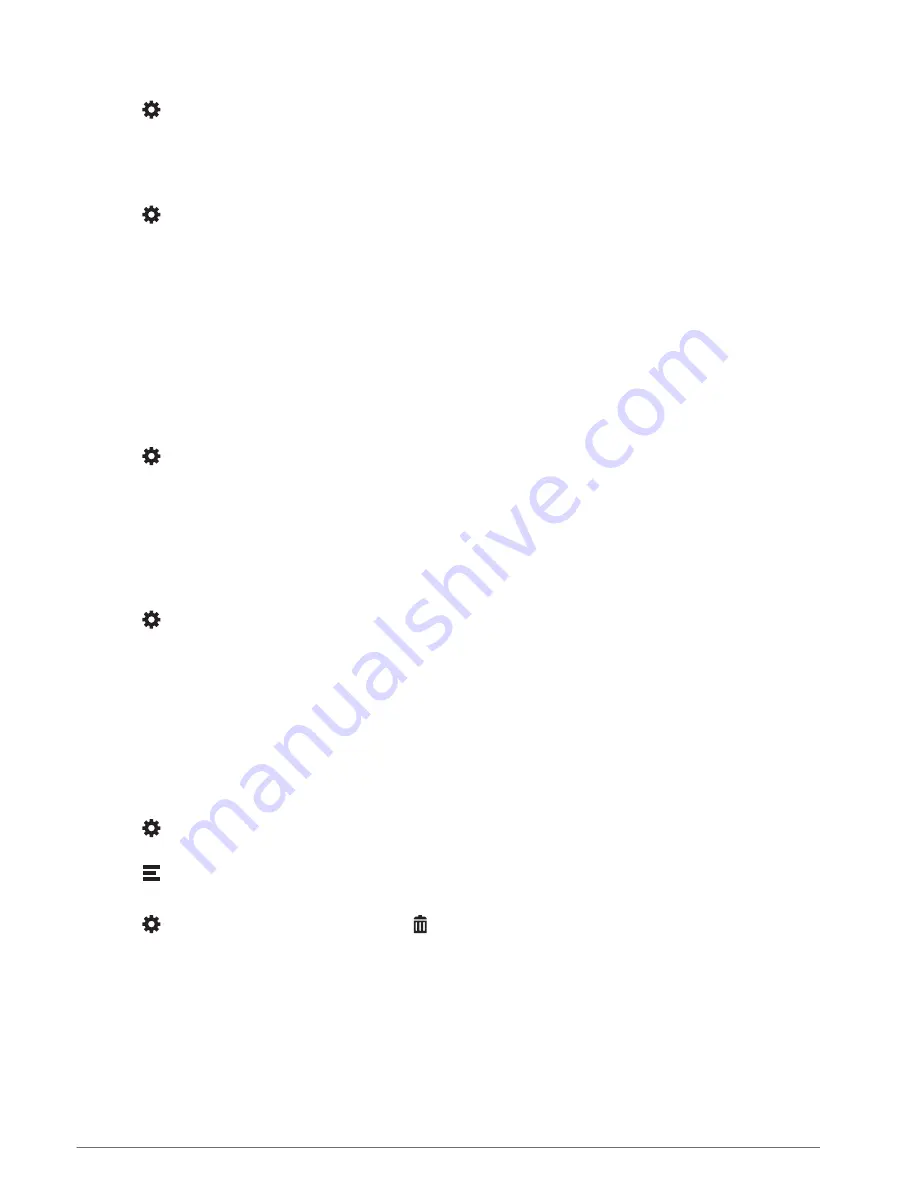
Avoiding road features
1 Select > Navigation > Avoidances.
2 Select the road features to avoid on your routes and select Save.
Avoiding environmental zones
Your device can avoid areas with environmental or emissions restrictions that may apply to your vehicle.
1 Select > Navigation > Environmental Zones.
2 Select an option:
• To be asked each time before routing through an environmental zone, select Always Ask.
• To always avoid environmental zones, select Avoid.
• To always allow environmental zones, select Allow.
3 Select Save.
Custom Avoidances
Custom avoidances allow you to select specific areas or sections of road to avoid. When the device calculates a
route, it avoids these areas and roads unless no other reasonable route is available.
Avoiding a road
1 Select > Navigation > Custom Avoidances.
2 If necessary, select Add Avoidance.
3 Select Add Avoid Road.
4 Select the starting point of the section of road to avoid and select Next.
5 Select the ending point of the road section and select Next.
6 Select Done.
Avoiding an area
1 Select > Navigation > Custom Avoidances.
2 If necessary, select Add Avoidance.
3 Select Add Avoid Area.
4 Select the upper left corner of the area to avoid and select Next.Next
5 Select the lower right corner of the area to avoid and select Next.Next
The selected area is shaded on the map.
6 Select Done.
Disabling a custom avoidance
You can disable a custom avoidance without deleting it.
1 Select > Navigation > Custom Avoidances.
2 Select a created avoidance.
3 Select > Disable.
Deleting custom avoidances
1 Select > Navigation > Custom Avoidances > .
2 Select an option:
• To delete all custom avoidances, select Select All > Delete.
• To delete one custom avoidance, select the avoidance and select Delete.
Following a route
29
Содержание DRIVECAM 76
Страница 1: ...GARMINDRIVECAM 76 Owner smanual...
Страница 11: ...Getting started 5...
Страница 63: ......
Страница 64: ...support garmin com GUID 234ECA7B 7147 4142 80ED C81970D02FF1 v2 August 2022...