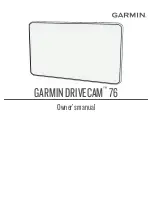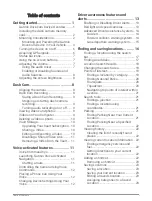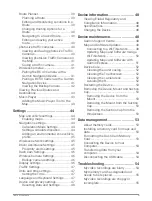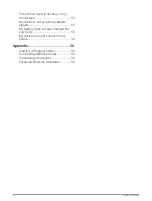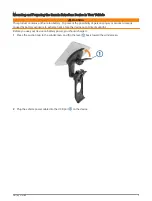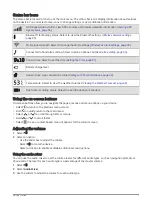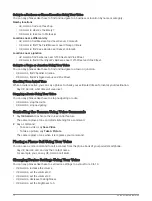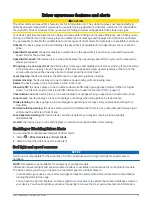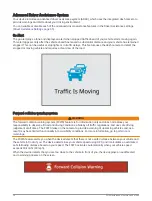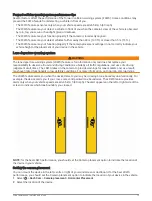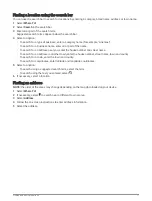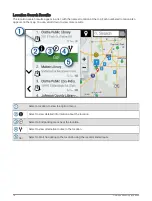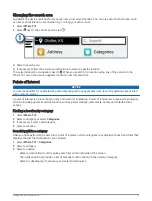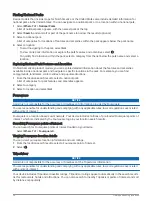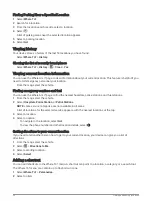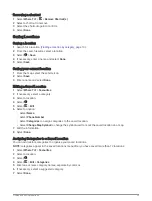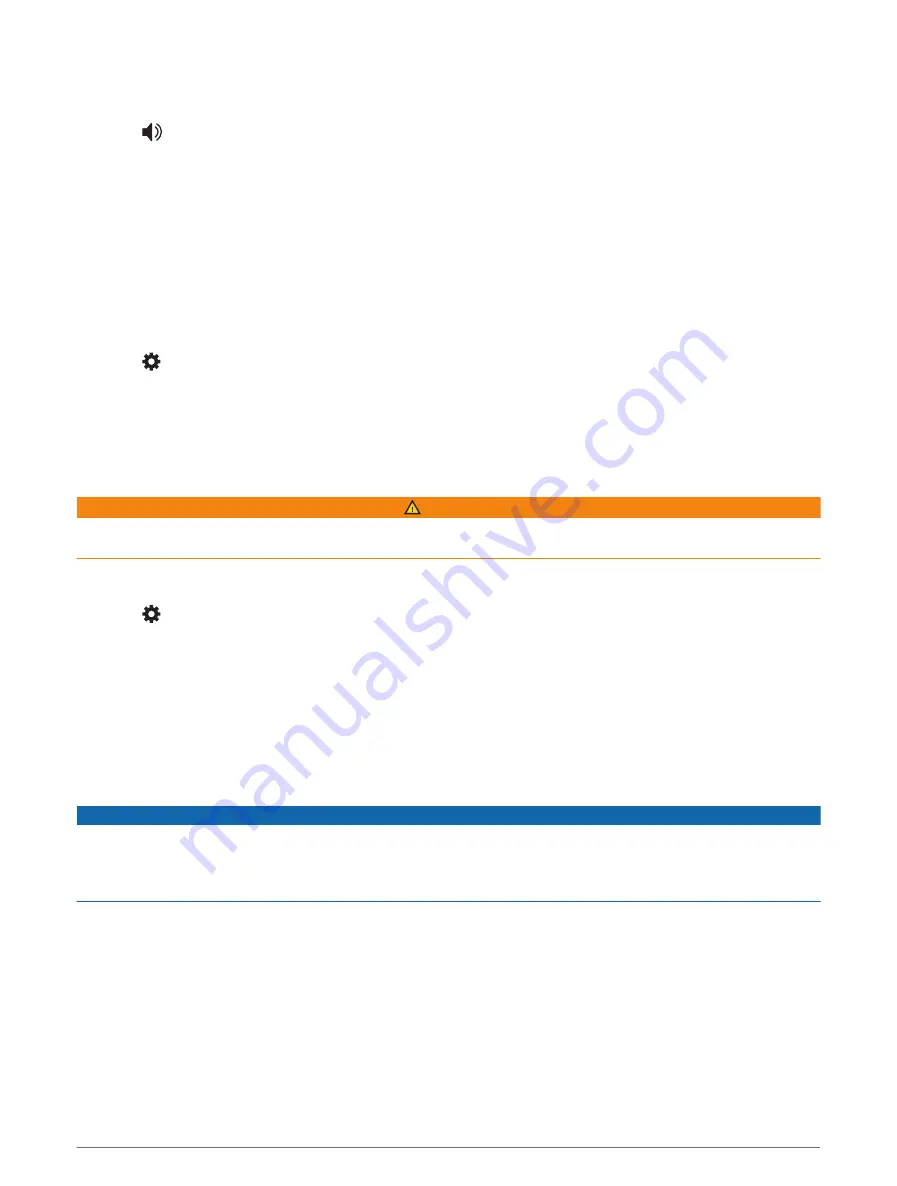
Enabling or Disabling Sounds and Audio Sources
You can turn specific audio sources and system sounds on or off without affecting other audio sources.
1 Select
.
2 In the Sounds section, select an option:
• To enable the device to speak navigation prompts and directions, select the Spoken Navigation check
box.
• To enable the device to say traffic alerts and prompts, select the Spoken Traffic Alerts check box.
• To enable the device to play a tone when a driver awareness alert is triggered, select the Alerts and Tones
check box.
• To enable the device to play a sound when you touch on-screen buttons, select the Button Presses check
box.
Adjusting the screen brightness
1 Select > Display > Brightness.
2 Use the slider bar to adjust the brightness.
Dash Cam
Aligning the camera
WARNING
Do not attempt to align the camera while driving because doing so can cause distraction that could lead to an
accident resulting in serious personal injury or death.
Advanced driver assistance features may not perform properly if the camera is not aligned. You should align the
dash camera each time you mount or reposition the device.
1 Select > Dash Cam > Camera placement.
2 Select Horizontal Placement, and select the horizontal location of your device on the windscreen.
3 Select Vehicle Height, and select your vehicle type.
4 Select Alignment.
5 Tilt the device and turn the camera left or right to align the camera.
The crosshairs should point straight ahead, and the horizon line should be centred between the top and
bottom of the screen.
Dash Cam Recording
NOTICE
Some jurisdictions may prohibit or regulate recording audio and video or taking photographs. Jurisdictions may
require that all parties have knowledge of the recording and provide consent before you record audio and video
or take photographs. It is your responsibility to know and comply with all laws, regulations and any other
restrictions in your jurisdiction.
The dash cam records video to the camera memory card. By default, the device immediately starts recording
video when it turns on, and it continues recording until it is turned off. If the memory card is full, the device
automatically deletes the oldest unsaved video to create space for new video.
When the option to promptly delete unsaved video is enabled, the device continually deletes unsaved video
more than three minutes old and deletes all unsaved video each time it is powered off. You can enable or
disable this feature in the camera settings (
).
You can save a video recording to prevent it from being overwritten or deleted.
8
Dash Cam
Содержание DRIVECAM 76
Страница 1: ...GARMINDRIVECAM 76 Owner smanual...
Страница 11: ...Getting started 5...
Страница 63: ......
Страница 64: ...support garmin com GUID 234ECA7B 7147 4142 80ED C81970D02FF1 v2 August 2022...