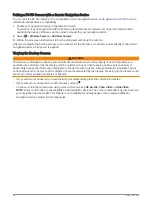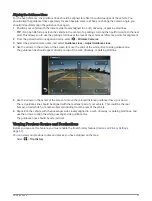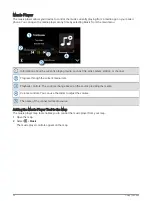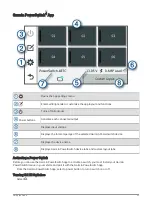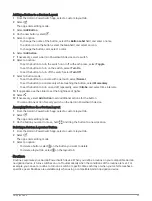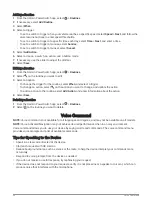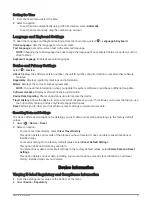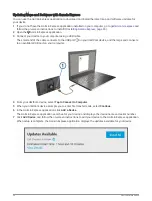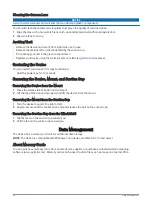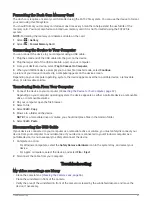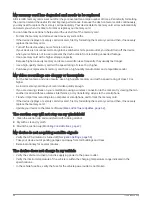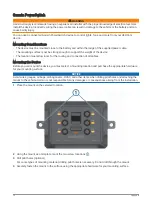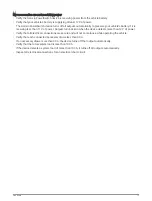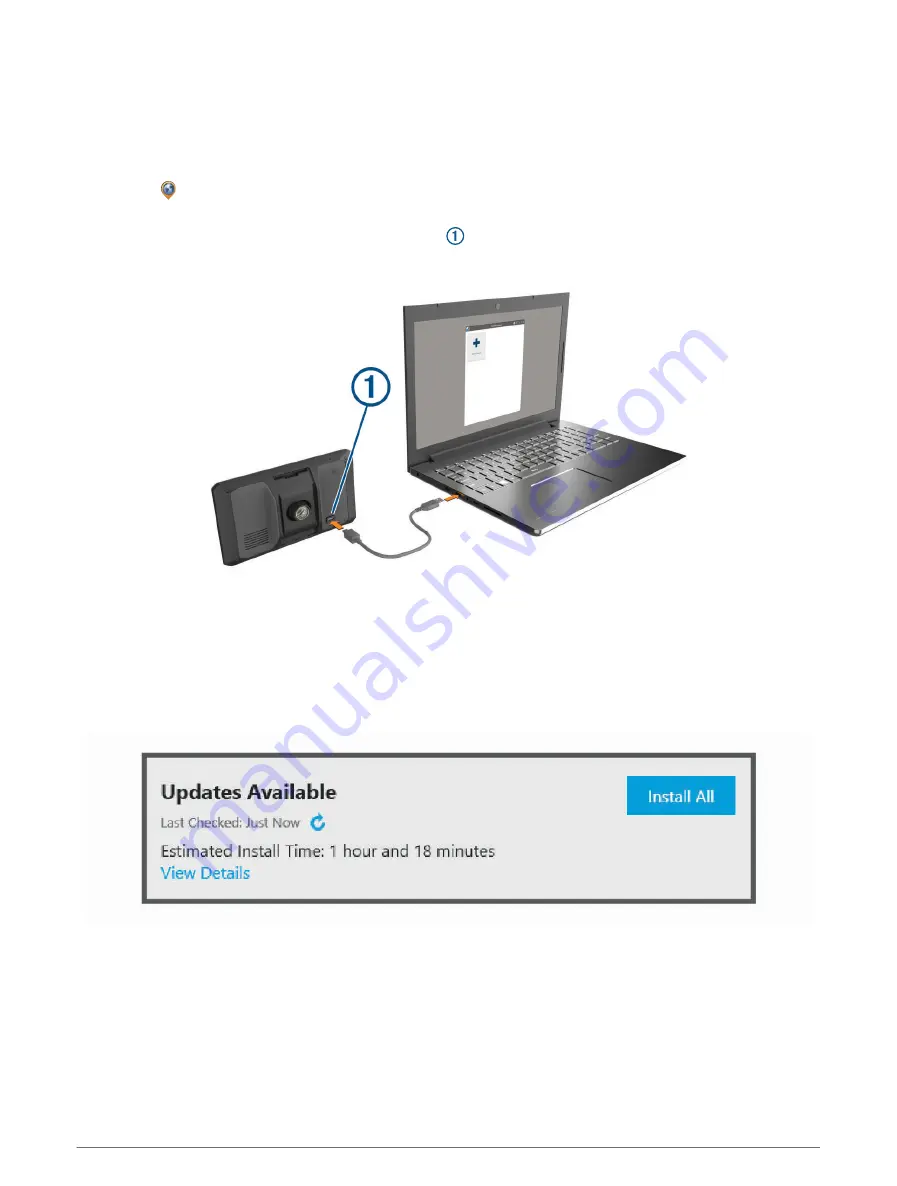
Updating Maps and Software with Garmin Express
You can use the Garmin Express application to download and install the latest map and software updates for
your device.
1 If you do not have the Garmin Express application installed on your computer, go to
and
follow the on-screen instructions to install it (
Installing Garmin Express, page 65
).
2 Open the Garmin Express application.
3 Connect your device to your computer using a USB cable.
The small end of the cable connects to the USB port
on your dēzlCam device, and the large end connects
to an available USB port on your computer.
4 From your dēzlCam device, select Tap to Connect to Computer.
5 When your dēzlCam device prompts you to enter file transfer mode, select Continue.
6 In the Garmin Express application, click Add a Device.
The Garmin Express application searches for your device and displays the device name and serial number.
7 Click Add Device, and follow the on-screen instructions to add your device to the Garmin Express application.
When setup is complete, the Garmin Express application displays the updates available for your device.
64
Device Maintenance
Содержание DEZLCAM OTR710
Страница 1: ...D ZLCAM OTR710 LGV710 Owner sManual...
Страница 11: ...Getting Started 5...
Страница 82: ...support garmin com GUID ABAF6DFB E932 4604 8ED5 926EAB8D964C v1 July 2022...