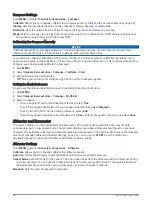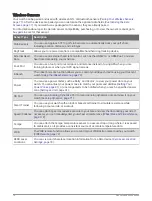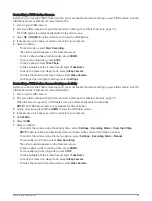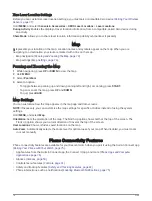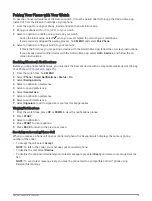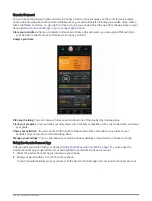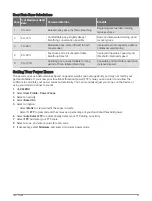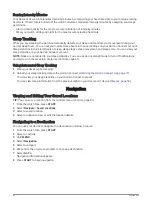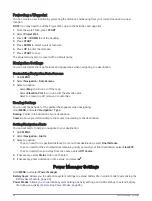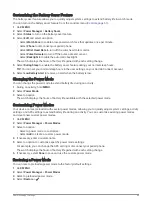Replying to a Text Message
NOTE: This feature is available only for compatible Android phones.
When you receive a text message notification on your watch, you can send a quick reply by selecting from a list
of messages. You can customize messages in the Garmin Connect app.
NOTE: This feature sends text messages using your phone. Regular text message limits and charges from your
carrier and phone plan may apply. Contact your mobile carrier for more information about text message charges
or limits.
1 From the watch face, press UP or DOWN to view the notifications glance.
2 Press START, and select a text message notification.
3 Press START.
4 Select Reply.
5 Select a message from the list.
Your phone sends the selected message as an SMS text message.
Managing Notifications
You can use your compatible phone to manage notifications that appear on your Descent G1 watch.
Select an option:
• If you are using an iPhone
®
, go to the iOS
®
notifications settings to select the items to show on the watch.
• If you are using an Android phone, from the Garmin Connect app, select Settings > Notifications.
Turning Off the Bluetooth Phone Connection
You can turn off the Bluetooth phone connection from the controls menu.
NOTE: You can add options to the controls menu (
Customizing the Controls Menu, page 62
).
1 Hold LIGHT to view the controls menu.
2 Select to turn off the Bluetooth phone connection on your Descent watch.
Refer to the owner's manual for your phone to turn off Bluetooth technology on your phone.
Turning On and Off Smartphone Connection Alerts
You can set the Descent G1 device to alert you when your paired smartphone connects and disconnects using
Bluetooth technology.
NOTE: Smartphone connection alerts are turned off by default.
1 Hold MENU.
2 Select Phone > Alerts.
Phone Apps and Computer Applications
You can connect your watch to multiple Garmin phone apps and computer applications using the same Garmin
account.
76
Phone Connectivity Features