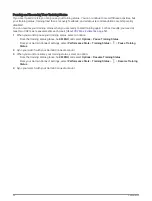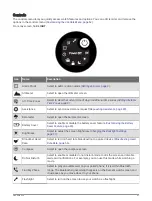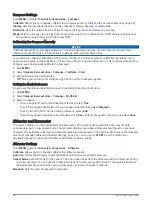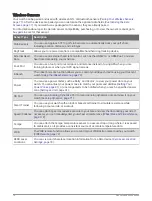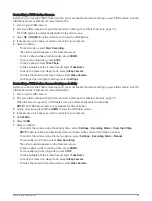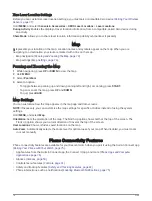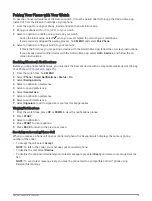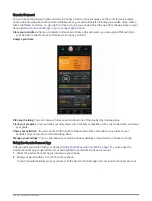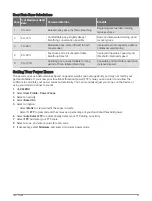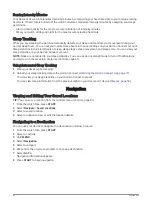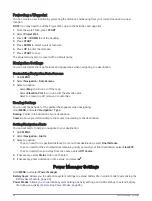Controlling a VIRB Action Camera
Before you can use the VIRB remote function, you must enable the remote setting on your VIRB camera. See the
VIRB Series Owner's Manual for more information.
1 Turn on your VIRB camera.
2 Pair your VIRB camera with your Descent watch (
Pairing Your Wireless Sensors, page 71
).
The VIRB glance is automatically added to the glance loop.
3 Press UP or DOWN from the watch face to view the VIRB glance.
4 If necessary, wait while your watch connects to your camera.
5 Select an option:
• To record video, select Start Recording.
The video counter appears on the Descent screen.
• To take a photo while recording video, press DOWN.
• To stop recording video, press STOP.
• To take a photo, select Take Photo.
• To take multiple photos in burst mode, select Take Burst.
• To send the camera to sleep mode, select Sleep Camera.
• To wake the camera from sleep mode, select Wake Camera.
• To change video and photo settings, select Settings.
Controlling a VIRB Action Camera During an Activity
Before you can use the VIRB remote function, you must enable the remote setting on your VIRB camera. See the
VIRB Series Owner's Manual for more information.
1 Turn on your VIRB camera.
2 Pair your VIRB camera with your Descent watch (
Pairing Your Wireless Sensors, page 71
).
When the camera is paired, a VIRB data screen is automatically added to activities.
NOTE: The VIRB data screen is not available for dive activities.
3 During an activity, press UP or DOWN to view the VIRB data screen.
4 If necessary, wait while your watch connects to your camera.
5 Hold MENU.
6 Select VIRB.
7 Select an option:
• To control the camera using the activity timer, select Settings > Recording Mode > Timer Start/Stop.
NOTE: Video recording automatically starts and stops when you start and stop an activity.
• To control the camera using the menu options, select Settings > Recording Mode > Manual.
• To manually record video, select Start Recording.
The video counter appears on the Descent screen.
• To take a photo while recording video, press DOWN.
• To manually stop recording video, press STOP.
• To take multiple photos in burst mode, select Take Burst.
• To send the camera to sleep mode, select Sleep Camera.
• To wake the camera from sleep mode, select Wake Camera.
Sensors and Accessories
73