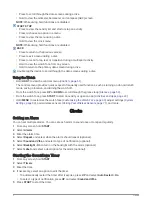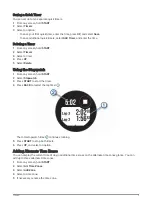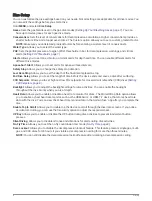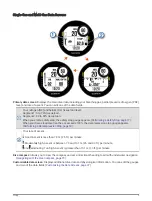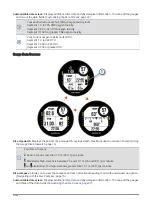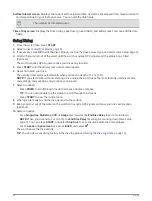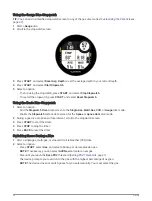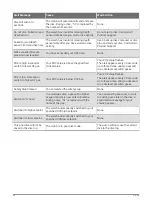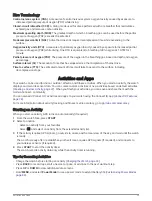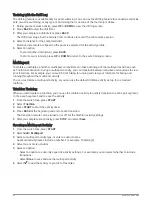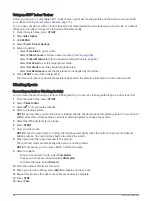Using the Gauge Dive Stopwatch
TIP: You can add a simplified stopwatch screen to any of the gas dive modes (
).
1 Start a Gauge dive.
2 Scroll to the stopwatch screen.
3 Press START, and select Reset Avg. Depth to set the average depth to your current depth.
4 Press START, and select Start Stopwatch.
5 Select an option:
• To stop using the stopwatch, press START, and select Stop Stopwatch.
• To restart the stopwatch, press START, and select Reset Stopwatch.
Using the Basic Dive Stopwatch
1 Select an option:
• Add the Stopwatch Timer data screen to the Single-Gas, Multi-Gas, CCR, or Gauge dive mode.
• Enable the Stopwatch surface data screen for the Apnea or Apnea Hunt dive mode.
2 During a gas dive or apnea surface interval, scroll to the stopwatch screen.
3 Press START to start the timer.
4 Press STOP to stop the timer.
5 Press BACK to reset the timer.
Switching Gases During a Dive
1 Start a single-gas, multi-gas, or closed-circuit rebreather (CCR) dive.
2 Select an option:
• Press START, select Gas, and select a backup or decompression gas.
NOTE: If necessary, you can select Add New and enter a new gas.
• Dive until you reach the Deco PO2 threshold (
Setting PO2 Thresholds, page 7
).
The device prompts you to switch to the gas with the highest percentage of oxygen.
NOTE: The device does not switch gases for you automatically. You must select the gas.
16
Diving