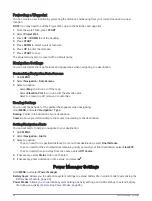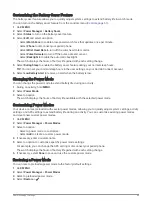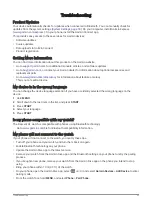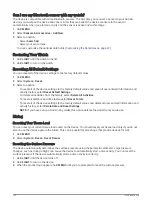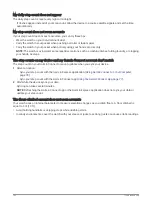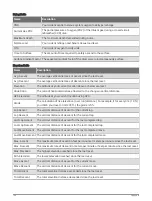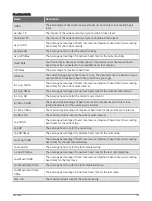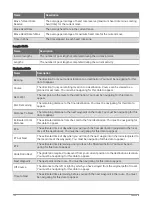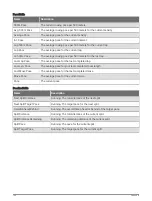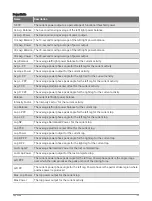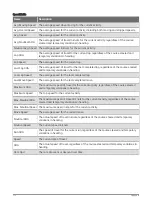Troubleshooting
Product Updates
Your device automatically checks for updates when connected to Bluetooth. You can manually check for
updates from the system settings (
). On your computer, install Garmin Express
(
). On your phone, install the Garmin Connect app.
This provides easy access to these services for Garmin devices:
• Software updates
• Course updates
• Data uploads to Garmin Connect
• Product registration
Getting More Information
You can find more information about this product on the Garmin website.
• Go to
for additional manuals, articles, and software updates.
• Go to
, or contact your Garmin dealer for information about optional accessories and
replacement parts.
• Go to
for information about feature accuracy.
This is not a medical device.
My device is in the wrong language
You can change the device language selection if you have accidently selected the wrong language on the
device.
1 Hold MENU.
2 Scroll down to the last item in the list, and press START.
3 Press START.
4 Select your language.
5 Press START.
Is my phone compatible with my watch?
The Descent G1 watch is compatible with phones using Bluetooth technology.
for Bluetooth compatibility information.
My phone will not connect to the watch
If your phone will not connect to the watch, you can try these tips.
• Turn off your phone and your watch, and turn them back on again.
• Enable Bluetooth technology on your phone.
• Update the Garmin Dive app to the latest version.
• Remove your watch from the Garmin Dive app and the Bluetooth settings on your phone to retry the pairing
process.
• If you bought a new phone, remove your watch from the Garmin Dive app on the phone you intend to stop
using.
• Bring your phone within 10 m (33 ft.) of the watch.
• On your phone, open the Garmin Dive app, select
or
, and select Garmin Devices > Add Device to enter
pairing mode.
• From the watch face, hold MENU, and select Phone > Pair Phone.
Troubleshooting
99