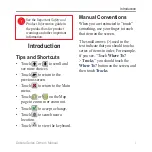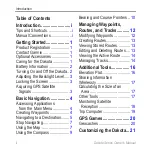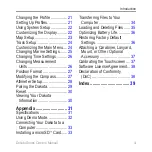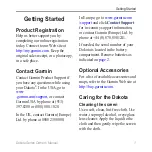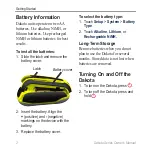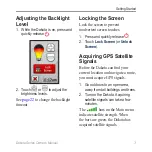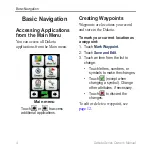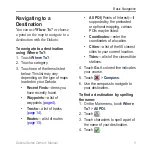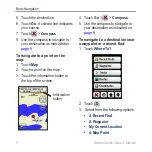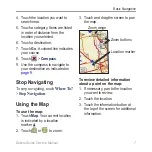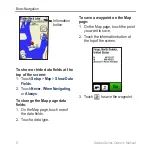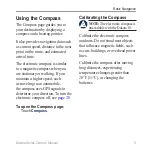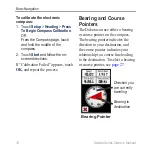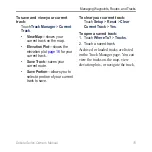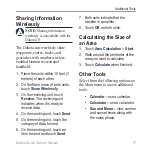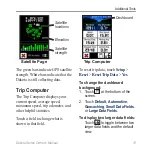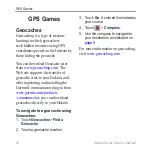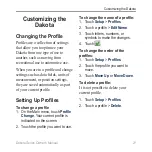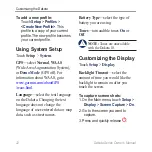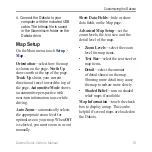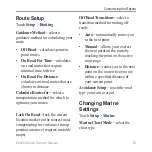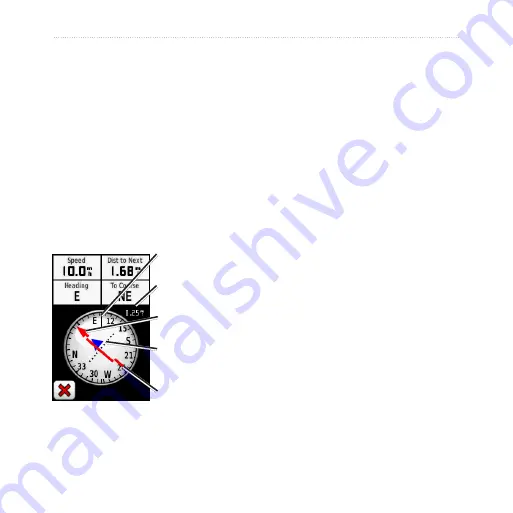
Dakota Series Owner’s Manual
11
Basic Navigation
The bearing pointer points to
your destination, regardless of the
direction you are moving. If the
bearing pointer points toward the
top of the compass, you are traveling
directly toward your destination. If
it points any other direction, turn
toward that direction until the arrow
is pointing toward the top of the
compass.
Course Pointer
Bearing to
destination
Direction you
are currently
traveling
Course line to
destination
Scale
Course deviation
indicator
The course pointer provides an
indication of drift (right or left)
according to the scale shown at the
edge of the compass ring. The scale
refers to the distance between dots
on the course deviation indicator.
The course line to your destination is
based on your original starting point.
Move back to the “course line to
destination” to compensate for
deviation and to get back on course.
This is most useful if you are
navigating on water or where there
are no major obstacles in your path.
It also helps you avoid hazards to
either side of the course, such as
shoals or submerged rocks.
To change the Compass page
data fields:
1. On the Compass page, touch a
data field.
2. Touch a data type.
Содержание DAKOTA 10
Страница 1: ...Dakota 10 and 20 owner s manual...