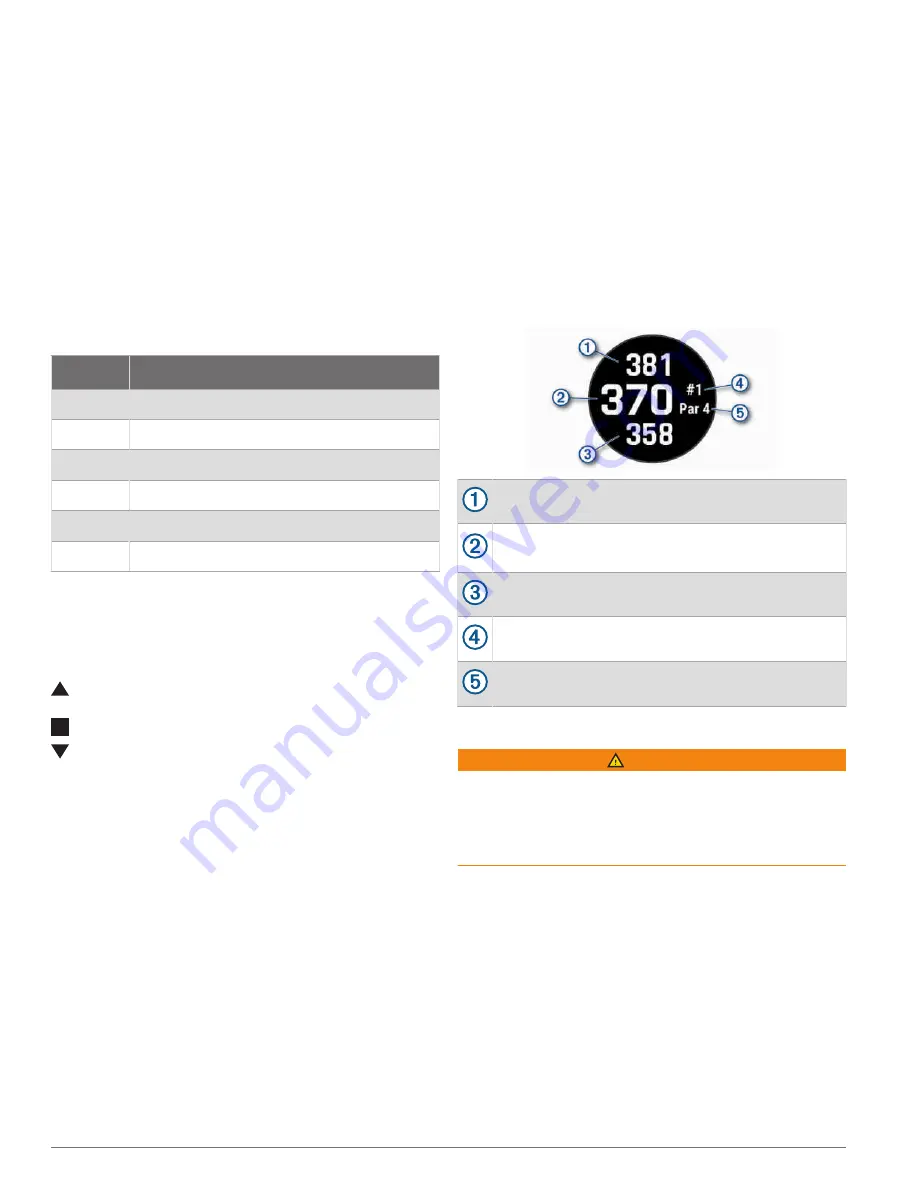
4 If necessary, select an option:
NOTE: If you are on a par 3 hole, fairway information
does not appear.
• If your ball hit the fairway, select In Fairway.
• If your ball missed the fairway, select Missed Right
or Missed Left.
5 If necessary, enter the number of penalty strokes.
About Stableford Scoring
When you select the Stableford scoring method (
), points are awarded based on
the number of strokes taken relative to par. At the end of
a round, the highest score wins. The device awards points
as specified by the United States Golf Association.
The scorecard for a Stableford scored game shows points
instead of strokes.
Points
Strokes Taken Relative to Par
0
2 or more over
1
1 over
2
Par
3
1 under
4
2 under
5
3 under
PlaysLike Distance Icons
The PlaysLike distance feature accounts for elevation
changes on the course by showing the adjusted distance
to the green. During a round, you can tap a distance to the
green to view the PlaysLike distance.
: Distance plays longer than expected due to a change
in elevation.
: Distance plays as expected.
: Distance plays shorter than expected due to a change
in elevation.
Viewing the Direction to the Pin
The PinPointer feature is a compass that provides
directional assistance when you are unable to see the
green. This feature can help you line up a shot even if you
are in the woods or in a deep sand trap.
NOTE: Do not use the PinPointer feature while in a
golf cart. Interference from the golf cart can affect the
accuracy of the compass.
1 From the hole information screen, press START.
2 Select PinPointer.
The arrow points to the pin location.
Saving Custom Targets
While playing a round, you can save up to five custom
targets for each hole. Saving a target is useful for
recording objects or obstacles that are not shown on the
map. You can view the distances to these targets from the
hazards and layups screen (
).
1 Stand near the target you want to save.
NOTE: You cannot save a target that is far from the
currently selected hole.
2 From the hole information screen, press START.
3 Select Custom Targets.
4 Select a target type.
Big Numbers Mode
You can change the size of the numbers on the hole
information screen.
Hold MENU, select the activity settings, and select Big
Numbers.
The distance to the back of the green
The distance to the middle of the green or selected
pin position
The distance to the front of the green
The current hole number
The par for the current hole
Jumpmaster
WARNING
The jumpmaster feature is for use by experienced
skydivers only. The jumpmaster feature should not be
used as a primary skydiving altimeter. Failure to input the
appropriate jump related information can lead to serious
personal injury or death.
The jumpmaster feature follows military guidelines for
calculating the high altitude release point (HARP). The
watch detects automatically when you have jumped to
begin navigating toward the desired impact point (DIP)
using the barometer and electronic compass.
Planning a Jump
1 Select a jump type (
).
2 Enter the jump information (
).
The device calculates the HARP.
3 Select GO TO HARP to start navigation to the HARP.
14
Activities and Apps
Содержание D2 MACH1
Страница 1: ...D2 MACH1 Owner sManual ...
Страница 8: ......
Страница 85: ......
Страница 86: ...support garmin com June 2022 190 02855 00_0B ...






























