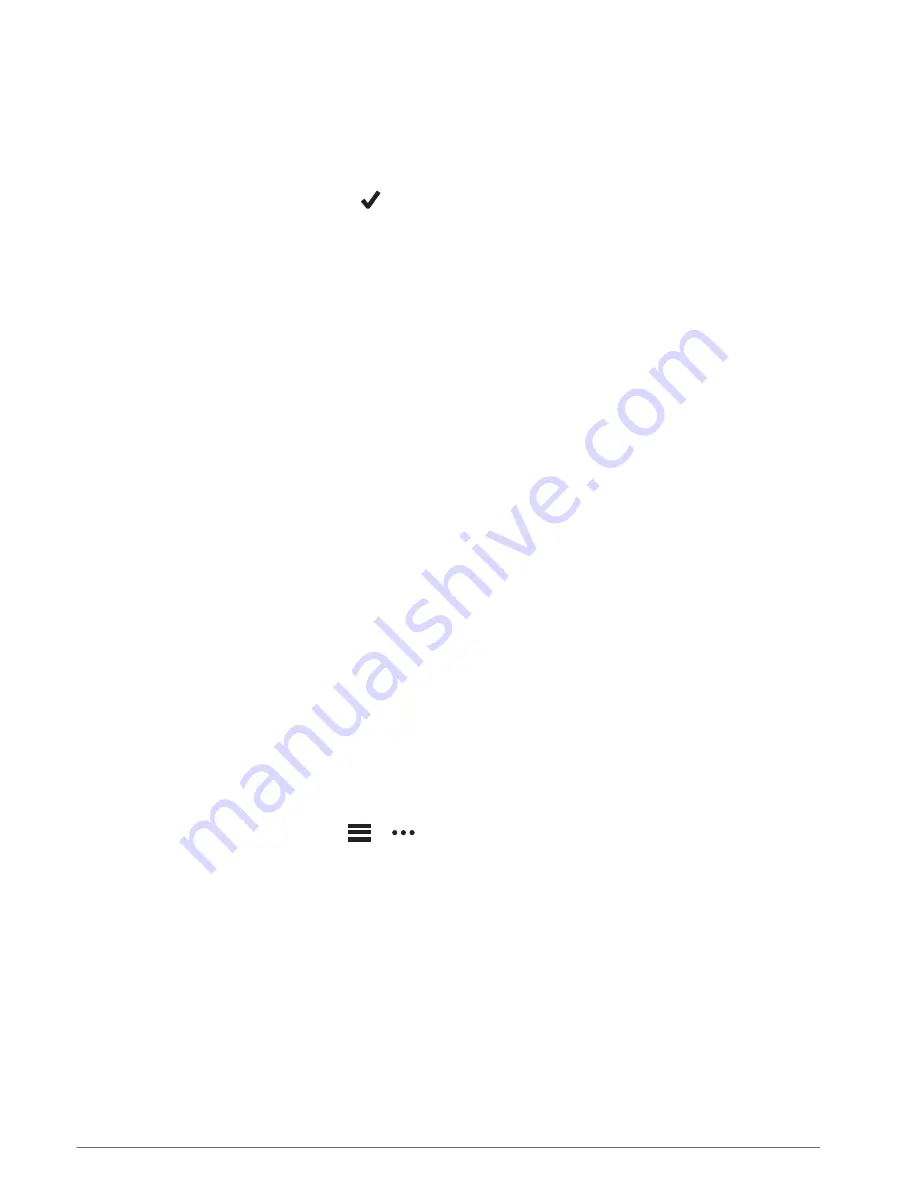
Creating and Following a Course on Your Device
1 From the watch face, press START.
2 Select an activity.
3 Hold MENU.
4 Select Navigation > Courses > Create New.
5 Enter a name for the course, and select
.
6 Select Add Location.
7 Select an option.
8 If necessary, repeat steps 6 and 7.
9 Select Done > Do Course.
Navigation information appears.
10 Press START to begin navigation.
Creating a Round-Trip Course
The device can create a round-trip course based on a specified distance and direction of navigation.
1 From the watch face, press START.
2 Select Run or Bike.
3 Hold MENU.
4 Select Navigation > Round-Trip Course.
5 Enter the total distance for the course.
6 Select a direction heading.
The device creates up to three courses. You can press DOWN to view the courses.
7 Press START to select a course.
8 Select an option:
• To begin navigation, select Go.
• To view the course on the map and pan or zoom the map, select Map.
• To view a list of turns in the course, select Turn By Turn.
• To view an elevation plot of the course, select Elevation Plot.
• To save the course, select Save.
• To view a list of ascents in the course, select View Climbs.
Creating a Course on Garmin Connect
Before you can create a course on the Garmin Connect app, you must have a Garmin Connect account (
).
1 From the Garmin Connect app, select
or
.
2 Select Training > Courses > Create Course.
3 Select a course type.
4 Follow the on-screen instructions.
5 Select Done.
NOTE: You can send this course to your device (
Sending a Course to Your Device, page 105
).
104
Navigation
Содержание D2 MACH 1
Страница 1: ...D2 MACH1 Owner sManual ...
Страница 8: ......
Страница 145: ......
Страница 146: ...support garmin com GUID 85E8D94D E009 4EDD A980 C9EE59C1F323 v1 March 2022 ...






























