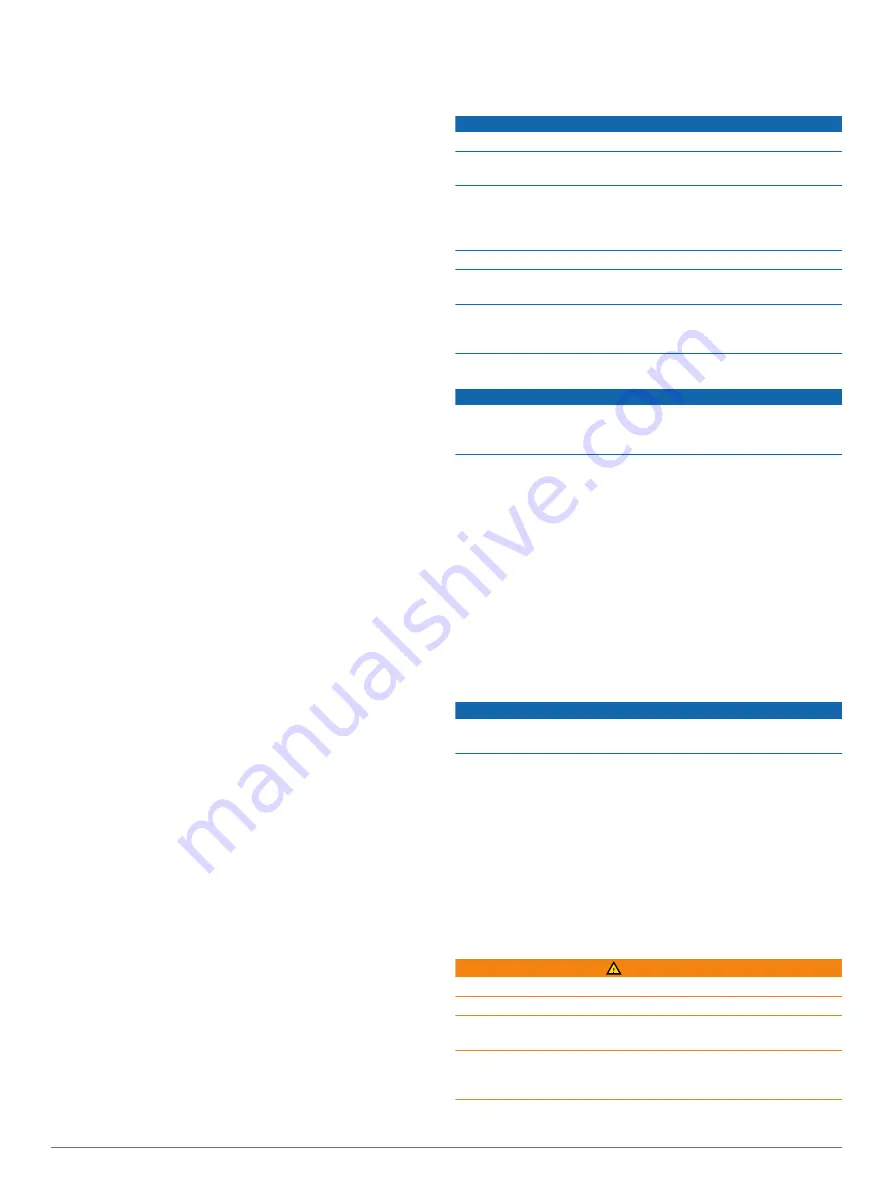
1
Open the
Garmin
drive or volume.
2
If necessary, open a folder or volume.
3
Select a file.
4
Press the
Delete
key on your keyboard.
Troubleshooting
My daily step count does not appear
The daily step count is reset every night at midnight.
If dashes appear instead of your step count, allow the device
to acquire satellite signals and set the time automatically.
The temperature reading is not accurate
Your body temperature affects the temperature reading for the
internal temperature sensor. To get the most accurate
temperature reading, you should remove the watch from your
wrist and wait 20 to 30 minutes.
You can also use an optional tempe external temperature
sensor to view accurate ambient temperature readings while
wearing the watch.
Resetting Your Device
If the device stops responding, you may need to reset it.
1
Hold
LIGHT
for at least 25 seconds.
2
Hold
LIGHT
for one second to turn on the device.
Restoring All Default Settings
NOTE:
This deletes all user-entered information and activity
history.
You can restore all of the device settings to the factory default
values.
1
Hold
UP
.
2
Select
Settings
>
System
>
Restore Defaults
>
Yes
.
Maximizing the Battery Life
You can do several things to extend the life of the battery.
• Reduce the backlight timeout (
).
• Reduce the backlight brightness.
• Use UltraTrac GPS mode for your activity (
).
• Turn off Bluetooth wireless technology when you are not
using connected features (
).
• When pausing your activity for a longer period of time, use
the resume later option (
).
• Turn off activity tracking (
).
• Use a Connect IQ watch face that is not updated every
second.
For example, use a watch face without a second hand
(
).
• Limit the smartphone notifications the device displays
(
).
• Stop broadcasting heart rate data to paired Garmin devices
(
Broadcasting Heart Rate Data to Garmin Devices
).
• Turn off wrist-based heart rate monitoring.
NOTE:
Wrist-based heart rate monitoring is used to calculate
vigorous intensity minutes and calories burned.
Getting More Information
You can find more information about this product on the Garmin
website.
• Go to
• Go to
, or contact your Garmin dealer
for information about optional accessories and replacement
parts.
Device Maintenance
Device Care
NOTICE
Do not use a sharp object to clean the device.
Avoid chemical cleaners, solvents, and insect repellents that can
damage plastic components and finishes.
Thoroughly rinse the device with fresh water after exposure to
chlorine, salt water, sunscreen, cosmetics, alcohol, or other
harsh chemicals. Prolonged exposure to these substances can
damage the case.
Avoid pressing the keys under water.
Avoid extreme shock and harsh treatment, because it can
degrade the life of the product.
Do not store the device where prolonged exposure to extreme
temperatures can occur, because it can cause permanent
damage.
Cleaning the Device
NOTICE
Even small amounts of sweat or moisture can cause corrosion
of the electrical contacts when connected to a charger.
Corrosion can prevent charging and data transfer.
1
Wipe the device using a cloth dampened with a mild
detergent solution.
2
Wipe it dry.
After cleaning, allow the device to dry completely.
TIP:
Metal Watch Band Adjustment
If your watch includes a metal watch band, you should take your
watch to a jeweler or other professional to adjust the length of
the metal band.
Heart Rate Monitor Care Instructions
Caring for the Heart Rate Monitor
NOTICE
A buildup of sweat and salt on the strap can decrease the ability
of the heart rate monitor to report accurate data.
• Rinse the heart rate monitor after every use.
• Hand wash the heart rate monitor after every seven uses,
using a tiny amount of mild detergent, such as dishwashing
liquid.
NOTE:
Using too much detergent may damage the heart rate
monitor.
• Do not put the heart rate monitor in a washing machine or
dryer.
• When drying the heart rate monitor, hang it up or lay it flat.
User Replaceable Batteries
WARNING
Do not use a sharp object to remove batteries.
Keep the battery away from children.
Never put batteries in mouth. If swallowed, contact your
physician or local poison control center.
Replaceable coin cell batteries may contain perchlorate
material. Special handling may apply. See
24
Device Maintenance























