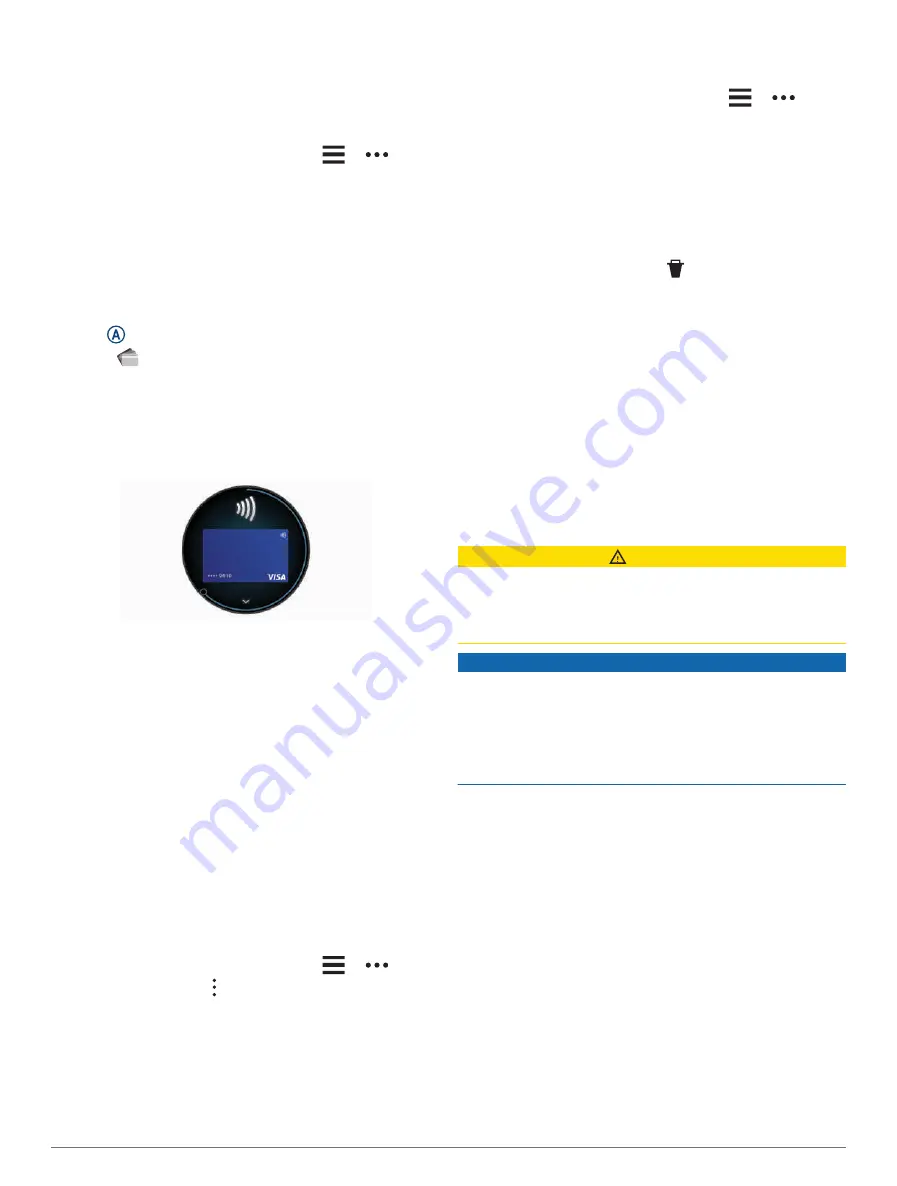
Setting Up Your Garmin Pay Wallet
You can add one or more participating credit
or debit cards to your Garmin Pay wallet. Go
to
to find participating
financial institutions.
1 From the Garmin Connect app, select
or
.
2 Select Garmin Pay > Get Started.
3 Follow the on-screen instructions.
Paying for a Purchase Using Your Watch
Before you can use your watch to pay for purchases, you
must set up at least one payment card.
You can use your watch to pay for purchases in a
participating location.
1 Hold .
2 Select
.
3 Enter your four-digit passcode.
NOTE: If you enter your passcode incorrectly three
times, your wallet locks, and you must reset your
passcode in the Garmin Connect app.
Your most recently used payment card appears.
4 If you have added multiple cards to your Garmin Pay
wallet, swipe to change to another card (optional).
5 Within 60 seconds, hold your watch near the payment
reader, with the watch facing the reader.
The watch vibrates and displays a check mark when it
is finished communicating with the reader.
6 If necessary, follow the instructions on the card reader
to complete the transaction.
TIP: After you successfully enter your passcode, you can
make payments without a passcode for 24 hours while
you continue to wear your watch. If you remove the watch
from your wrist or disable heart rate monitoring, you must
enter the passcode again before making a payment.
Adding a Card to Your Garmin Pay Wallet
You can add up to 10 credit or debit cards to your
Garmin Pay wallet.
1 From the Garmin Connect app, select
or
.
2 Select Garmin Pay > > Add Card.
3 Follow the on-screen instructions.
After the card is added, you can select the card on your
watch when you make a payment.
Managing Your Garmin Pay Cards
You can temporarily suspend or delete a card.
NOTE: In some countries, participating financial
institutions may restrict the Garmin Pay features.
1 From the Garmin Connect app, select
or
.
2 Select Garmin Pay.
3 Select a card.
4 Select an option:
• To temporarily suspend or unsuspend the card,
select Suspend Card.
The card must be active to make purchases using
your D2 Air X10 watch.
• To delete the card, select .
Changing Your Garmin Pay Passcode
You must know your current passcode to change it. If
you forget your passcode, you must reset the Garmin Pay
feature for your D2 Air X10 watch, create a new passcode,
and reenter your card information.
1 From the D2 Air X10 device page in the Garmin
Connect app, select Garmin Pay > Change Passcode.
2 Follow the on-screen instructions.
The next time you pay using your D2 Air X10 watch, you
must enter the new passcode.
Safety and Tracking Features
CAUTION
The safety and tracking features are supplemental
features and should not be relied on as a primary method
to obtain emergency assistance. The Garmin Connect app
does not contact emergency services on your behalf.
NOTICE
To use the safety and tracking features, the D2 Air
X10 watch must be connected to the Garmin Connect
app using Bluetooth technology. Your paired phone must
be equipped with a data plan and be in an area of
network coverage where data is available. You can enter
emergency contacts in your Garmin Connect account.
For more information about safety and tracking features,
go to
Assistance: Allows you to send a message with your
name, LiveTrack link, and GPS location (if available) to
your emergency contacts.
Incident detection: When the D2 Air X10 watch detects
an incident during certain outdoor activities, the watch
sends an automated message, LiveTrack link, and GPS
location (if available) to your emergency contacts.
LiveTrack: Allows friends and family to follow your races
and training activities in real time. You can invite
followers using email or social media, allowing them
to view your live data on a web page.
Adding Emergency Contacts
Emergency contact phone numbers are used for the
safety and tracking features. One phone number from
your emergency contacts or an emergency services phone
10
Safety and Tracking Features
Содержание D2 AIRX10
Страница 1: ...D2 AIRX10 Owner sManual ...
Страница 48: ...support garmin com March 2023 190 02679 01_0C ...






























