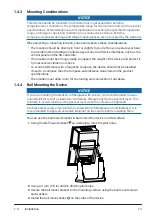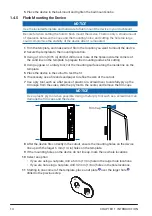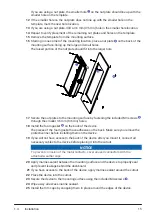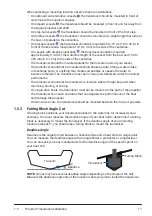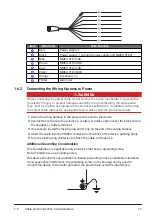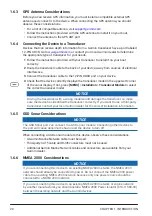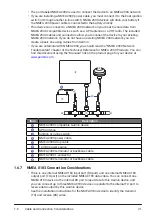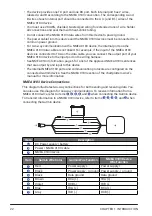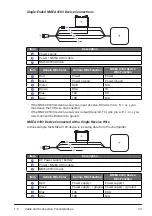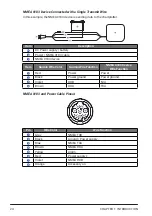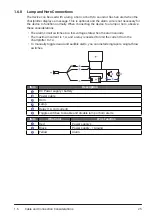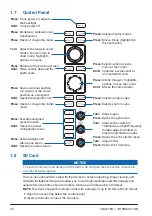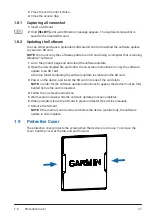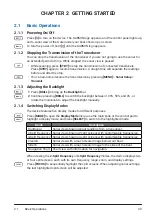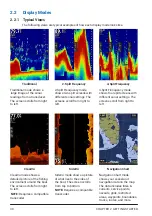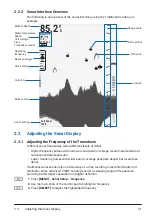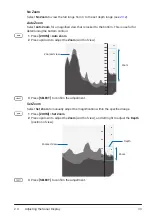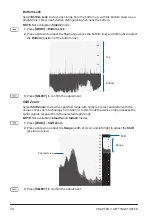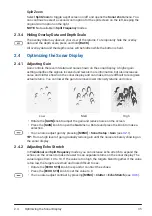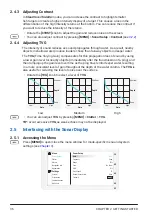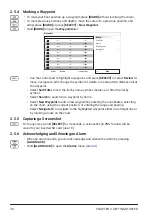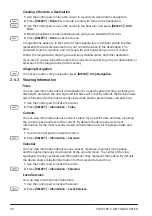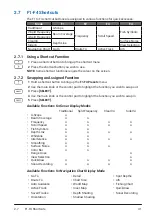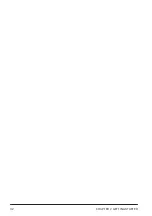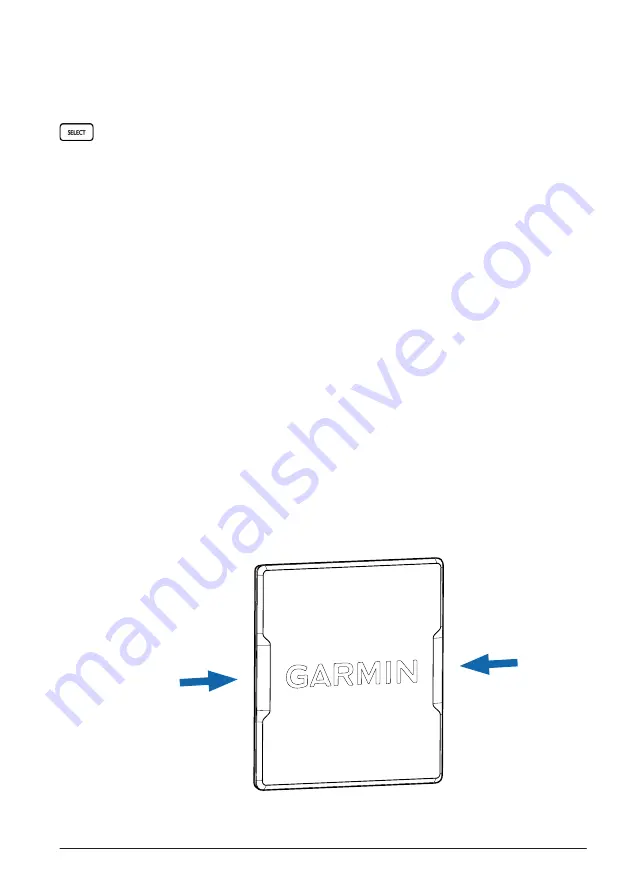
1.9
Protective Cover
27
3
Press the card in until it clicks.
4
Close the access flap.
1.8.1 Capturing a Screenshot
1
Insert an SD card.
2
Hold
[SELECT]
until a confirmation message appears. The captured screenshot is
saved to the inserted SD card.
1.8.2 Updating the Software
You can either purchase a preloaded software SD card or download the software update
to your own SD card.
NOTE:
You must copy the software update to an SD card using a computer that is running
Windows
®
software.
1
Go to the product page and download the software update.
2
Open the downloaded file, and follow the on-screen instructions to copy the software
update to an SD card.
A Garmin folder containing the software update is created on the SD card.
3
Power on the device, and insert the SD card into one of the card slots.
NOTE:
In order for the software update instructions to appear, the device must be fully
booted before the card is inserted.
4
Follow the on-screen instructions.
5
Wait several minutes while the software update process completes.
6
When prompted, leave the SD card in place and restart the device manually.
7
Remove the SD card.
NOTE:
If the memory card is removed before the device restarts fully, the software
update is not complete.
1.9 Protective Cover
The protective cover protects the screen when the device is not in use. To remove the
cover, hold the cover at the tab, and pull forward.
Содержание CS 1522
Страница 1: ...CS 1522 Professional Fishfinder Owner s Manual...
Страница 44: ...CHAPTER 2 GETTING STARTED 42...
Страница 72: ...CHAPTER 5 APPENDICES 70...
Страница 73: ......