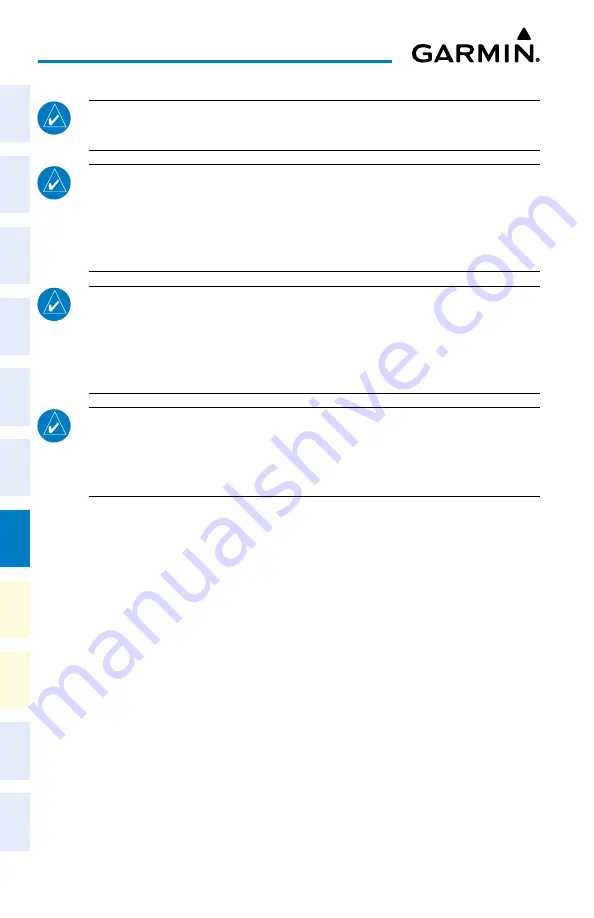
Cockpit Reference Guide for the Cirrus SR2x with Perspective Touch+ by Garmin
190-02954-01 Rev. A
180
Additional Features
Flight
Instruments
EIS
Nav/Com/
XPDR/Audio
Flight
Management
Hazar
d
Avoidance
AFCS
Additional
Featur
es
Annun/Alerts
Appendix
Index
Flight
Instruments
EAS
Audio and
CNS
Flight
Management
Hazar
d
Avoidance
AFCS
Additional
Featur
es
Abnormal
Oper
ation
Annun/Alerts
Appendix
Index
NOTE:
If the pilot/operator wants or needs to adjust the database, contact Garmin
Product Support.
NOTE:
Garmin requests the flight crew report any observed discrepancies related
to database information. These discrepancies could come in the form of an incorrect
procedure, incorrectly identified terrain, obstacles and fixes, or any other displayed item
used for navigation or communication in the air or on the ground. Go to flyGarmin.
com
®
and select ‘Aviation Data Error Report.’
NOTE:
The navigation databases used in Garmin navigation systems contain Special
Procedures. Before flying these procedures, pilots must have specific FAA authoriza-
tion, training, and possession of the corresponding current, and legitimately-sourced
chart (e.g., approach plate, etc.). Inclusion of the Special Procedure in the navigation
database DOES NOT imply specific FAA authorization to fly the procedure.
NOTE:
The pilot/operator must review and be familiar with Garmin’s database exclu-
sion list as discussed in SAIB CE-14-04 to determine what data may be incomplete.
The database exclusion list can be viewed at flyGarmin.com
®
by selecting ‘Database
Exclusions List.’
Viewing database information:
1)
From MFW Home, touch
Utilities > Setup
>
Avionics Status
.
2)
Touch the
Database
Tab.
3)
Touch the button corresponding to the display (
MFD1, PFD1, GTC1,
or
GTC2
) for which
the database information will be viewed.
4)
Scroll to display the appropriate database information.
Or
:
From MFW Home, touch
Utilities > Setup > Database Status.
SCHEDULED MESSAGES
Entering a scheduled message:
1)
From MFW Home, touch
Utilities
>
Scheduled Messages
.
2)
Touch the
Add Message
Button.
3)
Touch the
Message
Button.
4)
The keypad is displayed. Enter the message name using the keypad or large and small
upper knobs
5)
Touch the
Enter
Button. The message name is displayed on the
Message
Button.
Содержание CIRRUS PERSPECTIVE TOUCH+
Страница 1: ...Cirrus SR2x System Software Version 3956 Q2 or later CIRRUS PERSPECTIVE TOUCH Cockpit Reference Guide...
Страница 2: ......
Страница 4: ......
Страница 323: ......






























