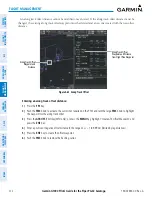190-02692-00 Rev. A
Garmin G1000 Pilot’s Guide for the Piper PA-32 Saratoga
203
FLIGHT MANAGEMENT
SY
STEM
O
VER
VIEW
FLIGHT
INSTRUMENTS
EIS
AUDIO P
ANEL
& CNS
FLIGHT
MANA
GEMENT
HAZARD
AV
OID
ANCE
AFCS
ADDITIONAL
FEA
TURES
APPENDICES
INDEX
CREATING A FLIGHT PLAN
The active flight plan is listed on the FPL – ACTIVE FLIGHT PLAN Page on the MFD, and in the FLIGHT
PLAN Window on the PFD. It is the flight plan to which the system is currently providing guidance, and is
shown on the navigation maps. Stored flight plans are listed on the FPL – FLIGHT PLAN CATALOG Page, and
are available for activation (becomes the active flight plan).
The following procedure is intended to provide an overview of basic flight plan creation. It will create a flight
plan from the origin to the destination, and includes enroute waypoint selection. The following procedure
does not include airways or terminal procedures. For instructions on how to add airways to a flight plan,
see the Flight Plan Waypoint and Airway Modifications discussion later in this Flight Planning Section. For
information on departures, arrivals, approaches, and missed approaches see the Procedures Section.
NOTE:
The system does not support course deviation for any heading leg types (VA, VD, VI, VM, or VR).
Creating an active flight plan:
1)
Press the
FPL
Key.
2)
Push the
FMS
Knob to activate the cursor (not required for the PFD).
3)
Turn the small
FMS
Knob to display the WAYPOINT INFORMATION Window. (Turning it clockwise displays
a blank Waypoint Information Window, turning it counter-clockwise displays the WAYPOINT INFORMATION
Window with a waypoint selection submenu allowing selection of active flight plan, nearest, recent, user, or
airway waypoints).
4)
Enter the identifier, facility, or city name of the departure waypoint or select a waypoint from the submenu of
waypoints and press the
ENT
Key. The active flight plan is modified as each waypoint is entered.
5)
Repeat Steps 3 and 4 to enter the origin airport, each flight plan waypoint, and the destination airport.
6)
When all waypoints have been entered, push the
FMS
Knob to remove the cursor.
Creating a stored flight plan:
1)
Press the
FPL
Key.
2)
Turn the small
FMS
Knob clockwise to display the FPL – FLIGHT PLAN CATALOG Page.
3)
Press the
NEW
Softkey; or press the
MENU
Key, highlight ‘Create New Flight Plan’, and press the
ENT
Key to
display a blank flight plan for the first empty storage location.
4)
Turn the small
FMS
Knob to display the WAYPOINT INFORMATION Window. (Turning it clockwise displays a
blank WAYPOINT INFORMATION Window, turning it counter-clockwise displays the WAYPOINT INFORMATION
Window with a waypoint selection submenu allowing selection of active flight plan, nearest, recent, user, or
airway waypoints).
5)
Enter the identifier, facility, or city name of the departure waypoint or select a waypoint from the submenu of
waypoints and press the
ENT
Key.
6)
Repeat step numbers 4 and 5 to enter each additional flight plan waypoint.
7)
When all waypoints have been entered, push the
FMS
Knob to return to the FPL – FLIGHT PLAN CATALOG
Page. The new flight plan is now in the list.
Содержание Cessna Caravan G1000
Страница 2: ......
Страница 4: ......
Страница 16: ...Garmin G1000 Pilot s Guide for the Piper PA 32 Saratoga 190 02692 00 Rev A xiv REVISION INFORMATION Blank Page...
Страница 20: ...Garmin G1000 Pilot s Guide for the Piper PA 32 Saratoga 190 02692 00 Rev A xviii TABLE OF CONTENTS Blank Page...
Страница 481: ......