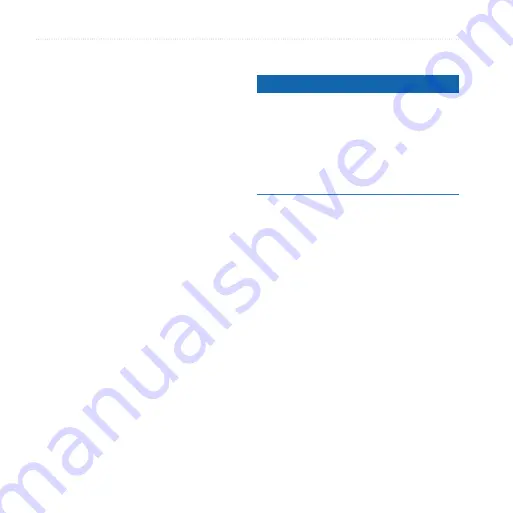
Connecting with Other Devices
Garminfone Owner’s Manual
Transferring Files
You can transfer files, such as MP3s
and JPEGs, to your device.
1. Insert the microSD card (
.
2. Connect the mini-USB cable to
the connector on the bottom of the
device (not the cradle).
3. Connect the cable to your computer.
The USB Connected page opens on
the Garminfone.
NoTe
: If the USB Connected page
does not open, open the Notification
bar, and touch
USB Connected
.
4. Touch
File Transfer
.
Two additional drives (volumes)
appear in the list of drives on
your computer. One is the internal
memory of the device. The other is
the memory card.
5. Copy and paste the files to be
transferred into the appropriate
folders in the new drives.
About File Transfer Mode
Notice
If you are not sure about the purpose
of a file, do not delete the file. Your
device memory contains important
system files that should not be deleted.
Be especially cautious of files located
in folders entitled “Garmin.”
File transfer mode is also referred to
as USB mass storage mode. Use file
transfer mode to add files to the device.
The computer does not need Garmin-
Asus PC Sync installed to use file
transfer mode.
















































