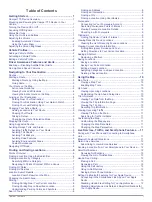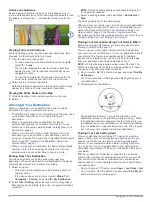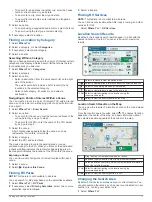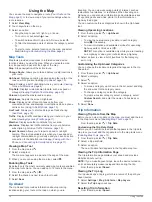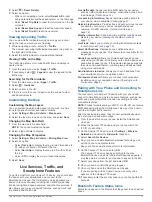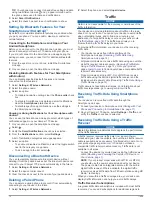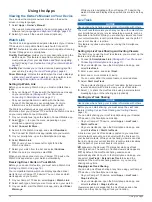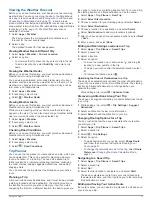• Select or to scroll through lists or menus.
• Hold or to scroll faster.
• Select to see a context-based menu of options for the
current screen.
Adjusting the Volume
1
Select
Volume
.
2
Select an option:
• Use the slider bar to adjust the volume.
• Select to mute the device.
• Select for additional options.
Enabling Automatic Volume
Your device can increase or decrease the volume automatically
based on the level of background noise.
1
Select
Volume
> .
2
Select
Automatic Volume
.
Using the Audio Mixer
You can use the audio mixer to set the volume levels for
different audio types, such as navigation prompts or phone calls.
The level for each audio type is a percentage of the master
volume.
1
Select
Volume
.
2
Select >
Audio Mixer
.
3
Use the sliders to adjust the volume for each audio type.
Adjusting the Screen Brightness
1
Select
Settings
>
Display
>
Brightness
.
2
Use the slider bar to adjust the brightness.
Vehicle Profiles
WARNING
Entering your vehicle profile characteristics does not guarantee
that your vehicle's characteristics will be accounted for in all
route suggestions or that you will receive the warning icons in all
cases. Limitations may exist in the map data such that your
device cannot account for these restrictions or road conditions in
all cases. Always defer to all posted road signs and road
conditions when making driving decisions.
Routing and navigation are calculated differently based on your
vehicle profile. The activated vehicle profile is indicated by an
icon in the status bar. The navigation and map settings on your
device can be customized separately for each vehicle type.
When you activate a camper vehicle profile, the device avoids
including restricted or impassable areas in routes based on the
dimensions, weight, and other characteristics you entered for
your vehicle.
Adding a Vehicle Profile
You should add a vehicle profile for each camper to be used
with your Camper 770 device.
1
Select
Settings
>
Vehicle Profile
> .
2
Select an option:
• To add a motorhome with a permanently attached
camper, select
Motorhome
.
• To add a camper pulled behind a vehicle using a standard
hitch, select
Trailer
.
• To add a camper pulled behind a truck using a fifth-wheel
hitch, select
Fifth Wheel
.
3
Follow the on-screen instructions to enter the vehicle
characteristics.
After you add a vehicle profile, you can edit the profile to enter
additional detailed information, such as the vehicle identification
number or trailer number.
Activating a Vehicle Profile
Before you can activate a vehicle profile, you must add the
profile.
1
Select
Settings
>
Vehicle Profile
.
2
Select a vehicle profile.
The vehicle profile information appears, including
measurements and weight.
3
Select
Select
.
Editing a Vehicle Profile
You can change basic vehicle profile information or add detailed
information to a vehicle profile, such as maximum speed.
1
Select
Settings
>
Vehicle Profile
.
2
Select the vehicle profile to edit.
3
Select an option:
• To edit the vehicle profile information, select , and select
a field to edit.
• To rename a vehicle profile, select > >
Rename
Profile
.
• To delete the vehicle profile, select > >
Delete
.
Driver Awareness Features and Alerts
NOTICE
The driver alerts and speed limit features are for information
only and do not replace your responsibility to abide by all posted
speed limit signs and to use safe driving judgment at all times.
Garmin
®
is not responsible for any traffic fines or citations you
receive for failing to follow all applicable traffic laws and signs.
Your device provides features that can help encourage safer
driving and increase efficiency, even when you are driving in a
familiar area. The device plays an audible tone or message and
displays information for each alert. You can enable or disable
the audible tone for some types of driver alerts. Not all alerts are
available in all areas.
School zone or nearby school
: The device plays a tone and
displays the distance to and speed limit (if available) for an
upcoming school or school zone.
Speed limit reduction
: The device plays a tone and displays
the upcoming reduced speed limit so you can be prepared to
reduce your speed.
Speed limit exceeded
: The device plays a tone and displays a
red border on the speed limit icon when you exceed the
posted speed limit for the current road.
Wrong way on a one-way street
: The device plays a message
and displays a full-screen warning if you travel the wrong way
on a one-way street. The edges of the screen appear red and
an alert remains at the top of the screen until you leave the
one-way street or correct your direction of travel.
Railroad crossing
: The device plays a tone and displays the
distance to an upcoming railroad crossing.
Animal crossing
: The device plays a tone and displays the
distance to an upcoming animal crossing area.
Curve
: The device plays a tone and displays the distance to a
curve in the road.
Slower traffic
: The device plays a tone and displays the
distance to slower traffic when you approach slower traffic at
a higher speed. Your device must be receiving traffic
information to use this feature (
).
2
Vehicle Profiles
Содержание Camper 770
Страница 1: ...CAMPER770 Owner sManual ...