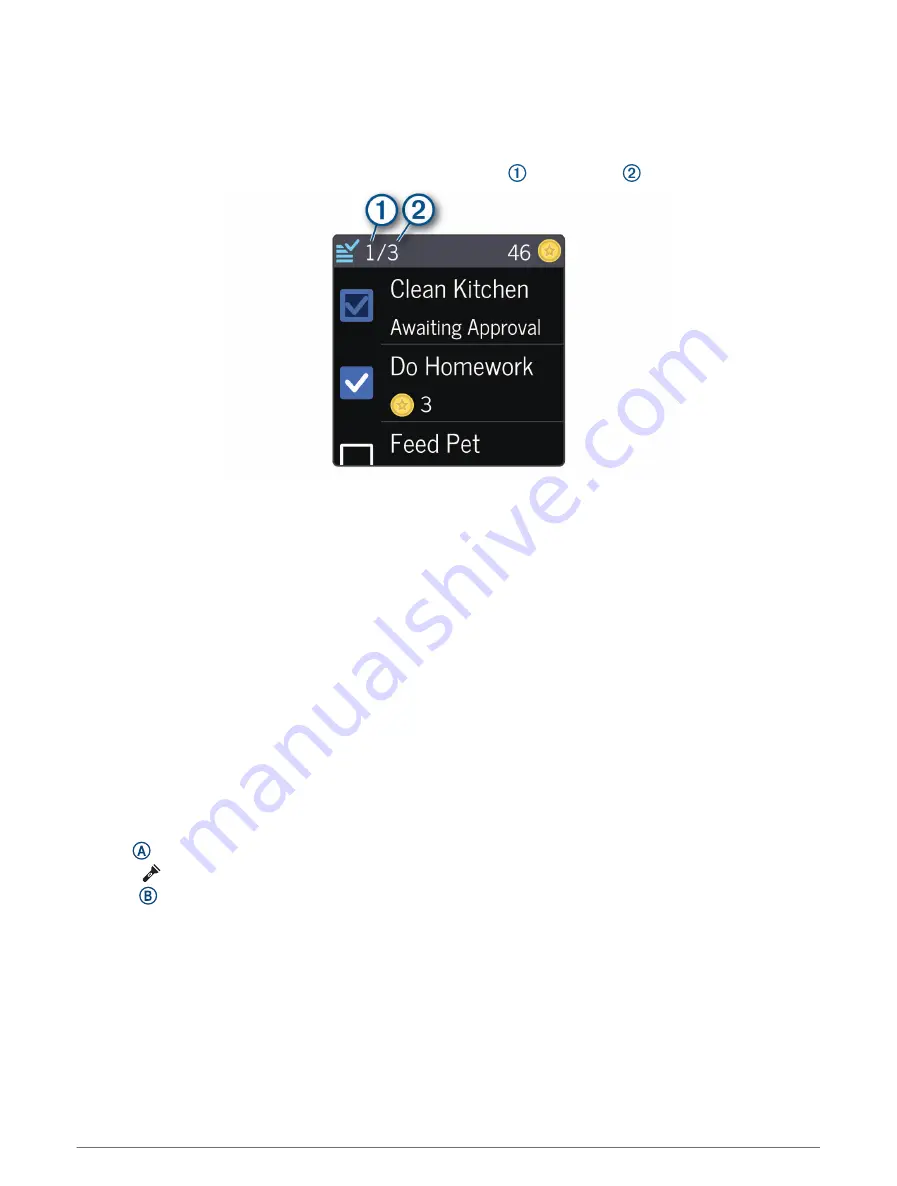
Using the Chores Widget
Before you can use the chores widget, you must be assigned chores in the Garmin Jr. app (
).
1 Swipe to view the chores widget.
The watch displays the updated number of chores completed and assigned for the day.
2 Select the chore you completed.
The chore displays Awaiting Approval until the chore is approved in the Garmin Jr. app (
). After the chore is approved, the watch displays the updated number of coins earned.
3 Redeem coins for rewards in the Garmin Jr. app (
).
When you redeem coins in the app, the watch displays the updated coin total.
Stats Widget
The stats widget provides an at-a-glance view of your best active minutes day, best steps day, and your current
adventure game level.
Viewing the Weather Widget
Viewing weather data requires a connection to a paired phone, Wi‑Fi, or LTE (
LTE Connected Features, page 10
).
1 From the watch face, swipe left or right to view the weather widget.
2 Swipe up to view additional weather data.
Using the Flashlight
NOTE: Using the flashlight can reduce battery life.
1 Hold to view the controls menu.
2 Select .
3 Press to turn off the flashlight.
12
Smart Features
Содержание BOUNCE
Страница 1: ...BOUNCE Owner sManual ...
Страница 29: ......
Страница 30: ...support garmin com GUID 8FB499B7 15A6 4809 B6E3 12AA55B52C6C v1 November 2022 ...





























